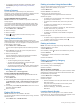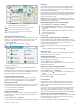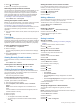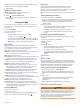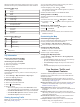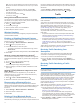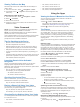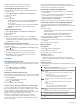User manual
Table Of Contents
- Table of Contents
- Getting Started
- Vehicle Profiles
- Driver Awareness Features and Alerts
- Navigating to Your Destination
- Finding and Saving Locations
- Points of Interest
- Finding National Parks
- Finding Campgrounds
- Finding RV Services
- Finding a Location Using the Search Bar
- Finding an Address
- Finding a Location by Category
- Location Search Results
- Changing the Search Area
- Custom Points of Interest
- Parking
- Search Tools
- Foursquare
- TripAdvisor
- Viewing Recently Found Locations
- Viewing Current Location Information
- Adding a Shortcut
- Saving Locations
- Using the Map
- Live Services, Traffic, and Smartphone Features
- Traffic
- Voice Command
- Using the Apps
- Viewing the Owner's Manual on Your Device
- Trip Planner
- TracBack®
- Fusion-Link™ Wireless Remote Control App
- Logging Service History
- Viewing Previous Routes and Destinations
- Viewing the Weather Forecast
- Settings
- Navigation Settings
- Map and Vehicle Settings
- Connecting to a Wireless Network
- Enabling Bluetooth Wireless Technology
- Driver Assistance Settings
- Traffic Settings
- Display Settings
- Sound and Notification Settings
- Enabling or Disabling Location Services
- Setting the Text Language
- Date and Time Settings
- Device Settings
- Restoring Settings
- Device Information
- Device Maintenance
- Troubleshooting
- Appendix
- Backup Cameras
- Connecting a Dash Camera to the Powered Mount
- Data Management
- About Memory Cards
- Installing a Memory Card for Maps and Data
- Formatting the Memory Card
- Connecting the Device to Your Computer
- Transferring Data From Your Computer
- Transferring GPX Files From Your Computer
- Exporting GPX Files with the Garmin Drive App
- Importing GPX Files with the Garmin Drive App
- Exporting GPX Files with a Memory Card
- Importing GPX Files with a Memory Card
- Purchasing Additional Maps
- Purchasing Accessories
- Index
Select a location to view the option menu.
Select to view detailed information about the location.
Select to view alternate routes to the location.
Go!
Select to start navigating to the location using the
recommended route.
Changing the Search Area
By default, the device searches for locations near your current
location. You can also search other areas, such as near your
destination, near another city, or along your active route.
1
Select Where To?.
2
Select next to the current search area .
3
Select a search area.
4
If necessary, follow the on-screen instructions to select a
specific location.
The selected search area appears next to . When you search
for a location using any of the options in the Where To? menu,
the device suggests locations near this area first.
Custom Points of Interest
Custom POIs are customized points on the map. They can
contain alerts that let you know if you are near a designated
point or if you are traveling faster than a specified speed.
Installing POI Loader
You can create or download custom POI lists on your computer
and install them on your device using POI Loader software.
1
Go to www.garmin.com/poiloader.
2
Follow the on-screen instructions.
Finding Custom POIs
Before you can find custom POIs, you must load custom POIs
on your device using the POI Loader software (Installing POI
Loader, page 9).
1
Select Where To? > Categories.
2
Scroll to the Other Categories section, and select a category.
Parking
Your RV 890 / Camper 890 device includes detailed parking
data, which can help you find nearby parking based on the
likelihood of available parking spots, type of parking area, price,
or accepted payment methods.
In some areas, live on-street parking data is available while your
RV 890 / Camper 890 device is connected to the Garmin Drive
app. While your device is receiving live parking data, you can
view real-time parking trends.
NOTE: Detailed parking data is not available in all areas or for
all parking locations. Garmin is not responsible for the accuracy
or timeliness of live parking data.
Finding Parking Near Your Current Location
1
Select Where To? > Categories > Parking.
2
Select Filter Parking, and select one or more categories to
filter parking by availability, type, price, or payment methods
(optional).
NOTE: Detailed parking data is not available in all areas or
for all parking locations.
3
Select a parking location.
4
Select Go!.
Understanding Parking Colors and Symbols
Parking locations that include detailed parking data are color-
coded to show the likelihood of finding parking. Symbols indicate
the type of parking available (street or lot), relative pricing
information, and payment type.
You can view the legend for these colors and symbols on the
device.
From the parking search results, select .
Search Tools
Search tools allow you to search for specific types of locations
by responding to on-screen prompts.
Finding an Intersection
You can search for an intersection or junction between two
streets, highways, or other roads.
1
Select Where To? > Intersections.
2
Follow the on-screen instructions to enter street information.
3
Select the intersection.
Finding a Location Using Coordinates
You can find a location using latitude and longitude coordinates.
1
Select Where To? > Coordinates.
2
If necessary, select , and change the coordinate format or
datum.
3
Enter the latitude and longitude coordinates.
4
Select View on Map.
Foursquare
Foursquare is a location-based social network. Your device
includes millions of pre-loaded Foursquare points of interest,
which are indicated by the Foursquare logo in your location
search results.
You can connect to your Foursquare account using the Garmin
Drive app on your compatible smartphone. This allows you to
view Foursquare location details, check in to a location, and
search for points of interest in the online Foursquare database.
Connecting to Your Foursquare Account
Before you can use this feature, your device must be connected
to a supported phone running the Garmin Drive app (Pairing
with Your Smartphone, page 13).
1
On your smartphone, open the Garmin Drive app.
Finding and Saving Locations 9