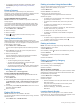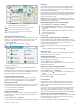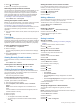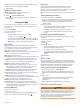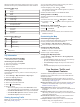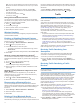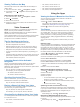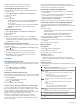User manual
Table Of Contents
- Table of Contents
- Getting Started
- Vehicle Profiles
- Driver Awareness Features and Alerts
- Navigating to Your Destination
- Finding and Saving Locations
- Points of Interest
- Finding National Parks
- Finding Campgrounds
- Finding RV Services
- Finding a Location Using the Search Bar
- Finding an Address
- Finding a Location by Category
- Location Search Results
- Changing the Search Area
- Custom Points of Interest
- Parking
- Search Tools
- Foursquare
- TripAdvisor
- Viewing Recently Found Locations
- Viewing Current Location Information
- Adding a Shortcut
- Saving Locations
- Using the Map
- Live Services, Traffic, and Smartphone Features
- Traffic
- Voice Command
- Using the Apps
- Viewing the Owner's Manual on Your Device
- Trip Planner
- TracBack®
- Fusion-Link™ Wireless Remote Control App
- Logging Service History
- Viewing Previous Routes and Destinations
- Viewing the Weather Forecast
- Settings
- Navigation Settings
- Map and Vehicle Settings
- Connecting to a Wireless Network
- Enabling Bluetooth Wireless Technology
- Driver Assistance Settings
- Traffic Settings
- Display Settings
- Sound and Notification Settings
- Enabling or Disabling Location Services
- Setting the Text Language
- Date and Time Settings
- Device Settings
- Restoring Settings
- Device Information
- Device Maintenance
- Troubleshooting
- Appendix
- Backup Cameras
- Connecting a Dash Camera to the Powered Mount
- Data Management
- About Memory Cards
- Installing a Memory Card for Maps and Data
- Formatting the Memory Card
- Connecting the Device to Your Computer
- Transferring Data From Your Computer
- Transferring GPX Files From Your Computer
- Exporting GPX Files with the Garmin Drive App
- Importing GPX Files with the Garmin Drive App
- Exporting GPX Files with a Memory Card
- Importing GPX Files with a Memory Card
- Purchasing Additional Maps
- Purchasing Accessories
- Index
2
Select Alternate Route, if available.
3
Select Go!.
Avoiding Toll Roads
Your device can avoid routing you through areas that require
tolls, such as toll roads, toll bridges, or congestion areas. The
device may still include a toll area in your route if no other
reasonable routes are available.
1
Select Settings > Navigation.
2
Select an option:
NOTE: The menu changes based on your area and the map
data on your device.
• Select Toll Roads.
• Select Tolls and Fees > Toll Roads.
3
Select an option:
• To be asked each time before routing through a toll area,
select Always Ask.
• To always avoid tolls, select Avoid.
• To always allow tolls, select Allow.
Avoiding Toll Stickers
If the map data on your device contains detailed toll sticker
information, you can avoid or allow roads that require toll
stickers for each country.
NOTE: This feature is not available in all areas.
1
Select Settings > Navigation > Tolls and Fees > Toll
Stickers.
2
Select a country.
3
Select an option:
• To be asked each time before routing through an area that
requires toll stickers, select Always Ask.
• To always avoid roads that require toll stickers, select
Avoid.
• To always allow roads that require toll stickers, select
Allow.
Avoiding Road Features
1
Select Settings > Navigation > Avoidances.
2
Select the road features to avoid on your routes, and select
OK.
Avoiding Environmental Zones
Your device can avoid areas with environmental or emissions
restrictions that may apply to your vehicle. This option applies to
the vehicle type in the active vehicle profile (Vehicle Profiles,
page 3).
1
Select Settings > Navigation > Environmental Zones.
2
Select an option:
• To be asked each time before routing through an
environmental zone, select Always Ask.
• To always avoid environmental zones, select Avoid.
• To always allow environmental zones, select Allow.
Custom Avoidances
Custom avoidances allow you to select specific areas or
sections of road to avoid. When the device calculates a route, it
avoids these areas and roads unless no other reasonable route
is available.
Avoiding a Road
1
Select Settings > Navigation > Custom Avoidances.
2
If necessary, select Add Avoidance.
3
Select Add Avoid Road.
4
Select the starting point of the section of road to avoid, and
select Next.
5
Select the ending point of the road section, and select Next.
6
Select Done.
Avoiding an Area
1
Select Settings > Navigation > Custom Avoidances.
2
If necessary, select Add Avoidance.
3
Select Add Avoid Area.
4
Select the upper-left corner of the area to avoid, and select
Next.
5
Select the lower-right corner of the area to avoid, and select
Next.
The selected area is shaded on the map.
6
Select Done.
Disabling a Custom Avoidance
You can disable a custom avoidance without deleting it.
1
Select Settings > Navigation > Custom Avoidances.
2
Select an avoidance.
3
Select > Disable.
Deleting Custom Avoidances
1
Select Settings > Navigation > Custom Avoidances > .
2
Select an option:
• To delete all custom avoidances, select Select All >
Delete.
• To delete one custom avoidance, select the avoidance,
and select Delete.
Finding and Saving Locations
The maps loaded in your device contain locations, such as
restaurants, hotels, auto services, and detailed street
information. The Where To? menu helps you find your
destination by providing several methods to browse, search, and
save this information.
From the main menu, select Where To?.
• To quickly search all locations on your device, select
Search (Finding a Location Using the Search Bar, page 8).
• To find an address, select Address (Finding an Address,
page 8).
• To browse or search pre-loaded points of interest by
category, select Categories (Finding a Location by Category,
page 8).
• To search near a different city or area, select next to the
current search area (Changing the Search Area, page 9).
• To view and edit your saved locations, select Saved (Saving
Locations, page 10).
• To view locations you have recently selected from the search
results, select Recent (Viewing Recently Found Locations,
page 10).
• To search for RV parks and campgrounds, select All
Campgrounds (Finding Campgrounds, page 8).
• To browse, search, and check into Foursquare
®
points of
interest, select Foursquare (Searching Foursquare Points of
Interest, page 10).
• To browse and search TripAdvisor
®
points of interest and
reviews, select TripAdvisor (TripAdvisor, page 10).
• To browse and search HISTORY
®
points of interest, photos,
and information, select HISTORY (Finding HISTORY Points
of Interest, page 8).
• To find national parks and explore park maps, select
National Parks (Finding National Parks, page 8).
Finding and Saving Locations 7