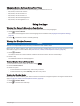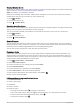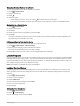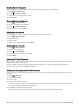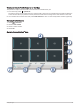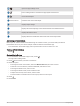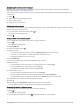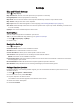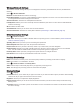User manual
Table Of Contents
- Table of Contents
- Getting Started
- Vehicle Profiles
- Driver Awareness Features and Alerts
- Finding and Saving Locations
- Finding a Location Using the Search Bar
- Trendy Places
- Finding an Address
- Location Search Results
- Points of Interest
- Search Tools
- Viewing Recently Found Locations
- Viewing Current Location Information
- Adding a Shortcut
- Saving Locations
- Following a Route
- Using the Map
- Live Services, Traffic, and Smartphone Features
- Traffic
- Voice-Activated Features
- Using the Apps
- Settings
- Device Information
- Device Maintenance
- Troubleshooting
- Appendix
- Garmin PowerSwitch
- Installing a Memory Card for Maps and Data
- Data Management
- Viewing GPS Signal Status
- Purchasing Additional Maps
- Purchasing Accessories
Changing Routing Options for a Route
You can customize how the device calculates your route.
1 Select > Route Planner.
2 Select a saved route.
3 Select .
4 Select an option:
• To add shaping points to your route, select , and select at least one location.
• To change the calculation mode for the route, touch a route segment, and select a calculation mode.
Navigating to a Saved Route
1 Select > Route Planner.
2 Select a saved route.
3 Select Go!.
4 Select the first location to navigate to, and select OK.
5 Select OK.
The device calculates a route from your current location to the selected location, and then it guides you to
the remaining route destinations in order.
Editing and Saving Your Active Route
If a route is active, you can use the route planner to edit and save it.
1 Select > Route Planner > My Active Route.
2 Edit your route using any of the route planner features.
The route recalculates each time you make a change.
3 Select OK to save your route, which you can navigate again later (optional).
Loyalty Programs
From your Garmin device, you can access loyalty programs from some of the travel plazas in the United States,
including Pilot Flying J Travel Centers. You can use the loyalty program apps on your Garmin device to check
reward points balances and other loyalty program information. To activate loyalty program features, sign in to
your loyalty program account in the Garmin Drive app.
NOTE: This feature is available only in the United States.
Logging Service History
You can log the date and odometer reading when service or maintenance is performed on your vehicle. The
device provides several service categories, and you can add custom categories (Adding Service Categories,
page37).
1 Select > Service History.
2 Select a service category.
3 Select Add Record.
4 Enter the odometer reading, and select Next.
5 Enter a comment (optional).
6 Select Done.
Adding Service Categories
1 Select > Service History.
2 Select > Add Category.
3 Enter a category name, and select Done.
Using the Apps 37