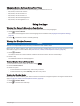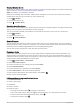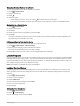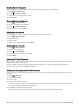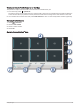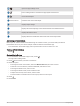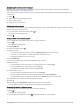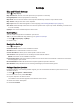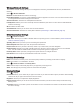User manual
Table Of Contents
- Table of Contents
- Getting Started
- Vehicle Profiles
- Driver Awareness Features and Alerts
- Finding and Saving Locations
- Finding a Location Using the Search Bar
- Trendy Places
- Finding an Address
- Location Search Results
- Points of Interest
- Search Tools
- Viewing Recently Found Locations
- Viewing Current Location Information
- Adding a Shortcut
- Saving Locations
- Following a Route
- Using the Map
- Live Services, Traffic, and Smartphone Features
- Traffic
- Voice-Activated Features
- Using the Apps
- Settings
- Device Information
- Device Maintenance
- Troubleshooting
- Appendix
- Garmin PowerSwitch
- Installing a Memory Card for Maps and Data
- Data Management
- Viewing GPS Signal Status
- Purchasing Additional Maps
- Purchasing Accessories
Changing Device Settings Using Your Voice
You can say phrases like these to set device settings to a value from 0 to 10.
• OK, Garmin, increase the volume.
• OK, Garmin, set the volume to 0.
• OK, Garmin, set the volume to 9.
• OK, Garmin, decrease the brightness.
• OK, Garmin, set the brightness to 5.
Using the Apps
Viewing the Owner's Manual on YourDevice
You can view the complete owner's manual on the device screen in many languages.
1 Select > Owner's Manual.
The owner's manual appears in the same language as the software text(Language and Keyboard Settings,
page45).
2 Select to search the owner's manual (optional).
Viewing the Weather Forecast
NOTICE
Garmin is not responsible for the accuracy or timeliness of the weather data.
Before you can use this feature, your device must be receiving weather data. You can connect your device to the
Garmin Drive app to receive weather data (Live Services, Traffic, and Smartphone Features, page28).
1 Select > Weather.
The device shows the current weather conditions and a forecast for the next several days.
2 Select a day.
The detailed forecast for that day appears.
Viewing Weather Near a Different City
1 From the home screen, select the weather widget .
2 Select Current Location.
3 Select an option:
• To view weather for a favorite city, select a city in the list.
• To add a favorite city, select Add City, and enter a city name.
Viewing the Weather Radar
Before you can use this feature, your device must be connected to a supported phone running the Garmin Drive
app (Live Services, Traffic, and Smartphone Features, page28).
1 Select > Weather Radar.
2 Select to animate the radar map.
Using the Apps 35