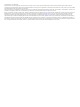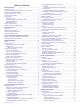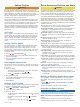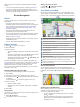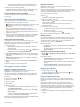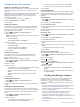User manual
Table Of Contents
- Table of Contents
- Getting Started
- Vehicle Profiles
- Driver Awareness Features and Alerts
- Street Navigation
- Finding and Saving Locations
- Points of Interest
- Navigating to a Garmin Explore Location
- Finding a Location by Category
- Finding Campgrounds
- Finding Ultimate Campgrounds Points of Interest
- Finding RV Services
- Finding National Parks
- Finding iOverlander™ Points of Interest
- Finding HISTORY® Points of Interest
- Foursquare
- TripAdvisor®
- Navigating to Points of Interest Within a Venue
- Finding a Location Using the Search Bar
- Finding an Address
- Location Search Results
- Changing the Search Area
- Custom Points of Interest
- Parking
- Search Tools
- Viewing Recently Found Locations
- Viewing Current Location Information
- Adding a Shortcut
- Saving Locations
- Points of Interest
- Using the Street Map
- Off-Road Navigation
- inReach Remote
- Hands-Free Calling
- Traffic
- Voice Command
- Using the Apps
- Overlander Settings
- Device Information
- Device Maintenance
- Troubleshooting
- Appendix
- Index
Getting Started
WARNING
See the Important Safety and Product Information guide in the
product box for product warnings and other important
information.
1
Update the maps and software on your device (Updating
Maps and Software Using a Wi
‑
Fi Network, page 18).
2
Set up a Garmin Explore
™
account (Garmin Explore,
page 12).
3
Mount the device in your vehicle and connect it to power
(Mounting and Powering the Device in Your Vehicle,
page 1).
4
Set up a vehicle profile (Vehicle Profiles, page 3).
5
Navigate to your destination (Starting a Route, page 4).
Device Overview
Microphone for hands-free calling
Volume control
Power key
Micro USB power and data port
Map and data memory card slot
3.5mm audio jack
Magnetic mount interface with 14 pin connector
Speaker
Mounting and Powering the Device in Your
Vehicle
WARNING
This product contains a lithium-ion battery. To prevent the
possibility of personal injury or product damage caused by
battery exposure to extreme heat, store the device out of direct
sunlight.
Both the device and its mount contain magnets. Under certain
circumstances, magnets may cause interference with some
internal medical devices and electronic devices, including
pacemakers, insulin pumps, or hard drives in laptop computers.
Keep the device away from medical devices and electronic
devices.
Before you use your device on battery power, you should charge
it.
1
Press the mount onto the suction cup ball until it snaps
into place.
2
Open the lever , press the suction cup to the windshield,
and flip the lever back toward the windshield.
The lever must be oriented toward the top of the windshield.
3
Extend the suction cup arm .
4
If necessary, rotate the mount so the Garmin
®
logo faces
right-side up.
5
Plug the vehicle power cable into the port on the mount.
6
Place the back of the device onto the mount.
7
Plug the other end of the vehicle power cable into a power
outlet in your vehicle.
Installing the Ball Mount Adapter
Your device includes a one-inch ball mount compatible with
other third-party mounting solutions.
Secure the ball adapter to the mount using the included
screws .
Getting Started 1