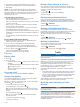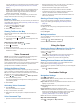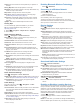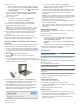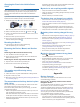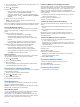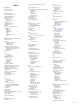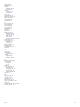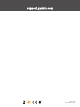User manual
Table Of Contents
- Table of Contents
- Getting Started
- Vehicle Profiles
- Driver Awareness Features and Alerts
- Street Navigation
- Finding and Saving Locations
- Points of Interest
- Navigating to a Garmin Explore Location
- Finding a Location by Category
- Finding Campgrounds
- Finding Ultimate Campgrounds Points of Interest
- Finding RV Services
- Finding National Parks
- Finding iOverlander™ Points of Interest
- Finding HISTORY® Points of Interest
- Foursquare
- TripAdvisor®
- Navigating to Points of Interest Within a Venue
- Finding a Location Using the Search Bar
- Finding an Address
- Location Search Results
- Changing the Search Area
- Custom Points of Interest
- Parking
- Search Tools
- Viewing Recently Found Locations
- Viewing Current Location Information
- Adding a Shortcut
- Saving Locations
- Points of Interest
- Using the Street Map
- Off-Road Navigation
- inReach Remote
- Hands-Free Calling
- Traffic
- Voice Command
- Using the Apps
- Overlander Settings
- Device Information
- Device Maintenance
- Troubleshooting
- Appendix
- Index
Changing the Fuse in the Vehicle Power
Cable
NOTICE
When replacing the fuse, do not lose any of the small pieces
and make sure they are put back in the proper position. The
vehicle power cable does not work unless it is assembled
correctly.
If your device does not charge in your vehicle, you may need to
replace the fuse located at the tip of the vehicle adapter.
1
Rotate the end piece counter clockwise to unlock it.
TIP: You may need to use a coin to remove the end piece.
2
Remove the end piece, the silver tip , and the fuse .
3
Insert a new fast-blow fuse that has the same current, such
as 1 A or 2 A.
4
Place the silver tip in the end piece.
5
Push in the end piece and rotate it clockwise to lock it back
into the vehicle power cable .
Resetting the Device
You can reset your device if it stops functioning.
Hold the power key for 12 seconds.
Removing the Device, Mount, and Suction
Cup
Removing the Mount from the Suction Cup
1
Turn the device mount to the right or left.
2
Apply pressure until the socket on the mount releases the
ball on the suction cup.
Removing the Suction Cup from the Windshield
1
Flip the lever on the suction cup toward you.
2
Pull the tab on the suction cup toward you.
Troubleshooting
The suction cup will not stay on my
windshield
1
Clean the suction cup and windshield with rubbing alcohol.
2
Dry with a clean, dry cloth.
3
Mount the suction cup (Mounting and Powering the Device in
Your Vehicle, page 1).
The mount does not hold my device in place
while I drive
For the best results, you should keep the vehicle mount clean
and position the device close to the suction cup.
If the device shifts position while you are driving, you should
complete these actions.
• Remove the powered mount from the suction cup arm, and
wipe the ball and socket with a cloth.
Dust and other debris may reduce the friction in the ball and
socket joint and allow the joint to shift while you are driving.
• Rotate the hinged arm toward the suction cup as far as your
windshield angle allows.
Positioning the device closer to the windshield reduces the
effect of jarring and vibration from the road.
My device is not acquiring satellite signals
• Verify the location services feature is enabled.
• Take your device out of parking garages and away from tall
buildings and trees.
• Remain stationary for several minutes.
The device does not charge in my vehicle
• Check the fuse in the vehicle power cable (Changing the
Fuse in the Vehicle Power Cable, page 20).
• Verify the vehicle is turned on and is supplying power to the
power outlet.
• Verify the interior temperature of the vehicle is within the
charging temperature range indicated in the specifications.
• Verify the fuse is not broken in the vehicle power outlet.
My battery does not stay charged for very
long
• Decrease the screen brightness (Display Settings, page 17).
• Shorten the display timeout (Display Settings, page 17).
• Decrease the volume (Adjusting Sound and Notification
Volume, page 17).
• Turn off the wi-fi radio when it is not in use (Connecting to a
Wireless Network, page 17).
• Put the device in power saving mode when not in use
(Turning the Device On or Off, page 2).
• Keep your device away from extreme temperatures.
• Do not leave your device in direct sunlight.
My device does not connect to my phone
• Select > Bluetooth.
The Bluetooth option must be enabled.
• Enable Bluetooth wireless technology on your phone and
bring your phone within 10 m (33 ft.) of the device.
• Verify your phone is compatible.
Go to www.garmin.com/bluetooth for more information.
• Complete the pairing process again.
To repeat the pairing process, you must unpair your phone
and device (Deleting a Paired Phone, page 15), and
complete the pairing process.
Appendix
Backup Cameras
Your device can display the video feed from one or more
connected backup cameras.
Pairing a BC
™
35 Backup Camera with a Garmin
Navigation Device
You must enable the Wi‑Fi setting on your Garmin navigation
device before you can connect to a camera.
The BC 35 wireless backup camera is compatible with some
Garmin navigation devices with Android
™
. Go to garmin.com
/bc35 for more information about device compatibility.
You can pair up to four BC 35 wireless backup cameras with
your compatible Garmin navigation device.
1
Update your navigation device to the latest software.
Your device may not support the BC 35 camera without the
latest software. For more information about updating, see the
owner's manual for your navigation device.
20 Troubleshooting