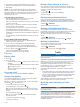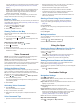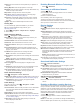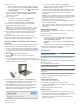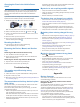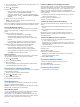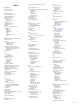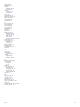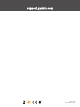User manual
Table Of Contents
- Table of Contents
- Getting Started
- Vehicle Profiles
- Driver Awareness Features and Alerts
- Street Navigation
- Finding and Saving Locations
- Points of Interest
- Navigating to a Garmin Explore Location
- Finding a Location by Category
- Finding Campgrounds
- Finding Ultimate Campgrounds Points of Interest
- Finding RV Services
- Finding National Parks
- Finding iOverlander™ Points of Interest
- Finding HISTORY® Points of Interest
- Foursquare
- TripAdvisor®
- Navigating to Points of Interest Within a Venue
- Finding a Location Using the Search Bar
- Finding an Address
- Location Search Results
- Changing the Search Area
- Custom Points of Interest
- Parking
- Search Tools
- Viewing Recently Found Locations
- Viewing Current Location Information
- Adding a Shortcut
- Saving Locations
- Points of Interest
- Using the Street Map
- Off-Road Navigation
- inReach Remote
- Hands-Free Calling
- Traffic
- Voice Command
- Using the Apps
- Overlander Settings
- Device Information
- Device Maintenance
- Troubleshooting
- Appendix
- Index
3
Select an option:
• When an update notification appears, swipe down from
the top of the screen, and select An update is available..
• To manually check for updates, select > About device
> System updates.
The device displays available map and software updates.
When an update is available, Update Available appears
below Map or Software.
4
Select an option:
• To install all available updates, select Download.
• To install only map updates, select Map.
• To install only software updates, select Software.
5
If necessary, read the license agreements, and select
Accept All to accept the agreements.
NOTE: If you do not agree with the license terms, you can
select Reject. This stops the update process. You cannot
install updates until you accept the license agreements.
6
Keep the device connected to external power and within
range of the Wi‑Fi network until the update process is
complete.
TIP: If a map update is interrupted or canceled before it
completes, your device may be missing map data. To repair
missing map data, you must update the maps again.
Updating Maps and Software with Garmin
Express
You can use the Garmin Express application to download and
install the latest map and software updates for your device.
1
If you do not have the Garmin Express application installed
on your computer, go to garmin.com/express and follow the
on-screen instructions to install it (Installing Garmin Express,
page 19).
2
Open the Garmin Express application.
3
Connect your device to your computer using a micro-
USB cable.
The small end of the cable connects to the micro-USB port
on your Overlander device, and the large end connects to an
available USB port on your computer.
4
In the Garmin Express application, click Add a Device.
The Garmin Express application searches for your device
and displays the device name and serial number.
5
Click Add Device, and follow the on-screen instructions to
add your device to the Garmin Express application.
When setup is complete, the Garmin Express application
displays the updates available for your device.
6
Select an option:
• To install all available updates, click Install All.
• To install a specific update, click View Details, and click
Install next to the update you want.
The Garmin Express application downloads and installs the
updates onto your device. Map updates are very large, and
this process may take a long time on slower internet
connections.
NOTE: If a map update is too large for the internal storage of
the device, the software may prompt you to install a microSD
®
card in your device to add storage space (Installing a
Memory Card for Maps and Data, page 21).
7
Follow the on-screen instructions during the update process
to finish installing updates.
For example, during the update process, the Garmin Express
application may instruct you to disconnect and reconnect
your device.
Installing Garmin Express
The Garmin Express application is available for Windows
®
and
Mac
®
computers.
1
On your computer, go to garmin.com/express.
2
Select an option:
• To view the system requirements and verify the Garmin
Express application is compatible with your computer,
select System Requirements.
• To install on a Windows computer, select Download for
Windows.
• To install on a Mac computer, select Download for Mac.
3
Open the downloaded file, and follow the on-screen
instructions to complete the installation.
Device Care
NOTICE
Avoid dropping your device.
Do not store the device where prolonged exposure to extreme
temperatures can occur, because it can cause permanent
damage.
Never use a hard or sharp object to operate the touchscreen, or
damage may result.
Do not expose the device to water.
Cleaning the Outer Casing
NOTICE
Avoid chemical cleaners and solvents that can damage plastic
components.
1
Clean the outer casing of the device (not the touchscreen)
using a cloth dampened with a mild detergent solution.
2
Wipe the device dry.
Cleaning the Touchscreen
1
Use a soft, clean, lint-free cloth.
2
If necessary, lightly dampen the cloth with water.
3
If using a dampened cloth, turn off the device and disconnect
the device from power.
4
Gently wipe the screen with the cloth.
Avoiding Theft
• Remove the device and mount from sight when not in use.
• Remove the residue left on the windshield by the suction cup.
• Do not keep your unit in the glove compartment.
• Register your device using the Garmin Express software
(garmin.com/express).
Device Maintenance 19