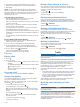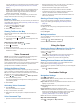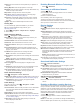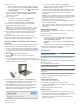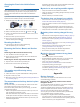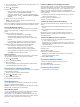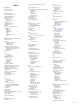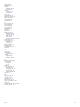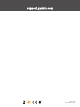User manual
Table Of Contents
- Table of Contents
- Getting Started
- Vehicle Profiles
- Driver Awareness Features and Alerts
- Street Navigation
- Finding and Saving Locations
- Points of Interest
- Navigating to a Garmin Explore Location
- Finding a Location by Category
- Finding Campgrounds
- Finding Ultimate Campgrounds Points of Interest
- Finding RV Services
- Finding National Parks
- Finding iOverlander™ Points of Interest
- Finding HISTORY® Points of Interest
- Foursquare
- TripAdvisor®
- Navigating to Points of Interest Within a Venue
- Finding a Location Using the Search Bar
- Finding an Address
- Location Search Results
- Changing the Search Area
- Custom Points of Interest
- Parking
- Search Tools
- Viewing Recently Found Locations
- Viewing Current Location Information
- Adding a Shortcut
- Saving Locations
- Points of Interest
- Using the Street Map
- Off-Road Navigation
- inReach Remote
- Hands-Free Calling
- Traffic
- Voice Command
- Using the Apps
- Overlander Settings
- Device Information
- Device Maintenance
- Troubleshooting
- Appendix
- Index
high-performance GPS antenna that provides the most accurate
location data while navigating.
Setting the Text Language
You can select the language for text in the device software.
1
Select > Language & input > Language.
2
Select a language.
Date and Time Settings
Select > Date & Time.
Automatic date & time: Automatically sets the time based on
information from the connected network.
Set date: Sets the month, day, and year on your device.
Set time: Sets the time on your device.
Select time zone: Sets the time zone on your device.
Use 24-hour format: Enables or disables the 24-hour time
format.
Device Settings
Select > About device.
System updates: Allows you to update map and device
software.
Status: Displays the battery status and network information.
Legal Information: Allows you to view the end-user license
agreement (EULA) and software license information.
Regulatory information: Displays e-label regulatory and
compliance information.
Garmin device information: Displays hardware and software
version information.
Restoring Settings
You can restore a category of settings to the factory default
values.
1
Select .
2
Select a settings category.
3
Select > Restore.
Resetting Data and Settings
The device offers several options for deleting your user data and
resetting all settings to the factory default values.
1
Select .
2
Select an option:
• To clear your travel history, select Navigation > Route
Preferences > Clear Travel History.
This option deletes all records of the places you have
traveled. It does not delete saved locations, accounts,
apps, or installed maps.
• To reset all navigation settings to the factory default
values, select Navigation > > Restore.
This option does not delete any user data.
• To remove all saved wireless networks and paired
devices, select Device Reset > Network settings reset.
This option does not delete any other user data.
• To delete all user data and reset all settings to the factory
default values, select Device Reset > Factory data reset.
This option deletes your travel history, apps, accounts,
settings, saved networks, paired devices, and all other
user data. Installed maps are not deleted. User files in the
Garmin folder may not be deleted.
Device Information
Viewing E-label Regulatory and Compliance
Information
1
From the settings menu, swipe to the bottom of the menu.
2
Select About device > Regulatory information.
Specifications
Operating temperature
range
From -20° to 55°C (from -4° to 131°F)
Charging temperature
range
From 0° to 45°C (from 32° to 113°F)
Radio frequency/
protocol
2.4 GHz @ 15 dBm
Power input Vehicle power using the included vehicle
power cable. AC power using an optional
accessory (for home and office use only).
Battery type Rechargeable lithium-ion
Charging the Device
NOTE: This Class III product shall be powered by an LPS power
supply.
You can charge the battery in the device using any of these
methods.
• Install the device in the mount, and connect the mount to
vehicle power.
• Connect the device to an optional power adapter accessory,
such as a wall power adapter.
You can purchase an approved Garmin AC-DC adapter
suitable for home or office use from a Garmin dealer or
www.garmin.com. The device may charge slowly when
connected to a third-party adapter.
Device Maintenance
Garmin Support Center
Go to support.garmin.com for help and information, such as
product manuals, frequently asked questions, videos, and
customer support.
Updating Maps and Software Using a Wi‑Fi
Network
NOTICE
Map and software updates may require the device to download
large files. Regular data limits or charges from your internet
service provider apply. Contact your internet service provider for
more information about data limits or charges.
You can update the maps and software by connecting your
device to a Wi‑Fi network that provides access to the internet.
This allows you to keep your device up to date without
connecting it to a computer.
1
Using the included USB cable, connect the device to external
power.
NOTE: A USB power adapter is not included. Go to the
product page on garmin.com to purchase a power adapter
accessory.
2
Connect the device to a Wi‑Fi network (Connecting to a
Wireless Network, page 17).
While connected to a Wi‑Fi network, the device checks for
available updates automatically and displays a notification
when an update is available.
18 Device Information