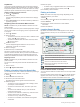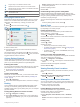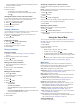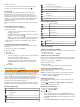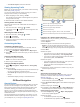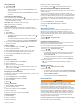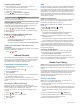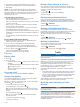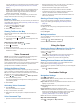User manual
Table Of Contents
- Table of Contents
- Getting Started
- Vehicle Profiles
- Driver Awareness Features and Alerts
- Street Navigation
- Finding and Saving Locations
- Points of Interest
- Navigating to a Garmin Explore Location
- Finding a Location by Category
- Finding Campgrounds
- Finding Ultimate Campgrounds Points of Interest
- Finding RV Services
- Finding National Parks
- Finding iOverlander™ Points of Interest
- Finding HISTORY® Points of Interest
- Foursquare
- TripAdvisor®
- Navigating to Points of Interest Within a Venue
- Finding a Location Using the Search Bar
- Finding an Address
- Location Search Results
- Changing the Search Area
- Custom Points of Interest
- Parking
- Search Tools
- Viewing Recently Found Locations
- Viewing Current Location Information
- Adding a Shortcut
- Saving Locations
- Points of Interest
- Using the Street Map
- Off-Road Navigation
- inReach Remote
- Hands-Free Calling
- Traffic
- Voice Command
- Using the Apps
- Overlander Settings
- Device Information
- Device Maintenance
- Troubleshooting
- Appendix
- Index
Connect the device to vehicle power using the traffic receiver
cable (Mounting and Powering the Device in Your Vehicle,
page 1).
NOTE: The traffic receiver cable has an integrated antenna
for the built-in digital traffic receiver. Where available, the
digital traffic receiver receives traffic data from FM radio
stations using HD Radio
™
technology.
When you are within a traffic coverage area, your device can
display traffic information and help you avoid traffic delays.
Enabling Traffic
Before you can enable traffic, you must connect your device to a
compatible traffic receiver cable (Receiving Traffic Data Using a
Traffic Receiver, page 15).
You can enable or disable traffic data.
1
Select > Navigation > Traffic.
2
Select the Traffic check box.
Viewing Traffic on the Map
The traffic map shows color-coded traffic flow and delays on
nearby roads.
1
From the main menu, select > > Traffic.
2
If necessary, select > Legend to view the legend for the
traffic map.
Searching for Traffic Incidents
1
From the main menu, select > > Traffic.
2
Select > Incidents.
3
Select an item in the list.
4
If there is more than one incident, use the arrows to view
additional incidents.
Voice Command
NOTE: Voice command is not available for all languages and
regions, and may not be available on all models.
NOTE: Voice Activated Navigation may not achieve desired
performance when in a noisy environment.
Voice command allows you to use your device by saying words
and commands. The voice command menu provides voice
prompts and a list of available commands.
Setting the Wakeup Phrase
The wakeup phrase is a word or phrase you can say to activate
voice command. The default wakeup phrase is OK Garmin.
TIP: You can reduce the chance of accidental voice command
activation by using a strong wakeup phrase.
1
Select > > Voice Command > > Wake Up Phrase.
2
Enter a new wakeup phrase.
The device indicates the strength of the wakeup phrase as
you enter the phrase.
3
Select Done.
Activating Voice Command
1
Say OK Garmin.
The voice command menu appears.
2
Say a command from the menu.
3
Respond to the voice prompts to complete the search or
action.
Voice Command Tips
• Speak in a normal voice directed at the device.
• Reduce background noise, such as voices, or the radio, to
increase the accuracy of the voice recognition.
• Speak commands as they appear on the screen.
• Respond to voice prompts from the device as needed.
• Increase the length of your wakeup phrase to reduce the
chance of accidental voice command activation.
• Listen for two tones to confirm when the device enters and
exits voice command.
Starting a Route Using Voice Command
You can say the names of popular, well-known locations.
1
Say your wakeup phrase (Setting the Wakeup Phrase,
page 16).
2
Say Find Place.
3
Listen for the voice prompt, and speak the name of the
location.
4
Say the line number.
5
Say Navigate.
Muting Instructions
You can disable the voice prompts for voice command without
muting the device.
1
Select > > Voice Command > .
2
Select Mute Instructions > Enabled.
Using the Apps
Viewing the Owner's Manual on Your Device
You can view the complete owner's manual on the device
screen in many languages.
1
Select > Help.
The owner's manual appears in the same language as the
software text (Setting the Text Language, page 18).
2
Select to search the owner's manual (optional).
Viewing Previous Routes and Destinations
Before you can use this feature, you must enable the travel
history feature (Device Settings, page 18).
You can view your previous routes and places you have stopped
on the map.
Select > Where I've Been.
Overlander Settings
Navigation Settings
Select > Navigation.
Vehicle Profile: Sets the vehicle profile for each vehicle with
which you will use your device.
Map & Vehicle: Sets the map detail level and the vehicle icon to
display on your device.
Route Preferences: Sets the route preferences when
navigating.
Driver Assistance: Sets driver assistance alerts.
Traffic: Sets the traffic details the device uses. You can set your
device to avoid traffic when calculating routes, and to find a
new route to your destination if a traffic delay occurs
(Avoiding Traffic Delays on Your Route, page 6).
Units: Sets the unit of measure used for distances.
Map and Vehicle Settings
Select > Navigation > Map & Vehicle.
16 Voice Command