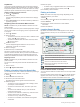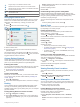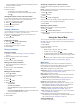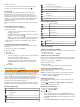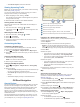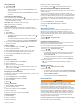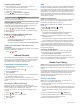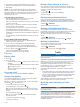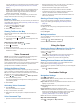User manual
Table Of Contents
- Table of Contents
- Getting Started
- Vehicle Profiles
- Driver Awareness Features and Alerts
- Street Navigation
- Finding and Saving Locations
- Points of Interest
- Navigating to a Garmin Explore Location
- Finding a Location by Category
- Finding Campgrounds
- Finding Ultimate Campgrounds Points of Interest
- Finding RV Services
- Finding National Parks
- Finding iOverlander™ Points of Interest
- Finding HISTORY® Points of Interest
- Foursquare
- TripAdvisor®
- Navigating to Points of Interest Within a Venue
- Finding a Location Using the Search Bar
- Finding an Address
- Location Search Results
- Changing the Search Area
- Custom Points of Interest
- Parking
- Search Tools
- Viewing Recently Found Locations
- Viewing Current Location Information
- Adding a Shortcut
- Saving Locations
- Points of Interest
- Using the Street Map
- Off-Road Navigation
- inReach Remote
- Hands-Free Calling
- Traffic
- Voice Command
- Using the Apps
- Overlander Settings
- Device Information
- Device Maintenance
- Troubleshooting
- Appendix
- Index
6
If necessary, verify the code displayed on your phone
matches the code displayed on your Overlander device.
7
Select Pair.
NOTE: To view contacts and call logs on your Overlander
device, you may need to go to the Bluetooth settings on your
phone and enable the contact sharing permission for the paired
Overlander device. For more information, see the owner's
manual for your phone.
Tips After Pairing the Devices
• After the initial pairing, the two devices can connect
automatically each time you turn them on.
• When your phone is connected to your device, you are ready
to receive voice calls.
• When you turn on the device, it tries to connect to the last
phone to which it was connected.
• You might need to set your phone to connect to the device
automatically when the device is turned on.
• To place phone calls, the contact sharing permission must be
enabled for the navigation device in the Bluetooth settings on
your phone.
• You should verify the Bluetooth features you want to use are
enabled.
Pairing Additional Bluetooth Devices
1
Place your headset or phone and your Bluetooth device
within 33 ft. (10 m) of each other.
2
On your device, enable Bluetooth wireless technology.
3
On your headset or phone, enable Bluetooth wireless
technology and make it visible to other Bluetooth devices.
4
On your device, select > Bluetooth.
A list of nearby Bluetooth devices appears.
5
Select your headset or phone from the list.
6
Select Pair.
Placing a Call
1
Select .
2
Select an option:
• To dial a number, select , enter the phone number, and
select .
• To call a recently dialed or received phone number, select
, and select a number.
• To call a contact from your phone book, select , and
select a contact.
Receiving a Call
When you receive a call, select Answer or Dismiss.
Using In-Call Options
In-call options appear when you answer a call. Some options
may not be compatible with your phone.
TIP: If you close the in-call options page, you can open it again
by selecting from the main menu.
• To set up a conference call, select .
• To transfer audio to your phone, select .
TIP: You can use this feature if you want to disconnect the
Bluetooth connection and remain on the call, or if you need
privacy.
• To use the dial pad, select .
TIP: You can use this feature to use automated systems,
such as voice mail.
• To mute the microphone, select .
• To hang up, select .
Saving a Phone Number as a Preset
You can save up to three contacts as presets on the dial pad.
This allows you to quickly call your home phone number, family
members, or frequently called contacts.
1
Select > .
2
Hold a preset number, such as Preset 1.
3
Select a contact.
Disconnecting a Bluetooth Device
You can temporarily disconnect a Bluetooth device without
deleting it from the paired devices list. The Bluetooth device can
connect to your Overlander device automatically in the future.
1
Select > Bluetooth.
2
Select the device to disconnect.
Deleting a Paired Bluetooth Device
You can delete a paired Bluetooth device to prevent it from
automatically connecting to your Overlander device in the future.
Deleting a paired smartphone also deletes all synced
phonebook contacts and call history from your Overlander
device.
1
Select > Bluetooth.
2
Next to the Bluetooth device name, select > Forget.
Deleting a Paired Phone
You can delete a paired phone to prevent it from automatically
connecting to your device in the future.
1
Select > Bluetooth.
2
Next to the phone name, select > Forget.
Traffic
NOTICE
Garmin is not responsible for the accuracy or timeliness of the
traffic information.
Your device can provide information about traffic on the road
ahead or on your route. You can set your device to avoid traffic
when calculating routes, and to find a new route to your
destination if a large traffic delay occurs on your active route
(Traffic Settings, page 17). The traffic map allows you to
browse the map for traffic delays in your area.
To provide traffic information, your device must be receiving
traffic data.
• All product models can receive traffic data using an over-the-
air traffic receiver cable accessory (Receiving Traffic Data
Using a Traffic Receiver, page 15). Go to your product page
at garmin.com to find and purchase a compatible traffic
receiver cable accessory.
Traffic data is not available in all areas. For information about
traffic coverage areas, go to garmin.com/traffic.
Receiving Traffic Data Using a Traffic
Receiver
NOTICE
Heated (metallized) windshields could degrade the performance
of the traffic receiver.
A traffic receiver receives traffic data from an over-the-air
broadcast signal, where available. An over-the-air traffic receiver
cable is available as an accessory for all product models. Go to
your product page at garmin.com to find and purchase a
compatible traffic receiver cable accessory. Traffic data is not
available in all areas.
Traffic 15