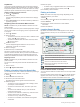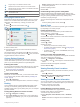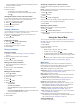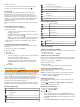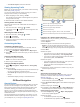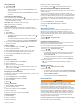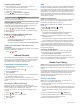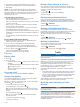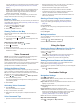User manual
Table Of Contents
- Table of Contents
- Getting Started
- Vehicle Profiles
- Driver Awareness Features and Alerts
- Street Navigation
- Finding and Saving Locations
- Points of Interest
- Navigating to a Garmin Explore Location
- Finding a Location by Category
- Finding Campgrounds
- Finding Ultimate Campgrounds Points of Interest
- Finding RV Services
- Finding National Parks
- Finding iOverlander™ Points of Interest
- Finding HISTORY® Points of Interest
- Foursquare
- TripAdvisor®
- Navigating to Points of Interest Within a Venue
- Finding a Location Using the Search Bar
- Finding an Address
- Location Search Results
- Changing the Search Area
- Custom Points of Interest
- Parking
- Search Tools
- Viewing Recently Found Locations
- Viewing Current Location Information
- Adding a Shortcut
- Saving Locations
- Points of Interest
- Using the Street Map
- Off-Road Navigation
- inReach Remote
- Hands-Free Calling
- Traffic
- Voice Command
- Using the Apps
- Overlander Settings
- Device Information
- Device Maintenance
- Troubleshooting
- Appendix
- Index
Calibrating Pitch and Roll
You can set the angle of your vehicle to zero at any time.
1
Park your vehicle on a flat, level surface.
2
Adjust the position of your device in the mount so you can
comfortably view the screen.
3
Select > > Pitch and Roll > Calibrate.
The values for pitch and roll reset to 0 degrees.
WARNING
To maintain the best accuracy, you must calibrate pitch and roll
each time you reposition your device.
Adjusting Warning Angles
You can adjust the angles at which the device activates a pitch
or roll alert. You are responsible for knowing and setting the
correct pitch and roll angle for your vehicle.
1
Select > > Pitch and Roll > > Warning Angles.
2
Swipe up or down to adjust the pitch or roll warning angles.
3
Select Accept.
Enabling or Disabling Warning Angle Alerts
1
Select > > Pitch and Roll > .
2
Select an option:
• To enable or disable pitch and roll notifications, select
Pitch and Roll Notifications.
• To enable or disable audible alerts, select Audible Alerts.
Viewing the Altimeter, Barometer, and
Compass
The device contains internal altimeter, barometer, and compass
sensors with automatic calibration.
Select > > ABC.
inReach Remote
The inReach remote function allows you to control your inReach
device using your Overlander device. You can send messages,
view weather reports, trigger an SOS alert, and more. Go to
buy.garmin.com to purchase an inReach device.
Connecting an inReach Device
1
Bring the inReach device within 3 m (10 ft.) of your
Overlander device.
2
On your Overlander device, select .
3
Select the Explore tab.
4
Select inReach.
5
Follow the on-screen instructions on your Overlander device
to complete the pairing process.
After the pairing process is complete, the inReach and
Overlander devices connect automatically when they are within
range.
Sending an inReach Message
Before you can send an inReach message using your
Overlander device, you must pair it with a compatible inReach
device (Connecting an inReach Device, page 14).
You can use your device to send inReach messages to your
contacts.
1
Select > > inReach > .
2
Select to add one or more contacts.
3
Enter a message.
4
Select Send.
SOS
During an emergency, you can contact the GEOS International
Emergency Rescue Coordination Center (IERCC) to request
help. Pressing the SOS button sends a message to the rescue
coordination center, and they notify the appropriate emergency
responders of your situation. You can communicate with the
rescue coordination center during your emergency while you
wait for help to arrive. You should only use the SOS function in a
real emergency situation.
Initiating an SOS Rescue
Before you can initiate an SOS rescue using your Overlander
device, you must pair it with a compatible inReach device
(Connecting an inReach Device, page 14).
NOTE: While in SOS mode, the inReach device cannot be
turned off.
1
Select > > inReach > > SOS.
2
Slide the SOS icon to the right.
3
Wait for the SOS countdown.
The device sends a default message to the emergency
response service with details about your location.
4
Reply to the confirmation message from the emergency
response service.
Your reply lets the emergency response service know that
you are capable of interacting with them during the rescue.
For the first 10 minutes of your rescue, an updated location is
sent to the emergency response service every minute. To
conserve battery power after the first 10 minutes, an updated
location is sent every 10 minutes when moving, and every 30
minutes when stationary.
Canceling an SOS Rescue
If you no longer need assistance, you can cancel an SOS
rescue after it is sent to the emergency response service.
Select Cancel SOS > Cancel SOS.
Your device transmits the cancellation request. When you
receive a confirmation message from the emergency response
service, the device returns to normal operation.
Hands-Free Calling
NOTE: While most phones and headsets are supported and can
be used, it cannot be guaranteed that a particular phone or
headset can be used. All features may not be available for your
phone.
Using Bluetooth wireless technology, your device can connect to
your mobile phone and wireless headset or helmet to become a
hands-free device. To determine whether your device with
Bluetooth technology is compatible with your device, go to
www.garmin.com/bluetooth.
Pairing Your Phone
Before you can use hands-free calling, you must pair your
device with a compatible mobile phone.
1
Place your phone and your Overlander device within 3 m (10
ft.) of each other.
2
On your phone, enable Bluetooth wireless technology, and
set your phone to be visible or discoverable to other devices.
For more information, see the owner's manual for your
phone.
3
On your Overlander device, select > Bluetooth.
4
Select the toggle switch to turn on Bluetooth technology.
A list of nearby Bluetooth devices appears.
5
Select your phone from the list.
14 inReach Remote