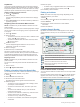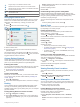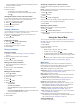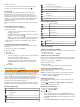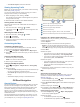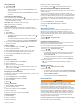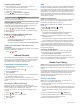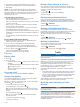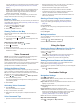User manual
Table Of Contents
- Table of Contents
- Getting Started
- Vehicle Profiles
- Driver Awareness Features and Alerts
- Street Navigation
- Finding and Saving Locations
- Points of Interest
- Navigating to a Garmin Explore Location
- Finding a Location by Category
- Finding Campgrounds
- Finding Ultimate Campgrounds Points of Interest
- Finding RV Services
- Finding National Parks
- Finding iOverlander™ Points of Interest
- Finding HISTORY® Points of Interest
- Foursquare
- TripAdvisor®
- Navigating to Points of Interest Within a Venue
- Finding a Location Using the Search Bar
- Finding an Address
- Location Search Results
- Changing the Search Area
- Custom Points of Interest
- Parking
- Search Tools
- Viewing Recently Found Locations
- Viewing Current Location Information
- Adding a Shortcut
- Saving Locations
- Points of Interest
- Using the Street Map
- Off-Road Navigation
- inReach Remote
- Hands-Free Calling
- Traffic
- Voice Command
- Using the Apps
- Overlander Settings
- Device Information
- Device Maintenance
- Troubleshooting
- Appendix
- Index
• Save your favorite locations to find them quickly in the future
(Saving Locations, page 10).
• Return to recently found locations (Viewing Recently Found
Locations, page 9).
Points of Interest
A point of interest is a place that you may find useful or
interesting. Points of interest are organized by category and can
include popular travel destinations such as gas stations,
restaurants, hotels, and entertainment venues.
Navigating to a Garmin Explore Location
Before you can navigate to a Garmin Explore location, you must
add one or more locations to your Garmin Explore account.
1
Select > Explore.
2
Select a category.
3
Select a location.
4
Select an option.
• If you want to navigate to the location using turn-by-turn
street guidance, select Go!.
• If you want to view the location using the Garmin Explore
app, select .
Finding a Location by Category
1
Select .
2
Select a category, or select Categories.
3
If necessary, select a subcategory.
4
Select a location.
Searching Within a Category
After you have performed a search for a point of interest, certain
categories may display a Quick Search list that shows the last
four destinations you selected.
1
Select > Categories.
2
Select a category.
3
Select an option:
• Select a destination from the quick search list on the right
side of the screen.
The quick search list provides a list of recently found
locations in the selected category.
• Select a subcategory, if necessary, and select a
destination.
Finding Campgrounds
Select > All Campgrounds.
Finding RV Parks
NOTE: This feature is not available in all areas.
You can search for RV parks based on the amenities available.
1
Select > PlanRV Parks.
2
If necessary, select Filter by Amenities, select one or more
amenities, and select Save.
3
Select a location.
Finding Ultimate Campgrounds Points of Interest
NOTE: This feature is not available in all areas.
Your device includes Ultimate Campgrounds points of interest,
which allow you to find public campgrounds near your location.
1
Select > Ultimate Public Campgrounds.
2
If necessary, select Search Filters, select one or more
search filters, and select Search.
3
Select a location.
Finding RV Services
NOTE: This feature is not available in all areas.
You can find nearby locations that offer repair, towing, and other
services for RVs.
Select > PlanRV Services.
Finding National Parks
Device models that include maps for North America or the
United States also include detailed information for national parks
in the United States. You can navigate to a national park or to a
location within a national park.
1
Select > National Parks.
A list of national parks appears, with the nearest park at the
top.
2
Select Search, and enter all or part of the park name to
narrow the results (optional).
3
Select a national park.
A list of categories for locations of features and amenities
within the park appears below the park name.
4
Select an option:
• To start navigating to the park, select Go!.
• To view more park information or explore the park
features and amenities, select .
• To quickly find a location within the park, select a category
from the list below the park name, and select a location.
Exploring National Park Features and Amenities
On North American product models, you can explore detailed
information about the features and amenities available inside a
national park, and navigate to specific locations in the park. For
example, you can find campgrounds, landmarks, visitor centers,
and popular attractions.
1
From the location search results, select a national park, and
select .
2
Select Explore this Park.
A list of categories for park features and amenities appears.
3
Select a category.
4
Select a location, and select Go!.
Finding iOverlander
™
Points of Interest
Your device includes iOverlander points of interest, which allow
you to find points of interest useful for overlanding, such as
camp sites, repair services, and lodging.
1
Select > iOverlander.
2
Select a category.
3
Select a location.
Finding HISTORY
®
Points of Interest
NOTE: This feature is not available on all product models.
Your device includes HISTORY points of interest, which allow
you to find and learn about historically significant locations and
attractions around the world, such as historic buildings,
monuments, museums, and notable locations of historic events.
1
Select > History®.
2
Select a category.
3
Select a location.
4
Select to view a photo and a short summary of the
location's history.
Foursquare
Foursquare is a location-based social network. Your device
includes pre-loaded Foursquare points of interest, which are
indicated by the Foursquare logo in your location search results.
Searching Foursquare Points of Interest
You can search for Foursquare points of interest loaded on your
device.
Select > Foursquare.
Finding and Saving Locations 7