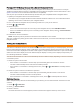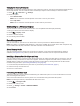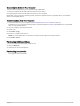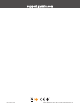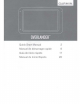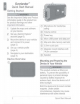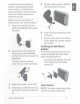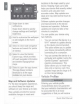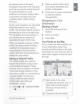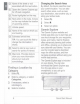User Manual
Table Of Contents
- Owner’s Manual
- Table of Contents
- Getting Started
- Vehicle Profiles
- Driver Awareness Features and Alerts
- Street Navigation
- Finding and Saving Locations
- Points of Interest
- Navigating to a Garmin Explore Location
- Finding a Location by Category
- Finding Campgrounds
- Finding Ultimate Campgrounds Points of Interest
- Finding RV Services
- Finding National Parks
- Finding iOverlander™ Points of Interest
- Finding HISTORY® Points of Interest
- Foursquare
- TripAdvisor®
- Navigating to Points of Interest Within a Venue
- Finding a Location Using the Search Bar
- Finding an Address
- Location Search Results
- Changing the Search Area
- Custom Points of Interest
- Parking
- Search Tools
- Viewing Recently Found Locations
- Viewing Current Location Information
- Adding a Shortcut
- Saving Locations
- Points of Interest
- Using the Street Map
- Off-Road Navigation
- inReach Remote
- Hands-Free Calling
- Traffic
- Voice Command
- Using the Apps
- Overlander Settings
- Device Information
- Device Maintenance
- Troubleshooting
- Appendix
- Garmin PowerSwitch
- Backup Cameras
- Connecting to a Wireless Display
- Data Management
- Purchasing Additional Maps
- Purchasing Accessories
- Quick Start Manual
- Important Safety and Product Information
@
Name
of
the
street
or
exit
1
associated
with
the
next
action.
©
Opens
the
Garmin
Explore
app
I
for
off-road
navigation
®
Route
highlighted
on
the
map.
Changing
the
Search
Area
By
default,
the
device
searches
near
your
current
location.
You
can
also
search
other
areas,
such
as
near
~
your
destination,
near
another
city,
or
!
along
your
active
route.
-----'
®
Next
action
in
the
route.
Arrows
1
Select
Q.
.
·
on
the
map
indicate
the
location
2
Select
, .
of
upcoming
actions.
...
(J)
Vehicle
speed.
®
Name
of
the
road
on
which
you
are
traveling.
®
Estimated
arrival
time.
TIP:
You
can
touch
this
field
to
change
the
information
it
shows.
-
@)
Select
to
start
a
new
route
or
3
Select
an
option
.
Garmin
Explore
The
Garmin
Explore
website
and
mobile
app
allow
you
to
plan
trips
and
use
cloud
storage
for
your
waypoints,
routes,
and
tracks.
Garmin
Explore
offers
advanced
planning
both
online
and
offline,
allowing
you
to
share
and
sync
data
with
your
device.
You
can
use
the
included
app
to
download
search
for
points
of
interest.
@
Map
tools.
Provides
tools
to
show
you
more
information
about
your
route
and
surroundings.
-
maps
for
offline
access,
and
then
navigate
anywhere
without
using
your
mobile
data
service.
Finding
a
Location
by
Category
1
Select
Q.
.
2
Select
a
category,
or
select
Categories.
3
If
necessary,
select
a
subcategory.
4
Select
a
location.
The
Garmin
Explore
app
is
included
on
your
device.
You
can
also
download
the
Garmin
Explore
app
from
the
app
store
on
your
smartphone,
or
you
can
go
to
explore.garmin.com.
►
I
----------------
6
Quick
Start
Manual