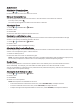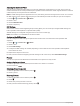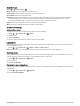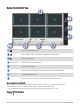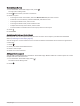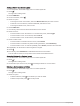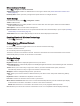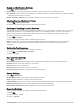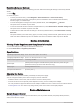User Manual
Table Of Contents
- Owner’s Manual
- Table of Contents
- Getting Started
- Vehicle Profiles
- Driver Awareness Features and Alerts
- Street Navigation
- Finding and Saving Locations
- Points of Interest
- Navigating to a Garmin Explore Location
- Finding a Location by Category
- Finding Campgrounds
- Finding Ultimate Campgrounds Points of Interest
- Finding RV Services
- Finding National Parks
- Finding iOverlander™ Points of Interest
- Finding HISTORY® Points of Interest
- Foursquare
- TripAdvisor®
- Navigating to Points of Interest Within a Venue
- Finding a Location Using the Search Bar
- Finding an Address
- Location Search Results
- Changing the Search Area
- Custom Points of Interest
- Parking
- Search Tools
- Viewing Recently Found Locations
- Viewing Current Location Information
- Adding a Shortcut
- Saving Locations
- Points of Interest
- Using the Street Map
- Off-Road Navigation
- inReach Remote
- Hands-Free Calling
- Traffic
- Voice Command
- Using the Apps
- Overlander Settings
- Device Information
- Device Maintenance
- Troubleshooting
- Appendix
- Garmin PowerSwitch
- Backup Cameras
- Connecting to a Wireless Display
- Data Management
- Purchasing Additional Maps
- Purchasing Accessories
- Quick Start Manual
- Important Safety and Product Information
Sound and Notification Settings
Select > Sound & notification.
Volume Sliders: Set the volume levels for navigation, media, calls, alarms, and notification alerts.
Do not disturb: Sets the rules for the automatic do-not-disturb feature. This feature allows you to disable audible
alerts during specific times or events.
Default notification ringtone: Sets the default notification ringtone sound on your device.
Adjusting Sound and Notification Volume
1 Select > Sound & notification.
2 Use the slider bars to adjust the sound and notification volume.
Enabling or Disabling Location Services
The location services feature must be enabled for your device to find your location, calculate routes, and provide
navigational assistance. You can disable location services to save battery power or to plan a route when the
device is indoors, away from GPS signals. When location services are disabled, the device enables a GPS
simulator to calculate and simulate routes.
1 Select > Location.
2 Select the toggle switch to enable or disable location services.
NOTE: For most uses, you should not change the Mode setting from the default option of Device only. The
device includes a high-performance GPS antenna that provides the most accurate location data while
navigating.
Setting the Text Language
You can select the language for text in the device software.
1 Select > Language & input > Language.
2 Select a language.
Date and Time Settings
Select > Date & Time.
Automatic date & time: Automatically sets the time based on information from the connected network.
Set date: Sets the month, day, and year on your device.
Set time: Sets the time on your device.
Select time zone: Sets the time zone on your device.
Use 24-hour format: Enables or disables the 24-hour time format.
Device Settings
Select > About device.
System updates: Allows you to update map and device software.
Status: Displays the battery status and network information.
Legal Information: Allows you to view the end-user license agreement (EULA) and software license information.
Regulatory information: Displays e-label regulatory and compliance information.
Garmin device information: Displays hardware and software version information.
Restoring Settings
You can restore a category of settings to the factory default values.
1 Select
.
2 Select a settings category.
3 Select > Restore.
Overlander Settings 53