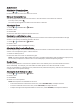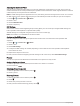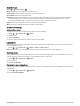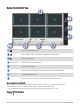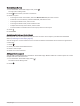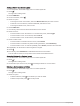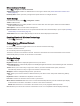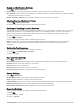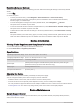User Manual
Table Of Contents
- Owner’s Manual
- Table of Contents
- Getting Started
- Vehicle Profiles
- Driver Awareness Features and Alerts
- Street Navigation
- Finding and Saving Locations
- Points of Interest
- Navigating to a Garmin Explore Location
- Finding a Location by Category
- Finding Campgrounds
- Finding Ultimate Campgrounds Points of Interest
- Finding RV Services
- Finding National Parks
- Finding iOverlander™ Points of Interest
- Finding HISTORY® Points of Interest
- Foursquare
- TripAdvisor®
- Navigating to Points of Interest Within a Venue
- Finding a Location Using the Search Bar
- Finding an Address
- Location Search Results
- Changing the Search Area
- Custom Points of Interest
- Parking
- Search Tools
- Viewing Recently Found Locations
- Viewing Current Location Information
- Adding a Shortcut
- Saving Locations
- Points of Interest
- Using the Street Map
- Off-Road Navigation
- inReach Remote
- Hands-Free Calling
- Traffic
- Voice Command
- Using the Apps
- Overlander Settings
- Device Information
- Device Maintenance
- Troubleshooting
- Appendix
- Garmin PowerSwitch
- Backup Cameras
- Connecting to a Wireless Display
- Data Management
- Purchasing Additional Maps
- Purchasing Accessories
- Quick Start Manual
- Important Safety and Product Information
Overlander Settings
Navigation Settings
Select > Navigation.
Vehicle Profile: Sets the vehicle profile for each vehicle with which you will use your device.
Map & Vehicle: Sets the map detail level and the vehicle icon to display on your device.
Route Preferences: Sets the route preferences when navigating.
Driver Assistance: Sets driver assistance alerts.
Traffic: Sets the traffic details the device uses. You can set your device to avoid traffic when calculating routes,
and to find a new route to your destination if a traffic delay occurs (Avoiding Traffic Delays on Your Route,
page 15).
Units: Sets the unit of measure used for distances.
Map and Vehicle Settings
Select > Navigation > Map & Vehicle.
Vehicle: Sets the vehicle icon that represents your position on the map.
Driving Map View: Sets the perspective on the map.
Map Detail: Sets the level of detail on the map. More detail may cause the map to draw slower.
Map Theme: Changes the color of the map data.
Map Layers: Sets the data that appears on the map page (Customizing the Map Layers, page 32).
Auto Zoom: Automatically selects the zoom level for optimal use of your map. When disabled, you must zoom
in or out manually.
myMaps: Sets which installed maps the device uses.
Enabling Maps
You can enable map products installed on your device.
TIP: To purchase additional map products, go to http://buy.garmin.com.
1 Select > Navigation > Map & Vehicle > myMaps.
2 Select a map.
Route Preference Settings
Select > Navigation > Route Preferences.
Route Preview: Shows a preview of the major roads in your route when you start navigation.
Calculation Mode: Sets the route calculation method.
Avoidances: Sets road features to avoid on a route.
Custom Avoidances: Allows you to avoid specific roads or areas.
Environmental Zones: Sets the avoidance preferences for areas with environmental or emissions restrictions
that may apply to your vehicle.
Toll Roads: Sets preferences for avoiding toll roads.
NOTE: This feature is not available in all areas.
Tolls and Fees: Sets preferences for avoiding toll roads and toll stickers.
NOTE: This feature is not available in all areas.
Restricted Mode: Disables all functions that require significant operator attention.
Voice Language: Sets the language for navigation voice prompts.
Travel History: Allows the device to record information for the myTrends, Where I've Been, and Trip Log
features.
Clear Travel History: Clears your travel history for the myTrends, Where I've Been, and Trip Log features.
Overlander Settings 51