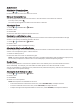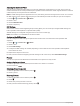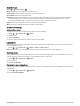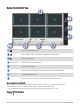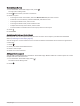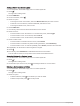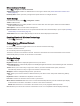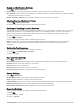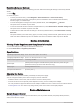User Manual
Table Of Contents
- Owner’s Manual
- Table of Contents
- Getting Started
- Vehicle Profiles
- Driver Awareness Features and Alerts
- Street Navigation
- Finding and Saving Locations
- Points of Interest
- Navigating to a Garmin Explore Location
- Finding a Location by Category
- Finding Campgrounds
- Finding Ultimate Campgrounds Points of Interest
- Finding RV Services
- Finding National Parks
- Finding iOverlander™ Points of Interest
- Finding HISTORY® Points of Interest
- Foursquare
- TripAdvisor®
- Navigating to Points of Interest Within a Venue
- Finding a Location Using the Search Bar
- Finding an Address
- Location Search Results
- Changing the Search Area
- Custom Points of Interest
- Parking
- Search Tools
- Viewing Recently Found Locations
- Viewing Current Location Information
- Adding a Shortcut
- Saving Locations
- Points of Interest
- Using the Street Map
- Off-Road Navigation
- inReach Remote
- Hands-Free Calling
- Traffic
- Voice Command
- Using the Apps
- Overlander Settings
- Device Information
- Device Maintenance
- Troubleshooting
- Appendix
- Garmin PowerSwitch
- Backup Cameras
- Connecting to a Wireless Display
- Data Management
- Purchasing Additional Maps
- Purchasing Accessories
- Quick Start Manual
- Important Safety and Product Information
Adjusting the Subwoofer Filter
You can use the subwoofer filter setting to control the subwoofer cutoff frequency for each zone, which can
enhance the blend of the sound produced by the speakers and the subwoofer. Audio signals above the selected
cutoff frequency are not passed to the subwoofer.
NOTE: If a DSP setting has been applied to the zone, this setting cannot be changed on the stereo. You can view
the DSP setting for the optimal cutoff frequency as calculated by the DSP controller, but you cannot adjust it.
1 Select > > Fusion Link > > Music.
2 Select a zone.
3 Select Subwoofer Filter.
4 Select a frequency.
DSP Settings
Some Fusion stereos feature digital signal processing (DSP). You can select pre-configured DSP settings for
Fusion speakers and amplifiers to optimize audio quality.
All DSP settings are configured using the Fusion-Link remote control app.
NOTE: This feature is not available for all stereo models.
Configuring the DSP Settings
You can configure the DSP settings to optimize the sound in each zone that uses Fusion speakers and
amplifiers.
1 Select > > Fusion Link > > Music.
2 Select a zone.
3 Select DSP Settings.
4 Configure the DSP settings as needed, depending on the models of the Fusion speakers and amplifiers
connected to the zone.
5 Repeat these steps for each zone.
6 After you have finished configuring the DSP settings for all of the zones, select Send DSP Settings.
Presets
You can save your favorite AM stations and FM stations as presets for easy access.
Saving a Station as a Preset
1 With an applicable source selected, tune the stereo to a station or a channel.
2 Press and hold .
Selecting a Preset from a List
1 With an applicable source selected, select .
2 Select a preset.
Removing Presets
1 With an applicable source selected, select .
2 Select .
3 Select each preset you want to remove.
4 After you have finished removing presets, select .
46 Using the Apps