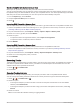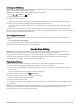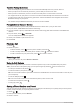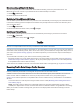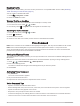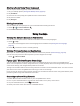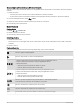User Manual
Table Of Contents
- Owner’s Manual
- Table of Contents
- Getting Started
- Vehicle Profiles
- Driver Awareness Features and Alerts
- Street Navigation
- Finding and Saving Locations
- Points of Interest
- Navigating to a Garmin Explore Location
- Finding a Location by Category
- Finding Campgrounds
- Finding Ultimate Campgrounds Points of Interest
- Finding RV Services
- Finding National Parks
- Finding iOverlander™ Points of Interest
- Finding HISTORY® Points of Interest
- Foursquare
- TripAdvisor®
- Navigating to Points of Interest Within a Venue
- Finding a Location Using the Search Bar
- Finding an Address
- Location Search Results
- Changing the Search Area
- Custom Points of Interest
- Parking
- Search Tools
- Viewing Recently Found Locations
- Viewing Current Location Information
- Adding a Shortcut
- Saving Locations
- Points of Interest
- Using the Street Map
- Off-Road Navigation
- inReach Remote
- Hands-Free Calling
- Traffic
- Voice Command
- Using the Apps
- Overlander Settings
- Device Information
- Device Maintenance
- Troubleshooting
- Appendix
- Garmin PowerSwitch
- Backup Cameras
- Connecting to a Wireless Display
- Data Management
- Purchasing Additional Maps
- Purchasing Accessories
- Quick Start Manual
- Important Safety and Product Information
Starting a Route Using Voice Command
You can say the names of popular, well-known locations.
1 Say your wakeup phrase (Setting the Wakeup Phrase, page 42).
2 Say Find Place.
3 Listen for the voice prompt, and speak the name of the location.
4 Say the line number.
5 Say Navigate.
Muting Instructions
You can disable the voice prompts for voice command without muting the device.
1 Select > > Voice Command > .
2 Select Mute Instructions > Enabled.
Using the Apps
Viewing the Owner's Manual on Your Device
You can view the complete owner's manual on the device screen in many languages.
1 Select > Help.
The owner's manual appears in the same language as the software text (Setting the Text Language,
page 53).
2 Select to search the owner's manual (optional).
Viewing Previous Routes and Destinations
Before you can use this feature, you must enable the travel history feature (Device Settings, page 53).
You can view your previous routes and places you have stopped on the map.
Select > Where I've Been.
Fusion-Link
™
Wireless Remote Control App
You can use the Fusion-Link remote control app on your Overlander device to control a compatible Fusion
®
stereo. You can adjust the volume, change the source, control playback, select and manage radio presets, adjust
some stereo settings, and configure DSP profiles on the stereo.
The app communicates with the stereo using a wireless connection to the Overlander device. You must connect
your device to the stereo using Bluetooth technology in order to use the app.
If you connect the stereo to a Wi‑Fi network, the app can communicate with the stereo using that network, which
provides a greater range than a Bluetooth connection.
Connecting to a Stereo Using Bluetooth
1 Enable Bluetooth discoverable mode on your compatible Fusion stereo.
2 Turn on your Overlander device, and place the device within 10 m (33 ft.) of the stereo.
3 On your Overlander device, select > Bluetooth.
4 Select your Fusion stereo from the list of available devices.
Using the Apps 43