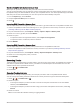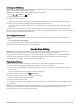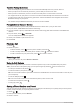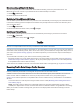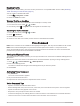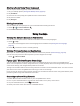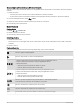User Manual
Table Of Contents
- Owner’s Manual
- Table of Contents
- Getting Started
- Vehicle Profiles
- Driver Awareness Features and Alerts
- Street Navigation
- Finding and Saving Locations
- Points of Interest
- Navigating to a Garmin Explore Location
- Finding a Location by Category
- Finding Campgrounds
- Finding Ultimate Campgrounds Points of Interest
- Finding RV Services
- Finding National Parks
- Finding iOverlander™ Points of Interest
- Finding HISTORY® Points of Interest
- Foursquare
- TripAdvisor®
- Navigating to Points of Interest Within a Venue
- Finding a Location Using the Search Bar
- Finding an Address
- Location Search Results
- Changing the Search Area
- Custom Points of Interest
- Parking
- Search Tools
- Viewing Recently Found Locations
- Viewing Current Location Information
- Adding a Shortcut
- Saving Locations
- Points of Interest
- Using the Street Map
- Off-Road Navigation
- inReach Remote
- Hands-Free Calling
- Traffic
- Voice Command
- Using the Apps
- Overlander Settings
- Device Information
- Device Maintenance
- Troubleshooting
- Appendix
- Garmin PowerSwitch
- Backup Cameras
- Connecting to a Wireless Display
- Data Management
- Purchasing Additional Maps
- Purchasing Accessories
- Quick Start Manual
- Important Safety and Product Information
Creating a Waypoint
You can use the Garmin Explore app to create and save waypoints. You can use your device to navigate to
waypoint locations.
1 Select Map.
2 Select an option.
• To create a waypoint at your current location, select > Add Waypoint.
• To create a waypoint in another location on the map, touch a location on the map, and select Add
Waypoint.
3 If necessary, select Select to edit notes. and add notes about the location.
Creating a Route
1 From the Explore app, select Map > > Add Route.
2 Select a starting location.
3 Select additional points to create a line for your route.
4 If necessary, select Edit, select a point, and move it.
5 If necessary, select Delete, and select a point.
6 Select Save.
Library
Viewing Your Library
1 From the Explore app, select Library.
2 Select a data type.
3 Select an item to view the details.
TIP: You can select to view the elevation profile for a track, route, or activity.
4 If necessary, select to download maps for the area.
Navigating to a Saved Location
You can start a route to a saved waypoint, track, or route in your Garmin Explore library.
1 From the Explore app, select Library.
2 Select Waypoints, Tracks, or Routes.
3 Select a location.
4 Select .
Creating a Collection
1 Select Library > New Collection.
2 Enter a collection name.
3 Select the collection, and select Add.
4 Select a data type.
5 Select one or more items, and select Add.
Viewing Collections
1 Select Library.
2 Select a collection.
3 Select a data type.
4 Select an item to view the details.
5 If necessary, select to download maps for the area.
Off-Road Navigation 35