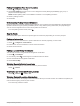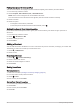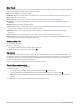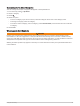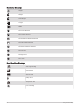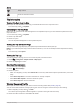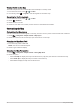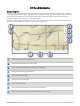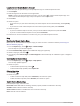User Manual
Table Of Contents
- Owner’s Manual
- Table of Contents
- Getting Started
- Vehicle Profiles
- Driver Awareness Features and Alerts
- Street Navigation
- Finding and Saving Locations
- Points of Interest
- Navigating to a Garmin Explore Location
- Finding a Location by Category
- Finding Campgrounds
- Finding Ultimate Campgrounds Points of Interest
- Finding RV Services
- Finding National Parks
- Finding iOverlander™ Points of Interest
- Finding HISTORY® Points of Interest
- Foursquare
- TripAdvisor®
- Navigating to Points of Interest Within a Venue
- Finding a Location Using the Search Bar
- Finding an Address
- Location Search Results
- Changing the Search Area
- Custom Points of Interest
- Parking
- Search Tools
- Viewing Recently Found Locations
- Viewing Current Location Information
- Adding a Shortcut
- Saving Locations
- Points of Interest
- Using the Street Map
- Off-Road Navigation
- inReach Remote
- Hands-Free Calling
- Traffic
- Voice Command
- Using the Apps
- Overlander Settings
- Device Information
- Device Maintenance
- Troubleshooting
- Appendix
- Garmin PowerSwitch
- Backup Cameras
- Connecting to a Wireless Display
- Data Management
- Purchasing Additional Maps
- Purchasing Accessories
- Quick Start Manual
- Important Safety and Product Information
Logging In to a Garmin Explore Account
The first time you use your device, you are prompted to log in to a Garmin Explore account.
1 Select Explore.
2 Read and agree to the End User License Agreement.
NOTE: If you do not agree with the license terms, you can select to exit the Garmin Explore app. You
cannot use the Garmin Explore app until you accept the license agreements.
3 Select Next.
4 Select an option:
• If you want to sync your device data with your Garmin Explore account automatically, select Sync My
Data.
• If you want to create a Garmin Explore account without synchronizing data, select Not Now.
5 Select an option:
• If you have a Garmin Explore account, enter your email address and password, and select Next.
• If you do not have a Garmin Explore account, select Create One.
6 Follow the on-screen instructions to create or log in to your Garmin Explore account.
Map
Downloading Garmin Explore Maps
Before you can download Garmin Explore maps, you must connect to a wireless network (Connecting to a
Wireless Network, page 52).
1 From the Explore app, select > Maps > Download Maps.
A list of maps for your location appears.
2 Select Show More Map Types to view additional map types (optional).
3 Select a map type, and select .
4 If necessary, select Select Region or Select Waypoint to download maps for a different region or waypoint
location.
Updating Garmin Explore Maps
1 From the Explore app, select > Maps > Map Updates.
A list of map updates appears.
2 Select an option:
• To download a specific map, select .
• To download all map updates, select Update All.
Filtering Map Data
1 Select Map > .
2 Select an option:
• To filter collections map data, select Collections, and select an option.
• To filter activities map data, select Activities, and select an option.
Garmin Explore Map Settings
From the Explore app, select Account.
Data Fields: Adds data fields for heading, elevation, speed, and GPS coordinates to the map.
Scale Bar: Adds a distance scale to the map.
Zoom Controls: Enables or disables the zoom controls on the map.
Units: Sets the units of measure.
34 Off-Road Navigation