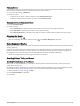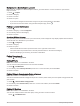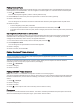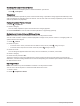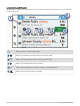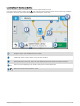User Manual
Table Of Contents
- Owner’s Manual
- Table of Contents
- Getting Started
- Vehicle Profiles
- Driver Awareness Features and Alerts
- Street Navigation
- Finding and Saving Locations
- Points of Interest
- Navigating to a Garmin Explore Location
- Finding a Location by Category
- Finding Campgrounds
- Finding Ultimate Campgrounds Points of Interest
- Finding RV Services
- Finding National Parks
- Finding iOverlander™ Points of Interest
- Finding HISTORY® Points of Interest
- Foursquare
- TripAdvisor®
- Navigating to Points of Interest Within a Venue
- Finding a Location Using the Search Bar
- Finding an Address
- Location Search Results
- Changing the Search Area
- Custom Points of Interest
- Parking
- Search Tools
- Viewing Recently Found Locations
- Viewing Current Location Information
- Adding a Shortcut
- Saving Locations
- Points of Interest
- Using the Street Map
- Off-Road Navigation
- inReach Remote
- Hands-Free Calling
- Traffic
- Voice Command
- Using the Apps
- Overlander Settings
- Device Information
- Device Maintenance
- Troubleshooting
- Appendix
- Garmin PowerSwitch
- Backup Cameras
- Connecting to a Wireless Display
- Data Management
- Purchasing Additional Maps
- Purchasing Accessories
- Quick Start Manual
- Important Safety and Product Information
Navigating to a Garmin Explore Location
Before you can navigate to a Garmin Explore location, you must add one or more locations to your Garmin
Explore account.
1 Select > Explore.
2 Select a category.
3 Select a location.
4 Select an option.
• If you want to navigate to the location using turn-by-turn street guidance, select Go!.
• If you want to view the location using the Garmin Explore app, select .
Finding a Location by Category
1 Select .
2 Select a category, or select Categories.
3 If necessary, select a subcategory.
4 Select a location.
Searching Within a Category
After you have performed a search for a point of interest, certain categories may display a Quick Search list that
shows the last four destinations you selected.
1 Select > Categories.
2 Select a category.
3 Select an option:
• Select a destination from the quick search list on the right side of the screen.
The quick search list provides a list of recently found locations in the selected category.
• Select a subcategory, if necessary, and select a destination.
Finding Campgrounds
Select > All Campgrounds.
Finding RV Parks
NOTE: This feature is not available in all areas.
You can search for RV parks based on the amenities available.
1 Select > PlanRV Parks.
2 If necessary, select Filter by Amenities, select one or more amenities, and select Save.
3 Select a location.
Finding Ultimate Campgrounds Points of Interest
NOTE: This feature is not available in all areas.
Your device includes Ultimate Campgrounds points of interest, which allow you to find public campgrounds near
your location.
1 Select > Ultimate Public Campgrounds.
2 If necessary, select Search Filters, select one or more search filters, and select Search.
3 Select a location.
Finding RV Services
NOTE: This feature is not available in all areas.
You can find nearby locations that offer repair, towing, and other services for RVs.
Select
> PlanRV Services.
18 Finding and Saving Locations