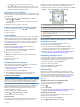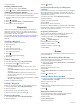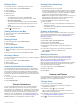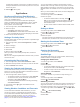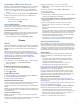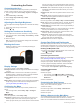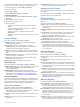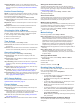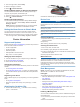User manual
Table Of Contents
- Table of Contents
- Introduction
- Connected Features
- Activities
- Selecting an Activity
- Viewing Activity Data Screens
- Recording an Activity
- Creating a New Activity
- Pausing an Activity
- Customizing Your Activity Log
- Saving the Current Activity
- Saving a Location on an Activity
- Cycling with Your Device
- Viewing Activity Information
- Viewing the Elevation Plot of an Activity
- Changing the Color of an Activity Trail
- Clearing the Current Activity
- Deleting an Activity
- Deleting an Activity History
- Opening Track Manager
- Geocaches
- Navigation
- Waypoints
- Routes
- Garmin Adventures
- Camera and Photos
- Applications
- Fitness
- Customizing the Device
- Customizing the Keys
- Adjusting the Backlight Brightness
- Setting the Touchscreen Sensitivity
- Rotating the Screen
- Display Settings
- Configuring the Maps
- Custom Data Fields and Dashboards
- Customizing the Data Screens
- Adding a Shortcut to the Main Menu
- System Settings
- Appearance Settings
- Setting the Device Tones
- Routing Settings
- Heading Settings
- Altimeter Settings
- Position Format Settings
- Changing the Units of Measure
- Time Settings
- Geocaching Settings
- ANT+ Sensor Settings
- Fitness Settings
- Marine Settings
- Resetting Data and Settings
- Setting the Home Screen to Classic Mode
- Device Information
- Appendix
- Index
1
From the app drawer, select Setup.
2
Select a category to restore.
3
Select > Restore Defaults.
Restoring Default Values for Specific Page Settings
You can restore the default values for settings for the map,
compass, trip computer, and elevation plot.
1
Open the page for which you will restore the settings.
2
Select > Restore Defaults.
Restoring All Default Settings
You can reset all settings back to the factory default settings.
From the app drawer, select Setup > Reset > Reset All
Settings > Reset.
NOTE: Restoring all default settings on your device clears
your geocaching registration and all default activities.
Setting the Home Screen to Classic Mode
You can set the home screen to look like a classic Garmin
handheld device home screen. This can be useful if you are
familiar with the user interface from a previous product model.
From the app drawer, select Setup > System > Classic.
Device Information
Support and Updates
Garmin Express (garmin.com/express) provides easy access to
these services for Garmin devices.
• Product registration
• Product manuals
• Software updates
• Data uploads to Garmin Connect
• Map, chart, or course updates
Setting Up Garmin Express
1
Connect the device to your computer using a USB cable.
2
Go to www.garmin.com/express.
3
Follow the on-screen instructions.
Getting More Information
You can find more information about this product on the Garmin
website.
• Go to www.garmin.com/outdoor.
• Go to http://buy.garmin.com, or contact your Garmin dealer
for information about optional accessories and replacement
parts.
Registering Your Device
Help us better support you by completing our online registration
today.
• Go to garmin.com/express.
• Keep the original sales receipt, or a photocopy, in a safe
place.
Attaching the Carabiner Clip
1
Position the carabiner clip
À
in the slots on the mounting
spine
Á
of the device.
2
Slide the carabiner clip up until it locks in place.
Device Care
NOTICE
Do not store the device where prolonged exposure to extreme
temperatures can occur, because it can cause permanent
damage.
Never use a hard or sharp object to operate the touchscreen, or
damage may result.
Avoid chemical cleaners, solvents, and insect repellents that can
damage plastic components and finishes.
Secure the weather cap tightly to prevent damage to the USB
port.
Cleaning the Device
1
Wipe the device using a cloth dampened with a mild
detergent solution.
2
Wipe it dry.
After cleaning, allow the device to dry completely.
Cleaning the Touchscreen
1
Use a soft, clean, lint-free cloth.
2
If necessary, lightly dampen the cloth with water.
3
If using a dampened cloth, turn off the device and disconnect
the device from power.
4
Gently wipe the screen with the cloth.
Water Immersion
NOTICE
The device is water resistant to IEC Standard 60529 IPX7. It can
withstand immersion in 1 meter of water for 30 minutes.
Prolonged submersion can cause damage to the device. After
submersion, be certain to wipe dry and air dry the device before
using or charging.
Data Management
NOTE: The device is not compatible with Windows 95, 98, Me,
Windows NT
®
, and Mac OS 10.3 and earlier.
File Types
The handheld device supports these file types:
• Files from BaseCamp or HomePort
™
. Go to www.garmin.com
/trip_planning.
• GPX track files.
• GPX geocache files (Downloading Geocaches Using a
Computer, page 6).
• JPEG photo files.
• GPI custom POI files from the Garmin POI Loader. Go to
www.garmin.com/products/poiloader.
• FIT files for exporting to Garmin Connect.
Installing a Memory Card
You can install a microSD memory card for additional storage or
pre-loaded maps.
1
Turn the D-ring counter-clockwise, and pull up to remove the
cover.
2
Remove the batteries.
Device Information 15