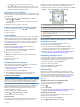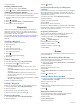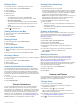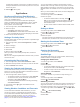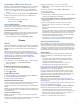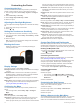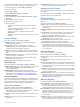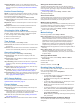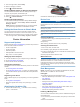User manual
Table Of Contents
- Table of Contents
- Introduction
- Connected Features
- Activities
- Selecting an Activity
- Viewing Activity Data Screens
- Recording an Activity
- Creating a New Activity
- Pausing an Activity
- Customizing Your Activity Log
- Saving the Current Activity
- Saving a Location on an Activity
- Cycling with Your Device
- Viewing Activity Information
- Viewing the Elevation Plot of an Activity
- Changing the Color of an Activity Trail
- Clearing the Current Activity
- Deleting an Activity
- Deleting an Activity History
- Opening Track Manager
- Geocaches
- Navigation
- Waypoints
- Routes
- Garmin Adventures
- Camera and Photos
- Applications
- Fitness
- Customizing the Device
- Customizing the Keys
- Adjusting the Backlight Brightness
- Setting the Touchscreen Sensitivity
- Rotating the Screen
- Display Settings
- Configuring the Maps
- Custom Data Fields and Dashboards
- Customizing the Data Screens
- Adding a Shortcut to the Main Menu
- System Settings
- Appearance Settings
- Setting the Device Tones
- Routing Settings
- Heading Settings
- Altimeter Settings
- Position Format Settings
- Changing the Units of Measure
- Time Settings
- Geocaching Settings
- ANT+ Sensor Settings
- Fitness Settings
- Marine Settings
- Resetting Data and Settings
- Setting the Home Screen to Classic Mode
- Device Information
- Appendix
- Index
multiple actions simultaneously. If the shortcut does not appear
in the list, you can create it (Creating a Shortcut, page 13).
1
From the app drawer, select Setup > Shortcuts.
2
Select the shortcut.
3
Select Add to Menu.
4
Select Main Menu, Drawer, or Favorites.
Creating a Shortcut
1
From the app drawer, select Setup > Shortcuts > Create
Shortcut.
2
Select Name, and enter a name.
3
Select Icon, and select an icon.
4
Select an option:
• To add a shortcut to a specific device setting. select
Setup.
• To add a shortcut that begins navigation to a specific
waypoint, select Where To?.
• To add a shortcut to a specific application, select
Application.
• To allow a shortcut to quickly change your activity, select
Activity.
System Settings
From the app drawer, select Setup > System.
Satellite: Allows you to adjust the satellite system settings
(Satellite Settings, page 13).
Text Language: Sets the text language on the device.
NOTE: Changing the text language does not change the
language of user-entered data or map data.
Interface: Sets the communication interface mode to Garmin
Spanner, Garmin Serial, NMEA In/Out, Text Out, RTCM, or
MTP.
Configure Keys: Sets the power key or user key as a shortcut
to a menu, setting, or application.
Classic: Sets the home screen to look like a classic outdoor
handheld device home screen.
Battery Type: Sets the battery type for the device.
Satellite Settings
From the app drawer, select Setup > System > Satellite.
Satellite System: Allows you to set the satellite system to GPS,
GPS + GLONASS (GPS and GLONASS, page 13), or
Demo Mode (GPS off).
WAAS/EGNOS: Sets the satellite system to Wide Area
Augmentation System/European Geostationary Navigation
Overlay Service (WAAS/EGNOS). For more information
about WAAS, go to www.garmin.com/aboutGPS/waas.html.
GPS and GLONASS
The default satellite system setting is GPS + GLONASS, which
offers increased performance in challenging environments and
faster position acquisition. Using GPS and GLONASS can
reduce battery life more quickly than using GPS only.
Appearance Settings
From the app drawer, select Setup > Appearance.
Mode: Sets a light background, a dark background, or
automatically switches between the two based on the sunrise
and sunset time for your current location.
Day Color: Sets the color for the selections made when in day
mode.
Night Color: Sets the color for the selections made when in
night mode.
Landscape Controls: Places the controls on the left or right
side of the screen when in landscape mode.
Setting the Device Tones
You can customize tones for messages, keys, turn warnings,
and alarms.
1
From the app drawer, select Setup > Tones > Tones > On.
2
Select a tone for each audible type.
Routing Settings
The available routing settings vary based on the activity
selected.
From the app drawer, select Setup > Routing.
Activity: Sets an activity used for transportation while routing.
The device calculates routes optimized for the type of activity
you are doing.
Calculation Method: Sets the method used to calculate your
route.
Lock On Road: Locks the blue triangle, which represents your
position on the map, onto the nearest road. This is most
useful when driving or navigating on roads.
Off Route Recalculation: Sets recalculation preferences when
navigating away from an active route.
Avoidance Setup: Sets the types of roads, terrain, and
transportation methods to avoid while navigating.
Route Transitions: Sets how the device routes from one point
on the route to the next. This setting is available only for
some activities. The Distance option routes you to the next
point on the route when you are within a specified distance of
your current point.
Heading Settings
You can customize the compass settings.
From the app drawer, select Setup > Heading.
Display: Sets the type of directional heading shown on the
compass.
North Reference: Sets the north reference used on the
compass.
Go To Line (Pointer): Allows you to use the bearing pointer that
points in the direction of your destination, or use the course
pointer that shows your relationship to the course line leading
to the destination.
Compass: Automatically switches from an electronic compass
to a GPS compass when you are traveling at a higher rate of
speed for a period of time.
Calibrate Compass: Allows you to calibrate the compass if you
experience irregular compass behavior, for example, after
moving long distances or after extreme temperature changes
(Calibrating the Compass, page 7).
Altimeter Settings
From the app drawer, select Setup > Altimeter.
Auto Calibration: Automatically calibrates the altimeter each
time an activity is started. The device continues to
automatically calibrate the altimeter as long as the device
receives GPS signals and auto calibrate continuous is on.
Barometer Mode: Variable Elevation allows the barometer to
measure changes in elevation while you are moving. Fixed
Elevation assumes the device is stationary at a fixed
elevation, so the barometric pressure should only change
due to weather.
Plot Type: Allows you to view elevation changes over a period
of time or distance, barometric pressure over a period of
time, or ambient pressure changes over a period of time.
Customizing the Device 13