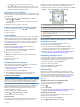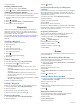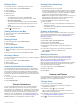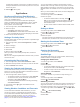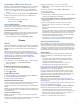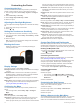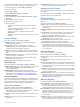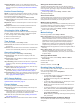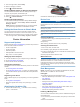User manual
Table Of Contents
- Table of Contents
- Introduction
- Connected Features
- Activities
- Selecting an Activity
- Viewing Activity Data Screens
- Recording an Activity
- Creating a New Activity
- Pausing an Activity
- Customizing Your Activity Log
- Saving the Current Activity
- Saving a Location on an Activity
- Cycling with Your Device
- Viewing Activity Information
- Viewing the Elevation Plot of an Activity
- Changing the Color of an Activity Trail
- Clearing the Current Activity
- Deleting an Activity
- Deleting an Activity History
- Opening Track Manager
- Geocaches
- Navigation
- Waypoints
- Routes
- Garmin Adventures
- Camera and Photos
- Applications
- Fitness
- Customizing the Device
- Customizing the Keys
- Adjusting the Backlight Brightness
- Setting the Touchscreen Sensitivity
- Rotating the Screen
- Display Settings
- Configuring the Maps
- Custom Data Fields and Dashboards
- Customizing the Data Screens
- Adding a Shortcut to the Main Menu
- System Settings
- Appearance Settings
- Setting the Device Tones
- Routing Settings
- Heading Settings
- Altimeter Settings
- Position Format Settings
- Changing the Units of Measure
- Time Settings
- Geocaching Settings
- ANT+ Sensor Settings
- Fitness Settings
- Marine Settings
- Resetting Data and Settings
- Setting the Home Screen to Classic Mode
- Device Information
- Appendix
- Index
Customizing the Device
Customizing the Keys
You can customize some device key actions to provide quick
access to menus, settings, apps, or other device functions.
1
From the app drawer, select Setup > System > Configure
Keys.
2
Select Power Key or User Key.
3
Select Single Tap, Double Tap, or Hold.
4
Select an option.
Adjusting the Backlight Brightness
You can adjust the backlight brightness to maximize the battery
life.
1
Swipe down from the top of the screen.
2
Select or .
Setting the Touchscreen Sensitivity
You can adjust the touchscreen sensitivity to suit your activity.
1
From the app drawer, select Setup > Accessibility > Touch
Sensitivity.
2
Select an option.
TIP: You can test the touchscreen settings with and without
gloves based on your activity.
Rotating the Screen
Rotate your device to view in horizontal (landscape) or
vertical (portrait) mode.
Display Settings
From the app drawer, select Setup > Display.
Backlight Timeout: Sets the length of time before the backlight
turns off.
Orientation Lock: Locks the screen orientation in portrait or
landscape mode, or allows the screen to change orientation
automatically based on the device orientation.
Screen Capture: Allows you to save the image on the device
screen.
Battery Save: Saves the battery power and prolongs the battery
life by turning off the screen when the backlight times out
(Turning On Battery Save Mode, page 1).
Configuring the Maps
You can enable or disable the maps currently loaded on the
device.
From the app drawer, select Setup > Map > Configure
Maps.
Map Settings
From the app drawer, select Setup > Map.
Orientation: Adjusts how the map is shown on the page. The
North Up option shows north at the top of the page. The
Track Up option shows your current direction of travel toward
the top of the page. The Automotive Mode option shows an
automotive perspective with the direction of travel at the top.
Dashboard: Sets a dashboard to display on the map. Each
dashboard shows different information about your route or
your location.
Guidance Text: Sets when the guidance text is shown on the
map.
Map Speed: Adjusts the speed at which the map is drawn. A
faster map drawing speed decreases the battery life.
Advanced Map Settings
From the app drawer, select Setup > Map > Advanced Setup.
Detail: Sets the amount of detail shown on the map. Showing
more detail may cause the map to redraw more slowly.
Shaded Relief: Shows detail relief on the map (if available) or
turns off shading.
Vehicle: Sets the position icon, which represents your position
the map. The default icon is a small blue triangle.
Zoom Controls: Sets the auto zoom and the location of the
buttons in portrait or landscape mode.
Zoom Levels: Adjusts the zoom level at which map items
appear. The map items do not appear when the map zoom
level is higher than the selected level.
Text Size: Sets the text size for map items.
Custom Data Fields and Dashboards
Data fields display information about your location or other
specified data. Dashboards are a custom grouping of data that
can be helpful to a specific or general task, such as geocaching.
Enabling the Map Data Fields
1
From the map, swipe up from the bottom of the screen and
select > Setup Map > Dashboard.
2
Select a data field.
Customizing the Data Fields
Before you can change the map data fields, you must enable
them (Enabling the Map Data Fields, page 12).
You can customize the data fields and dashboards of the map,
compass, trip computer, elevation plot, and status pages.
1
From a page that displays data fields, select a data field.
2
Select a data field category and a data field.
For example, select Trip Data > Speed - Moving Avg..
Customizing Dashboards
1
Select a page.
2
Select an option:
• From the map, select > Setup Map > Dashboard.
• From the compass or trip computer, select > Change
Dashboard.
3
Select a dashboard.
Customizing the Data Screens
You can customize the data screens that appear for each
activity, and in which order they appear.
1
Select an activity.
2
From the app drawer, select Setup > Data Screens.
3
Select a data screen.
4
Select an option.
Adding a Shortcut to the Main Menu
You can add shortcuts to the application drawer, or to the main
menu or favorites dashboard when the device is in classic
mode. You can create shortcuts to enable the device to perform
12 Customizing the Device