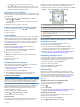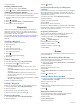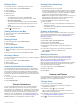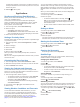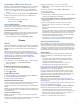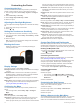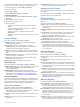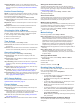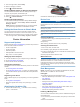User manual
Table Of Contents
- Table of Contents
- Introduction
- Connected Features
- Activities
- Selecting an Activity
- Viewing Activity Data Screens
- Recording an Activity
- Creating a New Activity
- Pausing an Activity
- Customizing Your Activity Log
- Saving the Current Activity
- Saving a Location on an Activity
- Cycling with Your Device
- Viewing Activity Information
- Viewing the Elevation Plot of an Activity
- Changing the Color of an Activity Trail
- Clearing the Current Activity
- Deleting an Activity
- Deleting an Activity History
- Opening Track Manager
- Geocaches
- Navigation
- Waypoints
- Routes
- Garmin Adventures
- Camera and Photos
- Applications
- Fitness
- Customizing the Device
- Customizing the Keys
- Adjusting the Backlight Brightness
- Setting the Touchscreen Sensitivity
- Rotating the Screen
- Display Settings
- Configuring the Maps
- Custom Data Fields and Dashboards
- Customizing the Data Screens
- Adding a Shortcut to the Main Menu
- System Settings
- Appearance Settings
- Setting the Device Tones
- Routing Settings
- Heading Settings
- Altimeter Settings
- Position Format Settings
- Changing the Units of Measure
- Time Settings
- Geocaching Settings
- ANT+ Sensor Settings
- Fitness Settings
- Marine Settings
- Resetting Data and Settings
- Setting the Home Screen to Classic Mode
- Device Information
- Appendix
- Index
3
Select plot type.
Resetting the Elevation Plot
1
From the app drawer, select Altimeter.
2
Select > Reset > Clear Current Activity > Clear.
Calibrating the Barometric Altimeter
You can manually calibrate the barometric altimeter if you know
the correct elevation or the correct barometric pressure.
1
Go to a location where the elevation or barometric pressure
is known.
2
Select > Altimeter.
3
Select > Altimeter Setup > Calibrate Altimeter.
4
Follow the on-screen instructions.
Waypoints
Waypoints are locations you record and store in the device.
Waypoints can mark where you are, where you are going, or
where you have been. You can add details about the location,
such as name, elevation, and depth.
You can add a .gpx file that contains waypoints by transferring
the file to the GPX folder (Transferring Files to Your Device,
page 16).
Creating a Waypoint
You can save a location as a waypoint.
1
Select an activity.
2
Select .
3
Tap a location on the map.
4
Select the information text box.
The review page appears.
5
Select .
The waypoint saves automatically.
6
Select OK.
Finding a Waypoint
1
From the app drawer, select Waypoint Manager.
2
If necessary, select to narrow the search.
3
If necessary, select an option:
• Select Spell Search to search using the name of the
waypoint.
• Select Select Symbol to search using the symbol of the
waypoint.
• Select Search Near to search near a recently found
location, another waypoint, your current location, or a
point on the map.
• Select Sort to view the list of waypoints based on nearest
distance or alphabetical order.
4
Select a waypoint from the list.
Editing a Waypoint
Before you can edit a waypoint, you must create a waypoint.
1
From the app drawer, select Waypoint Manager.
2
Select a waypoint.
3
Select an item to edit, such as the name.
4
Enter the new information, and select .
Deleting a Waypoint
1
From the app drawer, select Waypoint Manager.
2
Select a waypoint.
3
Select > Delete.
Increasing the Accuracy of a Waypoint
Location
You can refine the accuracy of a waypoint location by averaging
the location data. When averaging, the device takes several
GPS readings at the same location and uses the average value
to provide more accuracy.
1
From the app drawer, select Waypoint Averaging.
2
Select a waypoint.
3
Move to the waypoint location.
4
Select Start.
5
Follow the on-screen instructions.
6
When the confidence status bar reaches 100%, select Save.
For best results, collect 4 to 8 samples for the waypoint, waiting
at least 90 minutes between samples.
Projecting a Waypoint
You can save a new location by projecting the distance and
bearing from a marked location to a new location.
1
From the app drawer, select Waypoint Manager.
2
Select a waypoint.
3
Select > Project Waypoint.
4
Enter the bearing, and select .
5
Select a unit of measure.
6
Enter the distance, and select .
7
Select Save.
Routes
A route is a sequence of waypoints or locations that leads you to
your final destination.
Creating a Route Using Route Planner
A route can include many waypoints, and it should include at
least a starting point and one destination.
1
From the app drawer, select Route Planner > Create Route
> Select First Point.
2
Select a category.
3
Select the first point in the route.
4
Select Use.
5
Select Select Next Point to add additional points to the
route.
6
Select to save the route.
Creating a Route Using the Map
1
From the app drawer, select Route Planner > Create Route
> Select First Point > Use Map.
2
Select a point on the map.
3
Select Use.
4
Move the map, and select additional points on the map to
add to the route.
5
Select .
Editing the Name of a Route
You can customize the name of a route to make it distinct.
1
From the app drawer, select Route Planner.
2
Select a route.
3
Select Change Name.
4
Enter the new name.
8 Waypoints