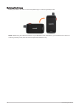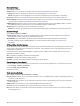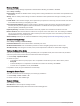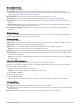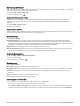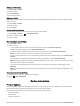User manual
Table Of Contents
- Table of Contents
- Introduction
- inReach Features
- Viewing the Main Pages
- Connected Features
- Navigation
- Where To? Page
- Waypoints
- Saving Your Current Location as a Waypoint
- Saving a Location on the Map as a Waypoint
- Navigating to a Waypoint
- Finding a Waypoint
- Editing a Waypoint
- Deleting a Waypoint
- Changing the Photo for a Waypoint
- Increasing the Accuracy of a Waypoint Location
- Projecting a Waypoint from a Saved Waypoint
- Moving a Waypoint on the Map
- Finding a Location Near a Waypoint
- Setting a Waypoint Proximity Alarm
- Adding a Waypoint to a Route
- Repositioning a Waypoint to Your Current Location
- Routes
- Recordings
- Courses
- Weather
- Main Menu Applications
- Customizing the Main Menu
- Garmin Adventures
- Setting an Alarm
- Calculating the Size of an Area
- BirdsEye Imagery
- Camera and Photos
- Dog Tracking
- Using the Flashlight
- Geocaches
- Using the inReach Remote
- Marking and Starting Navigation to a Man Overboard Location
- Selecting a Profile
- Setting a Proximity Alarm
- Satellite Page
- Sending and Receiving Data Wirelessly
- Using the VIRB Remote
- Customizing the Device
- Custom Data Fields and Dashboards
- Rotating the Screen
- Setup Menu
- System Settings
- Display Settings
- Bluetooth Settings
- Wi‑Fi Settings
- Routing Settings
- Turning On Expedition Mode
- Setting the Device Tones
- Camera Settings
- Geocaching Settings
- Wireless Sensors
- Fitness Settings
- Marine Settings
- Menu Settings
- Position Format Settings
- Changing the Units of Measure
- Time Settings
- Accessibility Settings
- Profiles
- Resetting Data and Settings
- Device Information
- Appendix
- Index
Editing a Profile Name
1 Select Setup > Profiles.
2 Select a profile.
3 Select Edit Name.
4 Enter the new name.
Deleting a Profile
NOTE: Before you can delete the active profile, you must activate a different profile. You cannot delete a profile
while it is active.
1 Select Setup > Profiles.
2 Select a profile.
3 Select Delete.
Setting the Mount Profiles
You can assign a profile to be used for each of the mounting options.
1 Select Setup > Profiles > > Set Mount Profiles.
2 Select a mounting option.
3 Select a profile.
Resetting Data and Settings
1 Select Setup > Reset.
2 Select an option:
• To reset data specific to a trip, such as distance and averages, select Reset Trip Data.
• To delete all saved waypoints, select Delete All Waypoints.
• To clear the data recorded since you started your current activity, select Clear Current Activity.
NOTE: The device continues to record new data for the current activity.
• To reset only the settings for your current activity profile to the factory default values, select Reset Profile
Settings.
• To reset all device settings and profiles to the factory default values, select Reset All Settings.
NOTE: Resetting all settings clears all geocaching activity from your device. It does not remove your saved
user data, such as tracks and waypoints.
• To remove all saved user data and reset all settings on the device to the factory default values, select
Delete All.
NOTE: Deleting all settings removes your personal data, history, and saved user data, including tracks and
waypoints.
Restoring Default Page Settings
1 Open a page for which you will restore the settings.
2 Select > Restore Defaults.
Device Information
Product Updates
On your computer, install Garmin Express (www.garmin.com/express). On your smartphone, you can install the
Garmin Explore app to upload your waypoints, routes, tracks, and activities.
Garmin Express provides easy access to these services for Garmin devices:
• Software updates
• Map updates
• Product registration
54 Device Information