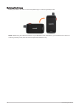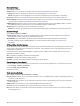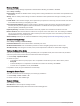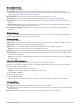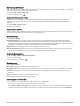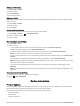User manual
Table Of Contents
- Table of Contents
- Introduction
- inReach Features
- Viewing the Main Pages
- Connected Features
- Navigation
- Where To? Page
- Waypoints
- Saving Your Current Location as a Waypoint
- Saving a Location on the Map as a Waypoint
- Navigating to a Waypoint
- Finding a Waypoint
- Editing a Waypoint
- Deleting a Waypoint
- Changing the Photo for a Waypoint
- Increasing the Accuracy of a Waypoint Location
- Projecting a Waypoint from a Saved Waypoint
- Moving a Waypoint on the Map
- Finding a Location Near a Waypoint
- Setting a Waypoint Proximity Alarm
- Adding a Waypoint to a Route
- Repositioning a Waypoint to Your Current Location
- Routes
- Recordings
- Courses
- Weather
- Main Menu Applications
- Customizing the Main Menu
- Garmin Adventures
- Setting an Alarm
- Calculating the Size of an Area
- BirdsEye Imagery
- Camera and Photos
- Dog Tracking
- Using the Flashlight
- Geocaches
- Using the inReach Remote
- Marking and Starting Navigation to a Man Overboard Location
- Selecting a Profile
- Setting a Proximity Alarm
- Satellite Page
- Sending and Receiving Data Wirelessly
- Using the VIRB Remote
- Customizing the Device
- Custom Data Fields and Dashboards
- Rotating the Screen
- Setup Menu
- System Settings
- Display Settings
- Bluetooth Settings
- Wi‑Fi Settings
- Routing Settings
- Turning On Expedition Mode
- Setting the Device Tones
- Camera Settings
- Geocaching Settings
- Wireless Sensors
- Fitness Settings
- Marine Settings
- Menu Settings
- Position Format Settings
- Changing the Units of Measure
- Time Settings
- Accessibility Settings
- Profiles
- Resetting Data and Settings
- Device Information
- Appendix
- Index
Position Format Settings
NOTE: You should not change the position format or the map datum coordinate system unless you are using a
map or chart that specifies a different position format.
Select Setup > Position Format.
Position Format: Sets the position format in which a location reading appears.
Map Datum: Sets the coordinate system on which the map is structured.
Map Spheroid: Shows the coordinate system the device is using. The default coordinate system is WGS 84.
Changing the Units of Measure
1 Select Setup > Units.
2 Select an option:
• To change the unit of measure for speed and distance, select Speed/Distance.
• To change the unit of measure for vertical speed, select Vertical Speed.
• To change the unit of measure for elevation, select Elevation.
• To change the unit of measure for depth, select Elevation > Depth.
• To change the unit of measure for temperature, select Temperature.
• To change the unit of measure for pressure, select Pressure.
3 Select a unit of measure.
Time Settings
Select Setup > Time.
Time Format: Sets the device to show time in a 12-hour or 24-hour format.
Time Zone: Sets the time zone for the device. Automatic sets the time zone automatically based on your GPS
position.
Daylight Saving Time: Sets the device to use daylight saving time.
Accessibility Settings
Select Setup > Accessibility.
Touch Sensitivity: Sets the touchscreen sensitivity (Setting the Touchscreen Sensitivity, page 53).
Review Text Size: Adjusts the size of the text.
Scroll Controls: Adds scroll arrows to the screen when a menu, list, or grid is scrollable.
Setting the Touchscreen Sensitivity
You can adjust the touchscreen sensitivity to suit your activity.
1 Select Setup > Accessibility > Touch Sensitivity.
2 Select an option.
TIP: You can test the touchscreen settings with and without gloves based on your activity.
Profiles
Profiles are a collection of settings that optimize your device based on how you are using it. For example, the
settings and views are different when you use the device for hunting than when geocaching.
When you are using a profile and you change settings, such as data fields or units of measurement, the changes
are saved automatically as part of the profile.
Creating a Custom Profile
You can customize your settings and data fields for a particular activity or trip.
1 Select Setup > Profiles > Create Profile > OK.
2 Customize your settings and data fields.
Customizing the Device 53