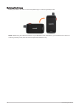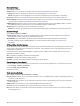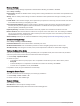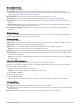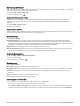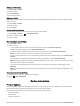User manual
Table Of Contents
- Table of Contents
- Introduction
- inReach Features
- Viewing the Main Pages
- Connected Features
- Navigation
- Where To? Page
- Waypoints
- Saving Your Current Location as a Waypoint
- Saving a Location on the Map as a Waypoint
- Navigating to a Waypoint
- Finding a Waypoint
- Editing a Waypoint
- Deleting a Waypoint
- Changing the Photo for a Waypoint
- Increasing the Accuracy of a Waypoint Location
- Projecting a Waypoint from a Saved Waypoint
- Moving a Waypoint on the Map
- Finding a Location Near a Waypoint
- Setting a Waypoint Proximity Alarm
- Adding a Waypoint to a Route
- Repositioning a Waypoint to Your Current Location
- Routes
- Recordings
- Courses
- Weather
- Main Menu Applications
- Customizing the Main Menu
- Garmin Adventures
- Setting an Alarm
- Calculating the Size of an Area
- BirdsEye Imagery
- Camera and Photos
- Dog Tracking
- Using the Flashlight
- Geocaches
- Using the inReach Remote
- Marking and Starting Navigation to a Man Overboard Location
- Selecting a Profile
- Setting a Proximity Alarm
- Satellite Page
- Sending and Receiving Data Wirelessly
- Using the VIRB Remote
- Customizing the Device
- Custom Data Fields and Dashboards
- Rotating the Screen
- Setup Menu
- System Settings
- Display Settings
- Bluetooth Settings
- Wi‑Fi Settings
- Routing Settings
- Turning On Expedition Mode
- Setting the Device Tones
- Camera Settings
- Geocaching Settings
- Wireless Sensors
- Fitness Settings
- Marine Settings
- Menu Settings
- Position Format Settings
- Changing the Units of Measure
- Time Settings
- Accessibility Settings
- Profiles
- Resetting Data and Settings
- Device Information
- Appendix
- Index
Geocaching Settings
Select Setup > Geocaching.
Geocaching Live: Allows you to remove live geocache data from your device and remove your device
registration from geocaching.com (Removing Live Geocache Data from the Device, page 42, Removing Your
Device Registration From Geocaching.com, page 42).
Geocache Style: Sets the device to display the geocache list using names or codes.
chirp Setup: Allows you to enable chirp searching and program a chirp accessory (chirp, page 42).
Filter Setup: Allows you to create and save custom filters for geocaches (Saving a Custom Geocache Filter,
page 41).
Found Geocaches: Allows you to edit the number of geocaches found. This number automatically increases
when you log a find (Logging the Attempt, page 42).
Geocache Proximity Alarm: Allows you to set an alert to sound when you are within a specified range of a
geocache.
Wireless Sensors
Your device can be used with wireless ANT+ or Bluetooth sensors. For more information about compatibility
and purchasing optional sensors, go to buy.garmin.com.
Sensors Settings
Select Setup > Sensors.
Fitness: Allows you to pair fitness accessories, including a heart rate monitor or speed and cadence sensors.
Tempe Sensor: Allows you to pair a tempe
™
temperature sensor.
XERO: Allows you to enable or disable your sharing status and make sharing public or private.
NOTE: You can share your location from a compatible Xero device.
DogTrack: Allows you to receive data from a compatible handheld dog tracking device (Dog Tracking, page 38).
inReach Remote: Allows you to enable or disable the inReach remote function and device verification for your
Montana 700i/750i device.
NOTE: You can pair a compatible Garmin device and use it to remotely send messages from your Montana
700i/750i device.
Pairing Your Wireless Sensors
Before you can pair, you must put on the heart rate monitor or install the sensor.
Pairing is the connecting of wireless sensors using ANT+ or Bluetooth technology, for example, connecting a
heart rate monitor with your device.
1 Bring the device within 3 m (10 ft.) of the sensor.
NOTE: Stay 10 m (33 ft.) away from other sensors while pairing.
2 Select Setup > Sensors.
3 Select your sensor type.
4 Select Search For New.
When the sensor is paired with your device, the sensor status changes from Searching to Connected.
Fitness Settings
Select Setup > Fitness.
Auto Lap: Sets the device to automatically mark the lap at a specific distance.
User: Sets your user profile information. The device uses this information to calculate accurate training data in
Garmin Connect.
HR Zones: Sets the five heart rate zones and your maximum heart rate for fitness activities.
Customizing the Device 51