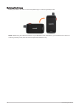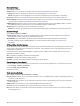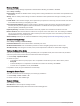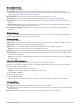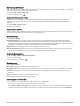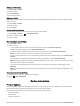User manual
Table Of Contents
- Table of Contents
- Introduction
- inReach Features
- Viewing the Main Pages
- Connected Features
- Navigation
- Where To? Page
- Waypoints
- Saving Your Current Location as a Waypoint
- Saving a Location on the Map as a Waypoint
- Navigating to a Waypoint
- Finding a Waypoint
- Editing a Waypoint
- Deleting a Waypoint
- Changing the Photo for a Waypoint
- Increasing the Accuracy of a Waypoint Location
- Projecting a Waypoint from a Saved Waypoint
- Moving a Waypoint on the Map
- Finding a Location Near a Waypoint
- Setting a Waypoint Proximity Alarm
- Adding a Waypoint to a Route
- Repositioning a Waypoint to Your Current Location
- Routes
- Recordings
- Courses
- Weather
- Main Menu Applications
- Customizing the Main Menu
- Garmin Adventures
- Setting an Alarm
- Calculating the Size of an Area
- BirdsEye Imagery
- Camera and Photos
- Dog Tracking
- Using the Flashlight
- Geocaches
- Using the inReach Remote
- Marking and Starting Navigation to a Man Overboard Location
- Selecting a Profile
- Setting a Proximity Alarm
- Satellite Page
- Sending and Receiving Data Wirelessly
- Using the VIRB Remote
- Customizing the Device
- Custom Data Fields and Dashboards
- Rotating the Screen
- Setup Menu
- System Settings
- Display Settings
- Bluetooth Settings
- Wi‑Fi Settings
- Routing Settings
- Turning On Expedition Mode
- Setting the Device Tones
- Camera Settings
- Geocaching Settings
- Wireless Sensors
- Fitness Settings
- Marine Settings
- Menu Settings
- Position Format Settings
- Changing the Units of Measure
- Time Settings
- Accessibility Settings
- Profiles
- Resetting Data and Settings
- Device Information
- Appendix
- Index
Routing Settings
The available routing settings vary based on whether Direct Routing is enabled or disabled.
Select Setup > Routing.
Direct Routing: Enables or disables direct routing. Direct routing calculates the most direct route possible to the
destination.
Activity: Sets an activity while routing. The device calculates routes optimized for the type of activity you are
doing.
Lock On Road: Locks the blue triangle, which represents your position on the map, onto the nearest road. This is
most useful when driving or navigating on roads.
Course Navigation Method: Sets the method used to calculate courses and routes. The Direct Path option is
used for point-to-point navigation without recalculation. The Roads & Trails option adjusts the course to
follow map data, recalculating as needed.
Popularity Routing: Calculates routes based on the most popular runs and rides from Garmin Connect.
Route Transitions: Sets how the device routes from one point on the route to the next. This setting is available
only for some activities. The Distance option routes you to the next point on the route when you are within a
specified distance of your current point.
Advanced Setup: Allows you to customize additional routing settings (Advanced Routing Settings, page 50).
Advanced Routing Settings
Select Setup > Routing > Advanced Setup.
Calculation Method: Sets the method used to calculate your route.
Off Route Recalculation: Sets recalculation preferences when navigating away from an active route.
Avoidance Setup: Sets the types of roads, terrain, and transportation methods to avoid while navigating.
Turning On Expedition Mode
You can use expedition mode to prolong the battery life. In expedition mode, the screen shuts off, the device
enters low power mode, and the device collects fewer GPS track points.
1 Select Setup > Expedition Mode.
2 Select an option:
• To enable the device to prompt you to turn on expedition mode when you turn off the device, select
Prompted.
• To automatically turn on expedition mode after two minutes of inactivity, select Auto.
• To never turn on expedition mode, select Never.
In expedition mode, the green LED flashes occasionally.
Setting the Device Tones
You can customize tones for messages, turn warnings, and alarms.
1 Select Setup > Tones > Tones > On.
2 Select a tone for each audible type.
Camera Settings
Select Setup > Camera.
Save Photos To: Sets the photo storage location.
Camera Instructions: Displays brief instructions about taking photos.
50 Customizing the Device