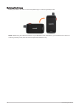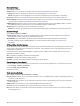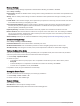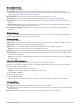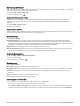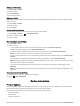User manual
Table Of Contents
- Table of Contents
- Introduction
- inReach Features
- Viewing the Main Pages
- Connected Features
- Navigation
- Where To? Page
- Waypoints
- Saving Your Current Location as a Waypoint
- Saving a Location on the Map as a Waypoint
- Navigating to a Waypoint
- Finding a Waypoint
- Editing a Waypoint
- Deleting a Waypoint
- Changing the Photo for a Waypoint
- Increasing the Accuracy of a Waypoint Location
- Projecting a Waypoint from a Saved Waypoint
- Moving a Waypoint on the Map
- Finding a Location Near a Waypoint
- Setting a Waypoint Proximity Alarm
- Adding a Waypoint to a Route
- Repositioning a Waypoint to Your Current Location
- Routes
- Recordings
- Courses
- Weather
- Main Menu Applications
- Customizing the Main Menu
- Garmin Adventures
- Setting an Alarm
- Calculating the Size of an Area
- BirdsEye Imagery
- Camera and Photos
- Dog Tracking
- Using the Flashlight
- Geocaches
- Using the inReach Remote
- Marking and Starting Navigation to a Man Overboard Location
- Selecting a Profile
- Setting a Proximity Alarm
- Satellite Page
- Sending and Receiving Data Wirelessly
- Using the VIRB Remote
- Customizing the Device
- Custom Data Fields and Dashboards
- Rotating the Screen
- Setup Menu
- System Settings
- Display Settings
- Bluetooth Settings
- Wi‑Fi Settings
- Routing Settings
- Turning On Expedition Mode
- Setting the Device Tones
- Camera Settings
- Geocaching Settings
- Wireless Sensors
- Fitness Settings
- Marine Settings
- Menu Settings
- Position Format Settings
- Changing the Units of Measure
- Time Settings
- Accessibility Settings
- Profiles
- Resetting Data and Settings
- Device Information
- Appendix
- Index
Display Settings
Select Setup > Display.
Backlight Timeout: Sets the length of time before the backlight turns off.
Orientation Lock: Locks the screen orientation in portrait or landscape mode, or allows the screen to change
orientation automatically based on the device orientation.
Auto Lock Screen: Sets the screen to lock automatically.
Battery Save: Saves the battery power and prolongs the battery life by turning off the screen when the backlight
times out (Turning On Battery Save Mode, page 49).
Appearance: Sets the displayed accent colors for day and night (Appearance Settings, page 49).
Turning On Battery Save Mode
You can use battery save mode to prolong the battery life.
Select Setup > Display > Battery Save > On.
In battery save mode, the screen shuts off when the backlight times out. You can select to turn on the
screen, and you can double tap to view the status page.
Appearance Settings
Select Setup > Display > Appearance.
Mode: Sets a light background, a dark background, or automatically switches between the two based on the
sunrise and sunset time for your current location.
Day Color: Sets the color for the selections made when in day mode.
Night Color: Sets the color for the selections made when in night mode.
Landscape Controls: Places the controls on the left or right side of the screen when in landscape mode.
Bluetooth Settings
Select Setup > Bluetooth.
Phone Setup: Allows you to enable Bluetooth technology, pair a smartphone with your device (Pairing a
Smartphone with Your Device, page 18), and customize smartphone settings (Phone Settings, page 49).
Audio Device: Allows you to pair a wireless headset with your device (Pairing a Wireless Headset with Your
Device, page 19).
Phone Settings
Select Setup > Bluetooth > Phone Setup.
Status: Enables Bluetooth wireless technology, and shows the current connection status.
Notifications: Shows or hides smartphone notifications.
Forget Phone: Removes the connected device from the list of paired devices. This option is available only after
a device is paired.
Wi‑Fi Settings
Select Setup > Wi-Fi.
Wi-Fi: Enables wireless technology.
Add Network: Allows you to scan for and connect to a wireless network.
Customizing the Device 49