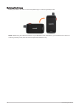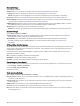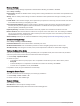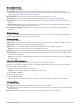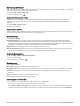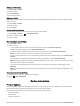User manual
Table Of Contents
- Table of Contents
- Introduction
- inReach Features
- Viewing the Main Pages
- Connected Features
- Navigation
- Where To? Page
- Waypoints
- Saving Your Current Location as a Waypoint
- Saving a Location on the Map as a Waypoint
- Navigating to a Waypoint
- Finding a Waypoint
- Editing a Waypoint
- Deleting a Waypoint
- Changing the Photo for a Waypoint
- Increasing the Accuracy of a Waypoint Location
- Projecting a Waypoint from a Saved Waypoint
- Moving a Waypoint on the Map
- Finding a Location Near a Waypoint
- Setting a Waypoint Proximity Alarm
- Adding a Waypoint to a Route
- Repositioning a Waypoint to Your Current Location
- Routes
- Recordings
- Courses
- Weather
- Main Menu Applications
- Customizing the Main Menu
- Garmin Adventures
- Setting an Alarm
- Calculating the Size of an Area
- BirdsEye Imagery
- Camera and Photos
- Dog Tracking
- Using the Flashlight
- Geocaches
- Using the inReach Remote
- Marking and Starting Navigation to a Man Overboard Location
- Selecting a Profile
- Setting a Proximity Alarm
- Satellite Page
- Sending and Receiving Data Wirelessly
- Using the VIRB Remote
- Customizing the Device
- Custom Data Fields and Dashboards
- Rotating the Screen
- Setup Menu
- System Settings
- Display Settings
- Bluetooth Settings
- Wi‑Fi Settings
- Routing Settings
- Turning On Expedition Mode
- Setting the Device Tones
- Camera Settings
- Geocaching Settings
- Wireless Sensors
- Fitness Settings
- Marine Settings
- Menu Settings
- Position Format Settings
- Changing the Units of Measure
- Time Settings
- Accessibility Settings
- Profiles
- Resetting Data and Settings
- Device Information
- Appendix
- Index
Setup Menu
Select Setup.
System: Allows you to customize system settings (System Settings, page 48).
Display: Adjusts the backlight and display settings (Display Settings, page 49).
Bluetooth: Pairs your device to a smartphone or audio device, and allows you to customize the Bluetooth
settings (Bluetooth Settings, page 49).
Wi-Fi: Allows you to connect to wireless networks (Wi‑Fi Settings, page 49).
Tracking: Allows you to customize the inReach tracking settings on your Montana 700i/750i device (inReach
Tracking Settings, page 9).
Messages: Allows you to customize the settings for inReach messages on your Montana 700i/750i device
(Messages Settings, page 9).
Map: Sets the map appearance (Map Settings, page 13).
Recording: Allows you to customize activity recording settings (Recording Settings, page 26).
Routing: Allows you to customize how the device calculates routes for each activity (\Routing Settings,
page 50).
Expedition Mode: Allows you to customize settings for turning on expedition mode (Turning On Expedition
Mode, page 50).
Waypoints: Allows you to enter a custom prefix for automatically named waypoints.
Tones: Sets the device sounds, such as alarm tones and alerts (Setting the Device Tones, page 50).
Heading: Allows you to customize the compass heading settings (Heading Settings, page 15).
Altimeter: Allows you to customize the altimeter settings (Altimeter Settings, page 16).
Camera: Adjusts the camera settings on your Montana 750i device (Camera Settings, page 50).
Geocaching: Allows you to customize your geocache settings (Geocaching Settings, page 51).
Sensors: Pairs wireless sensors with your device (Wireless Sensors, page 51).
Fitness: Allows you to customize settings for recording fitness activities (Fitness Settings, page 51).
Marine: Sets the appearance of marine data on the map (Marine Settings, page 52).
Menus: Allows you to customize the device menus (Menu Settings, page 52).
Position Format: Sets the geographical position format and datum options (Position Format Settings, page 53).
Units: Sets the units of measure used on the device (Changing the Units of Measure, page 53).
Time: Adjusts the time settings (Time Settings, page 53).
Accessibility: Adjusts the accessibility settings (Accessibility Settings, page 53).
Profiles: Allows you to customize and create new activity profiles (Profiles, page 53).
Reset: Allows you to reset user data and settings (Resetting Data and Settings, page 54).
About: Displays device information, such as the unit ID, software version, regulatory information, and license
agreement (Viewing E-label Regulatory and Compliance Information, page 55).
Customizing the Device 47