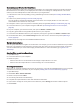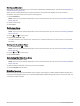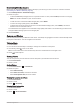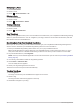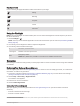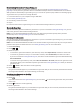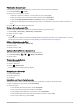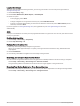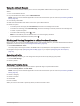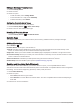User manual
Table Of Contents
- Table of Contents
- Introduction
- inReach Features
- Viewing the Main Pages
- Connected Features
- Navigation
- Where To? Page
- Waypoints
- Saving Your Current Location as a Waypoint
- Saving a Location on the Map as a Waypoint
- Navigating to a Waypoint
- Finding a Waypoint
- Editing a Waypoint
- Deleting a Waypoint
- Changing the Photo for a Waypoint
- Increasing the Accuracy of a Waypoint Location
- Projecting a Waypoint from a Saved Waypoint
- Moving a Waypoint on the Map
- Finding a Location Near a Waypoint
- Setting a Waypoint Proximity Alarm
- Adding a Waypoint to a Route
- Repositioning a Waypoint to Your Current Location
- Routes
- Recordings
- Courses
- Weather
- Main Menu Applications
- Customizing the Main Menu
- Garmin Adventures
- Setting an Alarm
- Calculating the Size of an Area
- BirdsEye Imagery
- Camera and Photos
- Dog Tracking
- Using the Flashlight
- Geocaches
- Using the inReach Remote
- Marking and Starting Navigation to a Man Overboard Location
- Selecting a Profile
- Setting a Proximity Alarm
- Satellite Page
- Sending and Receiving Data Wirelessly
- Using the VIRB Remote
- Customizing the Device
- Custom Data Fields and Dashboards
- Rotating the Screen
- Setup Menu
- System Settings
- Display Settings
- Bluetooth Settings
- Wi‑Fi Settings
- Routing Settings
- Turning On Expedition Mode
- Setting the Device Tones
- Camera Settings
- Geocaching Settings
- Wireless Sensors
- Fitness Settings
- Marine Settings
- Menu Settings
- Position Format Settings
- Changing the Units of Measure
- Time Settings
- Accessibility Settings
- Profiles
- Resetting Data and Settings
- Device Information
- Appendix
- Index
Editing or Deleting a Proximity Alarm
1 Select Proximity Alarms.
2 Select an alarm.
3 Select an option:
• To edit the radius, select Change Radius.
• To view the alarm on a map, select View Map.
• To delete the alarm, select Delete.
Setting the Proximity Alarm Tones
You can customize tones for proximity alarms.
1 Select Proximity Alarms > > Alarm Tones Setup.
2 Select a tone for each audible alarm type.
Disabling All Proximity Alarms
Select Proximity Alarms > > Disable All Alarms.
Satellite Page
The satellite page shows your current location, GPS accuracy, satellite locations, and signal strength.
GPS Satellite Settings
Select Satellite > .
Use With GPS On: Allows you to turn the GPS on.
Track Up: Indicates whether satellites are shown with their rings oriented with north toward the top of the
screen, or oriented with your current track toward the top of the screen.
Single Color: Allows you to select whether the satellite page is displayed in multicolor or single color format.
Set Location On Map: Allows you to mark your current location on the map. You can use this location to create
routes or search for saved locations.
AutoLocate Position: Calculates your GPS position using the Garmin AutoLocate
®
feature.
Satellite Setup: Sets the satellite system options (Satellite Settings, page 48).
Sending and Receiving Data Wirelessly
Before you can share data wirelessly, you must be within 3 m (10 ft.) of a compatible Garmin device.
Your device can send and receive data wirelessly when connected with a compatible Garmin device using ANT+
technology. You can share waypoints, geocaches, routes, tracks, and more.
1 Select Share Wirelessly.
2 Select an option:
• Select Send, and select a type of data.
• Select Receive to receive data from another device. The other compatible device must be attempting to
send data.
3 Follow the on-screen instructions.
44 Main Menu Applications