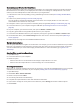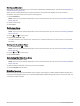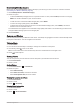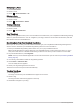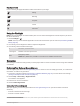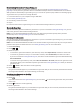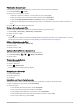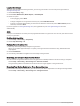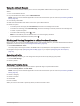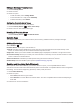User manual
Table Of Contents
- Table of Contents
- Introduction
- inReach Features
- Viewing the Main Pages
- Connected Features
- Navigation
- Where To? Page
- Waypoints
- Saving Your Current Location as a Waypoint
- Saving a Location on the Map as a Waypoint
- Navigating to a Waypoint
- Finding a Waypoint
- Editing a Waypoint
- Deleting a Waypoint
- Changing the Photo for a Waypoint
- Increasing the Accuracy of a Waypoint Location
- Projecting a Waypoint from a Saved Waypoint
- Moving a Waypoint on the Map
- Finding a Location Near a Waypoint
- Setting a Waypoint Proximity Alarm
- Adding a Waypoint to a Route
- Repositioning a Waypoint to Your Current Location
- Routes
- Recordings
- Courses
- Weather
- Main Menu Applications
- Customizing the Main Menu
- Garmin Adventures
- Setting an Alarm
- Calculating the Size of an Area
- BirdsEye Imagery
- Camera and Photos
- Dog Tracking
- Using the Flashlight
- Geocaches
- Using the inReach Remote
- Marking and Starting Navigation to a Man Overboard Location
- Selecting a Profile
- Setting a Proximity Alarm
- Satellite Page
- Sending and Receiving Data Wirelessly
- Using the VIRB Remote
- Customizing the Device
- Custom Data Fields and Dashboards
- Rotating the Screen
- Setup Menu
- System Settings
- Display Settings
- Bluetooth Settings
- Wi‑Fi Settings
- Routing Settings
- Turning On Expedition Mode
- Setting the Device Tones
- Camera Settings
- Geocaching Settings
- Wireless Sensors
- Fitness Settings
- Marine Settings
- Menu Settings
- Position Format Settings
- Changing the Units of Measure
- Time Settings
- Accessibility Settings
- Profiles
- Resetting Data and Settings
- Device Information
- Appendix
- Index
Using the inReach Remote
The inReach remote function allows you to control a compatible inReach device using your Montana 700
device.
1 Turn on the inReach device.
2 On your Montana 700 device, select inReach Remote.
NOTE: You may need to add this application to the main menu before you can select it (Customizing the Main
Menu, page 34).
3 If necessary, select Yes.
4 Wait while the Montana 700 device connects to your inReach device.
5 Select an option:
• To send a preset message, select Send Preset, and select a message from the list.
• To send a text message, select New Message, select the message contacts, and enter the message text
or select a quick text option.
• To send an SOS message, select > Yes.
NOTE: You should only use the SOS function in a real emergency situation.
• To view the timer and distance traveled, select .
Marking and Starting Navigation to a Man Overboard Location
Before you can save a man overboard (MOB) location and navigate back to it, you must add the Man Overboard
application to the main menu (Customizing the Main Menu, page 34).
1 Select Man Overboard > Start.
The map opens, showing the route to the MOB location. By default, the route appears as a magenta line.
2 Navigate using the map (Navigating with the Map, page 12) or compass (Navigating with the Compass,
page 13).
Selecting a Profile
When you change activities, you can change the setup of the device by changing the profile.
1 Select Profile Change.
2 Select a profile.
Setting a Proximity Alarm
Proximity alarms alert you when you are within a specified range of a particular location.
1 Select Proximity Alarms > Create Alarm.
NOTE: You may need to add this application to the main menu before you can select it (Customizing the Main
Menu, page 34).
2 Select a category.
3 Select a location.
4 Select Use.
5 Enter a radius.
When you enter an area with a proximity alarm, the device sounds a tone.
Main Menu Applications 43