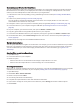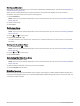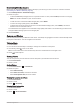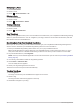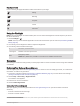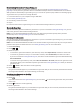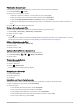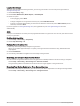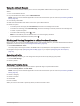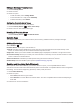User manual
Table Of Contents
- Table of Contents
- Introduction
- inReach Features
- Viewing the Main Pages
- Connected Features
- Navigation
- Where To? Page
- Waypoints
- Saving Your Current Location as a Waypoint
- Saving a Location on the Map as a Waypoint
- Navigating to a Waypoint
- Finding a Waypoint
- Editing a Waypoint
- Deleting a Waypoint
- Changing the Photo for a Waypoint
- Increasing the Accuracy of a Waypoint Location
- Projecting a Waypoint from a Saved Waypoint
- Moving a Waypoint on the Map
- Finding a Location Near a Waypoint
- Setting a Waypoint Proximity Alarm
- Adding a Waypoint to a Route
- Repositioning a Waypoint to Your Current Location
- Routes
- Recordings
- Courses
- Weather
- Main Menu Applications
- Customizing the Main Menu
- Garmin Adventures
- Setting an Alarm
- Calculating the Size of an Area
- BirdsEye Imagery
- Camera and Photos
- Dog Tracking
- Using the Flashlight
- Geocaches
- Using the inReach Remote
- Marking and Starting Navigation to a Man Overboard Location
- Selecting a Profile
- Setting a Proximity Alarm
- Satellite Page
- Sending and Receiving Data Wirelessly
- Using the VIRB Remote
- Customizing the Device
- Custom Data Fields and Dashboards
- Rotating the Screen
- Setup Menu
- System Settings
- Display Settings
- Bluetooth Settings
- Wi‑Fi Settings
- Routing Settings
- Turning On Expedition Mode
- Setting the Device Tones
- Camera Settings
- Geocaching Settings
- Wireless Sensors
- Fitness Settings
- Marine Settings
- Menu Settings
- Position Format Settings
- Changing the Units of Measure
- Time Settings
- Accessibility Settings
- Profiles
- Resetting Data and Settings
- Device Information
- Appendix
- Index
Logging the Attempt
After you have attempted to find a geocache, you can log your results. You can verify some geocaches at
www.geocaching.com.
1 Select Geocaching > Log.
2 Select Found, Did Not Find, Needs Repair, or Unattempted.
3 Select an option:
• To stop logging, select Done.
• To begin navigation to the geocache nearest you, select Find Next Closest.
• To enter a comment about looking for the cache or about the cache itself, select Edit Comment, enter a
comment, and select Done.
If you are signed in to www.geocaching.com, the log uploads to your www.geocaching.com account
automatically.
chirp
A chirp is a small Garmin accessory that is programmed and left in a geocache. You can use your device to find
a chirp in a geocache.
Enabling chirp Searching
1 Select Setup > Geocaching > chirp Setup.
2 Select chirp Searching > On.
Finding a Geocache with a chirp
1 With chirp searching enabled, navigate to a geocache.
When you are within approximately 10 m (33 ft.) of the geocache that contains a chirp, details about the
chirp appear.
2 Select Show Details.
3 If necessary, select Go to navigate to the next stage of the geocache.
Removing Live Geocache Data from the Device
You can remove live geocache data to show only geocaches manually loaded on the device using a computer.
Select Setup > Geocaching > Geocaching Live > Remove Live Data.
Live geocaching data is removed from the device and no longer appears in the geocache list.
Removing Your Device Registration From Geocaching.com
If you transfer ownership of your device, you can remove your device registration from the geocaching website.
Select Setup > Geocaching > Geocaching Live > Unregister Device.
42 Main Menu Applications