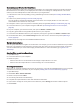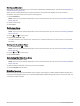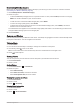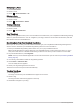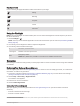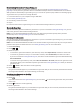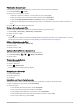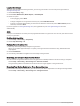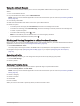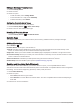User manual
Table Of Contents
- Table of Contents
- Introduction
- inReach Features
- Viewing the Main Pages
- Connected Features
- Navigation
- Where To? Page
- Waypoints
- Saving Your Current Location as a Waypoint
- Saving a Location on the Map as a Waypoint
- Navigating to a Waypoint
- Finding a Waypoint
- Editing a Waypoint
- Deleting a Waypoint
- Changing the Photo for a Waypoint
- Increasing the Accuracy of a Waypoint Location
- Projecting a Waypoint from a Saved Waypoint
- Moving a Waypoint on the Map
- Finding a Location Near a Waypoint
- Setting a Waypoint Proximity Alarm
- Adding a Waypoint to a Route
- Repositioning a Waypoint to Your Current Location
- Routes
- Recordings
- Courses
- Weather
- Main Menu Applications
- Customizing the Main Menu
- Garmin Adventures
- Setting an Alarm
- Calculating the Size of an Area
- BirdsEye Imagery
- Camera and Photos
- Dog Tracking
- Using the Flashlight
- Geocaches
- Using the inReach Remote
- Marking and Starting Navigation to a Man Overboard Location
- Selecting a Profile
- Setting a Proximity Alarm
- Satellite Page
- Sending and Receiving Data Wirelessly
- Using the VIRB Remote
- Customizing the Device
- Custom Data Fields and Dashboards
- Rotating the Screen
- Setup Menu
- System Settings
- Display Settings
- Bluetooth Settings
- Wi‑Fi Settings
- Routing Settings
- Turning On Expedition Mode
- Setting the Device Tones
- Camera Settings
- Geocaching Settings
- Wireless Sensors
- Fitness Settings
- Marine Settings
- Menu Settings
- Position Format Settings
- Changing the Units of Measure
- Time Settings
- Accessibility Settings
- Profiles
- Resetting Data and Settings
- Device Information
- Appendix
- Index
Filtering the Geocache List
You can filter your geocache list based on certain factors, such as the level of difficulty.
1 Select Geocaching > > Filter.
2 Select one or more options to filter:
• To filter by a geocache category, such as puzzle or event, select Type.
• To filter by the physical size of the geocache container, select Cache Size.
• To filter by Unattempted, Did Not Find, or Found geocaches, select Status.
• To filter by the difficulty level of finding the geocache, or the difficulty of the terrain, select a level from 1
to 5.
3 Select to view the filtered geocache list.
Saving a Custom Geocache Filter
You can create and save custom filters for geocaches based on specific factors.
1 Select Setup > Geocaching > Filter Setup > Create Filter.
2 Select the items to filter.
3 Select .
By default, the new filter is saved automatically as Filter followed by a number. For example, Filter 2. You can
edit the geocache filter to change the name (Editing a Custom Geocache Filter, page 41).
Editing a Custom Geocache Filter
1 Select Setup > Geocaching > Filter Setup.
2 Select a filter.
3 Select an item to edit.
Applying a Custom Filter to a Geocache List
After you create a filter, you can apply it to the geocache list.
1 Select Geocaching > > > > Apply a Saved Filter.
2 Select a filter.
Viewing Geocache Details
1 Select Geocaching.
2 Select a geocache.
3 Select > Review Point.
The geocache description and logs appear.
Navigating to a Geocache
1 Select Geocaching.
2 Select a geocache.
3 Select Go.
Using Hints and Clues to find a Geocache
You can use hints or clues, such as a description or coordinates, to help you find a geocache.
1 While navigating to a geocache, select Geocaching.
2 Select an option:
• To view details about the geocache, select Description.
• To view a clue about a geocache location, select Hint.
• To view latitude and longitude for a geocache, select Coordinates.
• To view feedback about the geocache from previous searchers, select Logs.
• To turn chirp
™
searching on, select chirp.
Main Menu Applications 41