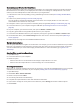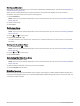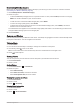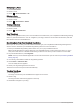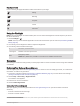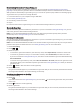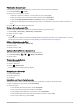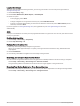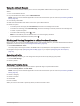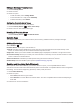User manual
Table Of Contents
- Table of Contents
- Introduction
- inReach Features
- Viewing the Main Pages
- Connected Features
- Navigation
- Where To? Page
- Waypoints
- Saving Your Current Location as a Waypoint
- Saving a Location on the Map as a Waypoint
- Navigating to a Waypoint
- Finding a Waypoint
- Editing a Waypoint
- Deleting a Waypoint
- Changing the Photo for a Waypoint
- Increasing the Accuracy of a Waypoint Location
- Projecting a Waypoint from a Saved Waypoint
- Moving a Waypoint on the Map
- Finding a Location Near a Waypoint
- Setting a Waypoint Proximity Alarm
- Adding a Waypoint to a Route
- Repositioning a Waypoint to Your Current Location
- Routes
- Recordings
- Courses
- Weather
- Main Menu Applications
- Customizing the Main Menu
- Garmin Adventures
- Setting an Alarm
- Calculating the Size of an Area
- BirdsEye Imagery
- Camera and Photos
- Dog Tracking
- Using the Flashlight
- Geocaches
- Using the inReach Remote
- Marking and Starting Navigation to a Man Overboard Location
- Selecting a Profile
- Setting a Proximity Alarm
- Satellite Page
- Sending and Receiving Data Wirelessly
- Using the VIRB Remote
- Customizing the Device
- Custom Data Fields and Dashboards
- Rotating the Screen
- Setup Menu
- System Settings
- Display Settings
- Bluetooth Settings
- Wi‑Fi Settings
- Routing Settings
- Turning On Expedition Mode
- Setting the Device Tones
- Camera Settings
- Geocaching Settings
- Wireless Sensors
- Fitness Settings
- Marine Settings
- Menu Settings
- Position Format Settings
- Changing the Units of Measure
- Time Settings
- Accessibility Settings
- Profiles
- Resetting Data and Settings
- Device Information
- Appendix
- Index
Downloading Geocaches Using a Computer
You can load geocaches manually onto your device using a computer (Transferring Files to Your Device,
page 59). You can place the geocache files into a GPX file and import them into the GPX folder on the device.
With a premium membership to geocaching.com, you can use the "pocket query" feature to load a large group
of geocaches onto your device as a single GPX file.
1 Connect the device to your computer using a USB cable.
2 Go to www.geocaching.com.
3 If necessary, create an account.
4 Sign in.
5 Follow the instructions at geocaching.com to find and download geocaches to your device.
Geocache Searches
You can search the geocaches loaded on your device. If you are connected to www.geocaching.com, you can
search live geocache data and download geocaches.
NOTE: You can download detailed information for more than three geocaches per day with a premium
membership. Go to www.geocaching.com for more information.
Searching for a Geocache
You can search the geocaches loaded on your device. If you are connected to geocaching.com, you can search
live geocache data and download geocaches.
NOTE: You can download detailed information for a limited number of geocaches per day. You can purchase a
premium subscription to download more. Go to www.geocaching.com for more information.
1 Select Geocaching.
2 Select > .
3 Select an option:
• To search the geocaches loaded on your device by name, select Spell Search, and enter a search term.
• To search for geocaches near you or near another location, select Search Near, and select a location.
If you are connected to www.geocaching.com, the search results include live geocache data obtained by
GC Live Download.
• To search for live geocaches by code, select GC Live Download > GC Code, and enter the geocache code.
This feature allows you to download a specific geocache from www.geocaching.com when you know the
geocache code.
4 Select > Filter to filter the search results (optional).
5 Select a geocache.
The geocache details appear. If you selected a live geocache and you are connected, the device downloads
the full geocache details to the internal storage, if necessary.
Searching for a Geocache on the Map
1 Select Geocaching.
2 Select .
If you are connected to www.geocaching.com, you can select to refresh live geocaches near your location
on the map.
3 Select to filter the results (optional).
4 Select a geocache.
The geocache details appear. If you selected a live geocache and you are connected, the device downloads
the full geocache details to the internal storage.
40 Main Menu Applications