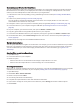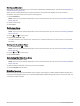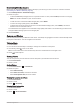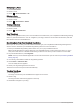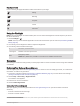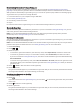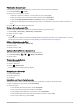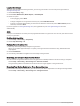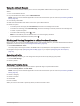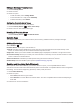User manual
Table Of Contents
- Table of Contents
- Introduction
- inReach Features
- Viewing the Main Pages
- Connected Features
- Navigation
- Where To? Page
- Waypoints
- Saving Your Current Location as a Waypoint
- Saving a Location on the Map as a Waypoint
- Navigating to a Waypoint
- Finding a Waypoint
- Editing a Waypoint
- Deleting a Waypoint
- Changing the Photo for a Waypoint
- Increasing the Accuracy of a Waypoint Location
- Projecting a Waypoint from a Saved Waypoint
- Moving a Waypoint on the Map
- Finding a Location Near a Waypoint
- Setting a Waypoint Proximity Alarm
- Adding a Waypoint to a Route
- Repositioning a Waypoint to Your Current Location
- Routes
- Recordings
- Courses
- Weather
- Main Menu Applications
- Customizing the Main Menu
- Garmin Adventures
- Setting an Alarm
- Calculating the Size of an Area
- BirdsEye Imagery
- Camera and Photos
- Dog Tracking
- Using the Flashlight
- Geocaches
- Using the inReach Remote
- Marking and Starting Navigation to a Man Overboard Location
- Selecting a Profile
- Setting a Proximity Alarm
- Satellite Page
- Sending and Receiving Data Wirelessly
- Using the VIRB Remote
- Customizing the Device
- Custom Data Fields and Dashboards
- Rotating the Screen
- Setup Menu
- System Settings
- Display Settings
- Bluetooth Settings
- Wi‑Fi Settings
- Routing Settings
- Turning On Expedition Mode
- Setting the Device Tones
- Camera Settings
- Geocaching Settings
- Wireless Sensors
- Fitness Settings
- Marine Settings
- Menu Settings
- Position Format Settings
- Changing the Units of Measure
- Time Settings
- Accessibility Settings
- Profiles
- Resetting Data and Settings
- Device Information
- Appendix
- Index
Navigating to a Photo
1 Select Photo Viewer.
2 Select a photo.
3 Select > View Information > Go.
Deleting a Photo
1 Select Photo Viewer.
2 Select a photo.
3 Select > Delete Photo > Delete.
Viewing a Slideshow
1 Select Photo Viewer.
2 Select a photo.
3 Select > View Slideshow.
Dog Tracking
The dog tracking features allow you to see information transmitted from your compatible handheld dog tracking
device on your Montana device. You can navigate to your dogs, view their current status and location, and view
their distance from the handheld device.
Receiving Data From Your Handheld Dog Device
Before you can receive data, you must enable broadcasting on your compatible handheld dog tracking device.
See the owner's manual for your handheld dog tracking device for more information.
1 Place your handheld dog tracking device within 3 m (10 ft.) of your Montana device.
TIP: Your Montana device receives data from one compatible device at a time. Stay more than 3 m (10 ft.)
away from other devices or disable broadcasting on devices from which you do not want to receive data.
2 On your Montana device, select DogTrack.
NOTE: You may need to add this application to the main menu before you can select it (Customizing the Main
Menu, page 34).
3 If necessary, select Yes to enable the dog tracking feature.
4 Select Status > Search For New.
A list of nearby devices appears.
5 Select your dog tracking device from the list.
The devices connect and synchronize automatically.
Tracking Your Dogs
1 Select DogTrack.
The dogs connected to your handheld device appear on the screen.
2 Select a dog.
The dog's location and track log appear on the map.
3 Select Go to navigate to your dog.
38 Main Menu Applications