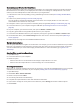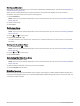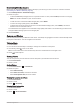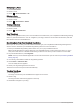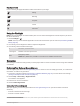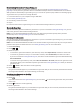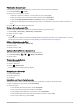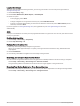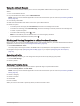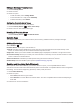User manual
Table Of Contents
- Table of Contents
- Introduction
- inReach Features
- Viewing the Main Pages
- Connected Features
- Navigation
- Where To? Page
- Waypoints
- Saving Your Current Location as a Waypoint
- Saving a Location on the Map as a Waypoint
- Navigating to a Waypoint
- Finding a Waypoint
- Editing a Waypoint
- Deleting a Waypoint
- Changing the Photo for a Waypoint
- Increasing the Accuracy of a Waypoint Location
- Projecting a Waypoint from a Saved Waypoint
- Moving a Waypoint on the Map
- Finding a Location Near a Waypoint
- Setting a Waypoint Proximity Alarm
- Adding a Waypoint to a Route
- Repositioning a Waypoint to Your Current Location
- Routes
- Recordings
- Courses
- Weather
- Main Menu Applications
- Customizing the Main Menu
- Garmin Adventures
- Setting an Alarm
- Calculating the Size of an Area
- BirdsEye Imagery
- Camera and Photos
- Dog Tracking
- Using the Flashlight
- Geocaches
- Using the inReach Remote
- Marking and Starting Navigation to a Man Overboard Location
- Selecting a Profile
- Setting a Proximity Alarm
- Satellite Page
- Sending and Receiving Data Wirelessly
- Using the VIRB Remote
- Customizing the Device
- Custom Data Fields and Dashboards
- Rotating the Screen
- Setup Menu
- System Settings
- Display Settings
- Bluetooth Settings
- Wi‑Fi Settings
- Routing Settings
- Turning On Expedition Mode
- Setting the Device Tones
- Camera Settings
- Geocaching Settings
- Wireless Sensors
- Fitness Settings
- Marine Settings
- Menu Settings
- Position Format Settings
- Changing the Units of Measure
- Time Settings
- Accessibility Settings
- Profiles
- Resetting Data and Settings
- Device Information
- Appendix
- Index
Downloading BirdsEye Imagery
Before you can download BirdsEye imagery directly to your device, you must connect to a wireless network
(Connecting to a Wireless Network, page 18).
1 Select BirdsEye Direct > Download Imagery.
2 Select an option:
• To download BirdsEye imagery files for a specific location or area, select Location, and select a category.
NOTE: The location defaults to your current location.
• To edit the name of the downloaded imagery files, select Name.
• To select an image quality option, select Detail.
• To define the size of the area to be shown in the downloaded imagery files, select Radius, and enter a
distance from the selected location.
An estimated file size appears for the selected image quality and radius. You should verify your device has
enough available storage space for the imagery file.
3 Select Download.
Camera and Photos
You can take photos with your Montana 750i device. If enabled, the geographic location is automatically saved
in the photo information. You can navigate to the location.
Taking a Photo
1 Select Camera.
2 Turn the device horizontally or vertically to change the orientation of the photo.
3 If necessary, select to turn on the flash.
TIP: You can select Auto to use the flash only when the camera detects a low-light scene.
4 Select to take a photo.
Viewing Photos
You can view photos you took with the camera and photos you transferred to the device.
1 Select Photo Viewer.
2 Select a photo.
Sorting Photos
1 Select Photo Viewer > > Sort Photos.
2 Select an option:
• Select Most Recently.
• Select Near A Location, and select a location.
• Select On A Specific Date, and enter a date.
Viewing the Location of a Photo
1 Select Photo Viewer.
2 Select a photo.
3 Select > View Map.
Viewing Photo Information
1 Select Photo Viewer.
2 Select a photo.
3 Select > View Information.
Main Menu Applications 37