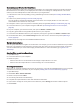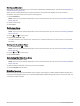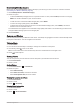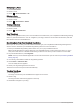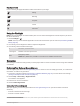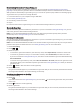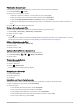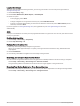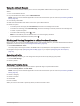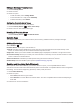User manual
Table Of Contents
- Table of Contents
- Introduction
- inReach Features
- Viewing the Main Pages
- Connected Features
- Navigation
- Where To? Page
- Waypoints
- Saving Your Current Location as a Waypoint
- Saving a Location on the Map as a Waypoint
- Navigating to a Waypoint
- Finding a Waypoint
- Editing a Waypoint
- Deleting a Waypoint
- Changing the Photo for a Waypoint
- Increasing the Accuracy of a Waypoint Location
- Projecting a Waypoint from a Saved Waypoint
- Moving a Waypoint on the Map
- Finding a Location Near a Waypoint
- Setting a Waypoint Proximity Alarm
- Adding a Waypoint to a Route
- Repositioning a Waypoint to Your Current Location
- Routes
- Recordings
- Courses
- Weather
- Main Menu Applications
- Customizing the Main Menu
- Garmin Adventures
- Setting an Alarm
- Calculating the Size of an Area
- BirdsEye Imagery
- Camera and Photos
- Dog Tracking
- Using the Flashlight
- Geocaches
- Using the inReach Remote
- Marking and Starting Navigation to a Man Overboard Location
- Selecting a Profile
- Setting a Proximity Alarm
- Satellite Page
- Sending and Receiving Data Wirelessly
- Using the VIRB Remote
- Customizing the Device
- Custom Data Fields and Dashboards
- Rotating the Screen
- Setup Menu
- System Settings
- Display Settings
- Bluetooth Settings
- Wi‑Fi Settings
- Routing Settings
- Turning On Expedition Mode
- Setting the Device Tones
- Camera Settings
- Geocaching Settings
- Wireless Sensors
- Fitness Settings
- Marine Settings
- Menu Settings
- Position Format Settings
- Changing the Units of Measure
- Time Settings
- Accessibility Settings
- Profiles
- Resetting Data and Settings
- Device Information
- Appendix
- Index
Starting an Adventure
Before you can start an adventure, you must send an adventure from BaseCamp to your device (Sending Files to
and from BaseCamp, page 35).
When you start a saved adventure, the device follows the saved track and displays shortcuts to related
information along the track, such as photos and waypoints.
1 Select Adventures.
NOTE: You may need to add this application to the main menu before you can select it (Customizing the Main
Menu, page 34).
2 Select an adventure.
3 Select Start.
Setting an Alarm
1 Select Alarm Clock.
NOTE: You may need to add this application to the main menu before you can select it (Customizing the Main
Menu, page 34).
2 Select and to set the time.
3 Select Turn Alarm On > OK.
The alarm sounds at the selected time. If the device is off at the alarm time, the device turns on and sounds
the alarm.
Starting the Countdown Timer
1 Select Alarm Clock > > Timer.
NOTE: You may need to add this application to the main menu before you can select it (Customizing the Main
Menu, page 34).
2 Select and to set the time.
3 Select Start Timer.
Calculating the Size of an Area
1 Select Area Calculation > Start.
NOTE: You may need to add this application to the main menu before you can select it (Customizing the Main
Menu, page 34).
2 Walk around the perimeter of the area you want to calculate.
3 Select Calculate when finished.
BirdsEye Imagery
BirdsEye imagery provides downloadable, high-resolution map imagery, including detailed satellite imagery and
raster-based topographical maps. You can download BirdsEye Satellite Imagery directly to your device when it is
connected to a Wi‑Fi network.
36 Main Menu Applications