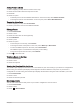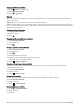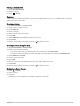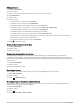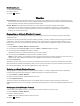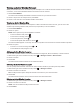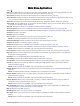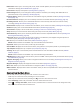User manual
Table Of Contents
- Table of Contents
- Introduction
- inReach Features
- Viewing the Main Pages
- Connected Features
- Navigation
- Where To? Page
- Waypoints
- Saving Your Current Location as a Waypoint
- Saving a Location on the Map as a Waypoint
- Navigating to a Waypoint
- Finding a Waypoint
- Editing a Waypoint
- Deleting a Waypoint
- Changing the Photo for a Waypoint
- Increasing the Accuracy of a Waypoint Location
- Projecting a Waypoint from a Saved Waypoint
- Moving a Waypoint on the Map
- Finding a Location Near a Waypoint
- Setting a Waypoint Proximity Alarm
- Adding a Waypoint to a Route
- Repositioning a Waypoint to Your Current Location
- Routes
- Recordings
- Courses
- Weather
- Main Menu Applications
- Customizing the Main Menu
- Garmin Adventures
- Setting an Alarm
- Calculating the Size of an Area
- BirdsEye Imagery
- Camera and Photos
- Dog Tracking
- Using the Flashlight
- Geocaches
- Using the inReach Remote
- Marking and Starting Navigation to a Man Overboard Location
- Selecting a Profile
- Setting a Proximity Alarm
- Satellite Page
- Sending and Receiving Data Wirelessly
- Using the VIRB Remote
- Customizing the Device
- Custom Data Fields and Dashboards
- Rotating the Screen
- Setup Menu
- System Settings
- Display Settings
- Bluetooth Settings
- Wi‑Fi Settings
- Routing Settings
- Turning On Expedition Mode
- Setting the Device Tones
- Camera Settings
- Geocaching Settings
- Wireless Sensors
- Fitness Settings
- Marine Settings
- Menu Settings
- Position Format Settings
- Changing the Units of Measure
- Time Settings
- Accessibility Settings
- Profiles
- Resetting Data and Settings
- Device Information
- Appendix
- Index
Notifications: Alerts you to incoming calls, texts, social network updates, and more, based on your smartphone
notification settings (Phone Notifications, page 18).
Photo Viewer: Displays saved photos (Viewing Photos, page 37).
Profile Change: Allows you to change the device profile to customize your settings and data fields for a
particular activity or trip (Selecting a Profile, page 43).
Proximity Alarms: Allows you to set alerts to sound within range of particular locations (Setting a Proximity
Alarm, page 43).
Recorded Activities: Displays your current activity and a list of recorded activities (Recordings, page 26).
Recording Controls: Allows you to view details about the current activity and control the current activity
recording (Viewing the Current Activity, page 27).
Route Planner: Displays a list of saved routes and allows you to create new routes (Creating a Route, page 24).
Satellite: Displays your current GPS satellite information (Satellite Page, page 44).
Saved Tracks: Displays a list of saved tracks (Creating a Track from a Saved Activity, page 28).
Setup: Allows you to customize the device using the setup menu tools (Setup Menu, page 47).
Share Wirelessly: Allows you to wirelessly transfer files to another compatible Garmin device (Sending and
Receiving Data Wirelessly, page 44).
Sight 'N Go: Allows you to point the device at an object in the distance, and navigate using the object as a
reference point (Navigating with Sight 'N Go, page 14).
SOS: Allows you to initiate an SOS rescue (inReach Features, page 7).
NOTE: inReach features are available only on the Montana 700i/750i device.
Stopwatch: Allows you to use a timer, mark a lap, and time laps.
Sun and Moon: Displays sunrise and sunset times, along with the moon phase, based on your GPS position.
Trip Computer: Displays the trip computer (Trip Computer, page 15).
Tracking: Allows you to record track points and transmit them over the Iridium satellite network (inReach
Features, page 7).
NOTE: inReach features are available only on the Montana 700i/750i device.
VIRB Remote: Provides camera controls when you have a VIRB
®
camera paired with your Montana device (Using
the VIRB Remote, page 45).
Waypoint Averaging: Allows you to refine a waypoint location for more accuracy (Increasing the Accuracy of a
Waypoint Location, page 22).
Waypoint Manager: Displays all waypoints saved to the device (Waypoints, page 21).
Where To?: Allows you to find a destination to navigate to (Where To? Page, page 20).
XERO Locations: Displays laser location information when you have a compatible Xero
®
device paired with your
Montana device.
Customizing the Main Menu
You can add, remove, and change the order of items in the main menu.
• Hold any icon in the main menu, and drag it to a new location.
• Hold any icon in the main menu, and drag it to to remove it from the main menu.
• Select Add Page, select a tab, and select an item to add to the main menu.
• Select > Change Item Order, select an item, and follow the on-screen instructions to change the order,
add, or remove the item from the main menu.
34 Main Menu Applications