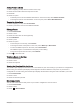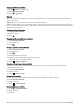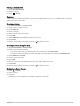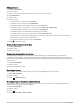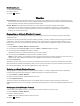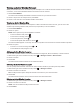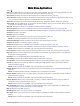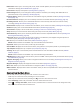User manual
Table Of Contents
- Table of Contents
- Introduction
- inReach Features
- Viewing the Main Pages
- Connected Features
- Navigation
- Where To? Page
- Waypoints
- Saving Your Current Location as a Waypoint
- Saving a Location on the Map as a Waypoint
- Navigating to a Waypoint
- Finding a Waypoint
- Editing a Waypoint
- Deleting a Waypoint
- Changing the Photo for a Waypoint
- Increasing the Accuracy of a Waypoint Location
- Projecting a Waypoint from a Saved Waypoint
- Moving a Waypoint on the Map
- Finding a Location Near a Waypoint
- Setting a Waypoint Proximity Alarm
- Adding a Waypoint to a Route
- Repositioning a Waypoint to Your Current Location
- Routes
- Recordings
- Courses
- Weather
- Main Menu Applications
- Customizing the Main Menu
- Garmin Adventures
- Setting an Alarm
- Calculating the Size of an Area
- BirdsEye Imagery
- Camera and Photos
- Dog Tracking
- Using the Flashlight
- Geocaches
- Using the inReach Remote
- Marking and Starting Navigation to a Man Overboard Location
- Selecting a Profile
- Setting a Proximity Alarm
- Satellite Page
- Sending and Receiving Data Wirelessly
- Using the VIRB Remote
- Customizing the Device
- Custom Data Fields and Dashboards
- Rotating the Screen
- Setup Menu
- System Settings
- Display Settings
- Bluetooth Settings
- Wi‑Fi Settings
- Routing Settings
- Turning On Expedition Mode
- Setting the Device Tones
- Camera Settings
- Geocaching Settings
- Wireless Sensors
- Fitness Settings
- Marine Settings
- Menu Settings
- Position Format Settings
- Changing the Units of Measure
- Time Settings
- Accessibility Settings
- Profiles
- Resetting Data and Settings
- Device Information
- Appendix
- Index
Viewing an Active Weather Forecast
While your Montana device is connected to your smartphone or to a Wi‑Fi network and has an active internet
connection, it can receive detailed weather information from the internet.
1 Select Active Weather.
The device automatically downloads a weather forecast for your current location.
2 Select a day to view an hourly forecast, if available.
3 Select a time interval to view detailed weather information.
Viewing an Active Weather Map
While your device is connected to a smartphone or Wi‑Fi network with internet access, you can view a live
weather map showing weather radar, cloud cover, temperature, or wind conditions.
1 Select Active Weather.
2 Select an option:
NOTE: Some options may not be available in all areas.
• To view a weather radar, select .
• To view cloud coverage, select .
• To view temperatures, select .
• To view wind speeds and directions, select .
The selected data appears on the map. The device may take a few moments to load the weather map data.
3 Select an option:
• To zoom in or out on the map, select or .
• To view different areas, drag the map.
Adding an Active Weather Location
You can add a weather location to view active weather for waypoints, GPS coordinates, or other locations.
1 While viewing an active weather forecast, select > Manage Locations > New Location.
2 Select a location.
3 Select Use.
The device downloads a forecast for the selected location.
Switching the Active Weather Location
You can quickly switch between forecasts for active weather locations you have previously added.
1 While viewing an active weather forecast, select > Manage Locations.
2 Select a location from the list.
TIP: The My Location option always downloads a forecast for your current location.
3 Select Use.
The device downloads the most recent forecast for the selected location.
Deleting an Active Weather Location
1 While viewing an active weather forecast, select > Manage Locations.
2 Select a location from the list.
NOTE: You cannot delete the My Location forecast.
3 Select Delete.
32 Weather