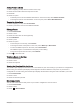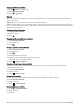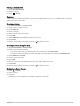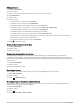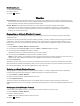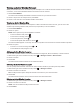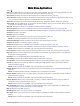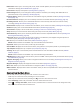User manual
Table Of Contents
- Table of Contents
- Introduction
- inReach Features
- Viewing the Main Pages
- Connected Features
- Navigation
- Where To? Page
- Waypoints
- Saving Your Current Location as a Waypoint
- Saving a Location on the Map as a Waypoint
- Navigating to a Waypoint
- Finding a Waypoint
- Editing a Waypoint
- Deleting a Waypoint
- Changing the Photo for a Waypoint
- Increasing the Accuracy of a Waypoint Location
- Projecting a Waypoint from a Saved Waypoint
- Moving a Waypoint on the Map
- Finding a Location Near a Waypoint
- Setting a Waypoint Proximity Alarm
- Adding a Waypoint to a Route
- Repositioning a Waypoint to Your Current Location
- Routes
- Recordings
- Courses
- Weather
- Main Menu Applications
- Customizing the Main Menu
- Garmin Adventures
- Setting an Alarm
- Calculating the Size of an Area
- BirdsEye Imagery
- Camera and Photos
- Dog Tracking
- Using the Flashlight
- Geocaches
- Using the inReach Remote
- Marking and Starting Navigation to a Man Overboard Location
- Selecting a Profile
- Setting a Proximity Alarm
- Satellite Page
- Sending and Receiving Data Wirelessly
- Using the VIRB Remote
- Customizing the Device
- Custom Data Fields and Dashboards
- Rotating the Screen
- Setup Menu
- System Settings
- Display Settings
- Bluetooth Settings
- Wi‑Fi Settings
- Routing Settings
- Turning On Expedition Mode
- Setting the Device Tones
- Camera Settings
- Geocaching Settings
- Wireless Sensors
- Fitness Settings
- Marine Settings
- Menu Settings
- Position Format Settings
- Changing the Units of Measure
- Time Settings
- Accessibility Settings
- Profiles
- Resetting Data and Settings
- Device Information
- Appendix
- Index
Deleting a Saved Activity
1 Select Recorded Activities.
2 Select an activity.
3 Select > Delete.
Courses
A course can have multiple destinations, and can be navigated point to point or on routable roads. Courses are
saved as FIT files on the device.
Creating a Course
1 Select Course Planner > Create Course.
2 Select a course creation method.
3 Select Add Point.
4 Select a category.
5 Select the first point in the course.
6 Select Add.
7 Select Add Point to add additional points to the course.
8 Select Done.
9 Edit the course name if necessary, and select to save the course.
Creating a Course Using the Map
1 Select Course Planner > Create Course.
2 Select a course creation method:
• To create a course with no map adjustments or recalculations, select Direct Path.
• To create a course that adjusts to follow map data and recalculates as needed, select Roads & Trails.
3 Select Add Point > Use Map.
4 Select a point on the map.
5 Select Add.
6 Move the map, and select additional points on the map to add to the course.
7 Select Done.
8 Edit the course name if necessary, and select to save the course.
Navigating a Saved Course
1 Select > Courses.
2 Select a course.
3 Select Go.
By default, your route appears as a straight, colored line on the map.
Navigation 29