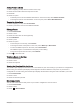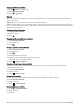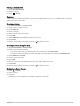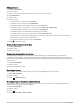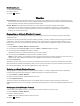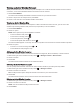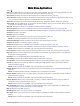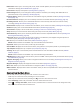User manual
Table Of Contents
- Table of Contents
- Introduction
- inReach Features
- Viewing the Main Pages
- Connected Features
- Navigation
- Where To? Page
- Waypoints
- Saving Your Current Location as a Waypoint
- Saving a Location on the Map as a Waypoint
- Navigating to a Waypoint
- Finding a Waypoint
- Editing a Waypoint
- Deleting a Waypoint
- Changing the Photo for a Waypoint
- Increasing the Accuracy of a Waypoint Location
- Projecting a Waypoint from a Saved Waypoint
- Moving a Waypoint on the Map
- Finding a Location Near a Waypoint
- Setting a Waypoint Proximity Alarm
- Adding a Waypoint to a Route
- Repositioning a Waypoint to Your Current Location
- Routes
- Recordings
- Courses
- Weather
- Main Menu Applications
- Customizing the Main Menu
- Garmin Adventures
- Setting an Alarm
- Calculating the Size of an Area
- BirdsEye Imagery
- Camera and Photos
- Dog Tracking
- Using the Flashlight
- Geocaches
- Using the inReach Remote
- Marking and Starting Navigation to a Man Overboard Location
- Selecting a Profile
- Setting a Proximity Alarm
- Satellite Page
- Sending and Receiving Data Wirelessly
- Using the VIRB Remote
- Customizing the Device
- Custom Data Fields and Dashboards
- Rotating the Screen
- Setup Menu
- System Settings
- Display Settings
- Bluetooth Settings
- Wi‑Fi Settings
- Routing Settings
- Turning On Expedition Mode
- Setting the Device Tones
- Camera Settings
- Geocaching Settings
- Wireless Sensors
- Fitness Settings
- Marine Settings
- Menu Settings
- Position Format Settings
- Changing the Units of Measure
- Time Settings
- Accessibility Settings
- Profiles
- Resetting Data and Settings
- Device Information
- Appendix
- Index
Clearing the Current Activity
1 Select to open the status page.
2 Select Activity Recording.
3 Select > > Clear.
History
History includes date, time, distance, calories, average speed or pace, ascent, descent, and optional wireless
sensor information.
NOTE: History is not recorded while the timer is stopped or paused.
When the device memory is full, a message appears. The device does not automatically delete or overwrite your
history. You can upload your history to Garmin Connect periodically to keep track of all your activity data (Using
Garmin Connect, page 59).
Viewing Activity Information
1 Select Recorded Activities.
2 Select an activity.
3 Select .
Viewing the Elevation Plot of an Activity
1 Select Recorded Activities.
2 Select an activity.
3 Select .
Saving a Location from an Activity
1 Select Recorded Activities.
2 Select an activity.
3 Select .
4 Select a location in the activity.
5 Select the location information at the top of the map.
Information about the location appears.
6 Select > Save as Waypoint.
Creating a Track from a Saved Activity
You can create a track from a saved activity. This allows you to share your track wirelessly with other
compatible Garmin devices.
1 Select Recorded Activities.
2 Select an activity.
3 Select > Save as Track.
Reversing an Activity
You can switch the start and end points of your activity to navigate the activity in reverse.
1 Select Recorded Activities.
2 Select an activity.
3 Select > Copy Reversed.
Navigating a Saved Activity
1 Select > Recorded Activities.
2 Select an activity.
3 Select Go.
28 Navigation