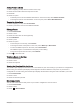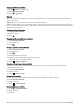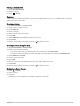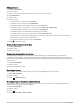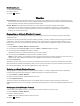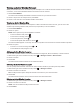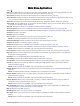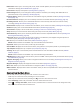User manual
Table Of Contents
- Table of Contents
- Introduction
- inReach Features
- Viewing the Main Pages
- Connected Features
- Navigation
- Where To? Page
- Waypoints
- Saving Your Current Location as a Waypoint
- Saving a Location on the Map as a Waypoint
- Navigating to a Waypoint
- Finding a Waypoint
- Editing a Waypoint
- Deleting a Waypoint
- Changing the Photo for a Waypoint
- Increasing the Accuracy of a Waypoint Location
- Projecting a Waypoint from a Saved Waypoint
- Moving a Waypoint on the Map
- Finding a Location Near a Waypoint
- Setting a Waypoint Proximity Alarm
- Adding a Waypoint to a Route
- Repositioning a Waypoint to Your Current Location
- Routes
- Recordings
- Courses
- Weather
- Main Menu Applications
- Customizing the Main Menu
- Garmin Adventures
- Setting an Alarm
- Calculating the Size of an Area
- BirdsEye Imagery
- Camera and Photos
- Dog Tracking
- Using the Flashlight
- Geocaches
- Using the inReach Remote
- Marking and Starting Navigation to a Man Overboard Location
- Selecting a Profile
- Setting a Proximity Alarm
- Satellite Page
- Sending and Receiving Data Wirelessly
- Using the VIRB Remote
- Customizing the Device
- Custom Data Fields and Dashboards
- Rotating the Screen
- Setup Menu
- System Settings
- Display Settings
- Bluetooth Settings
- Wi‑Fi Settings
- Routing Settings
- Turning On Expedition Mode
- Setting the Device Tones
- Camera Settings
- Geocaching Settings
- Wireless Sensors
- Fitness Settings
- Marine Settings
- Menu Settings
- Position Format Settings
- Changing the Units of Measure
- Time Settings
- Accessibility Settings
- Profiles
- Resetting Data and Settings
- Device Information
- Appendix
- Index
Viewing the Current Activity
By default, the device automatically starts recording your path as an activity when it is turned on and has
acquired satellite signals. You can pause and start recording manually.
1 Select to open the status page.
2 Select Activity Recording.
3 Select an option:
• To control the current activity recording, select .
• To view data fields for the activity, select .
• To view the current activity on the map, select .
• To view the elevation plot for the current activity, select .
Customizing Your Activity Log
You can customize how your device displays and records activities.
1 Select to open the status page.
2 Select Activity Recording > .
3 Select an option:
• To change the color of the activity line on the map, select Color.
• To display a line on the map indicating your activity, select Show On Map.
4 Select > Activities Setup > Record Method.
5 Select an option:
• To record activities at a variable rate that creates an optimum representation of your activities, select
Auto.
• To record activities at a specified distance, select Distance.
• To record activities at a specified time, select Time.
6 Select Interval.
7 Complete an action:
• If you selected Auto for the Record Method, select an option to record activities more or less often.
NOTE: Using the Most Often interval provides the most activity detail, but fills up the device memory
quicker.
• If you selected Distance or Time for the Record Method, enter a value, and select .
Navigating Using TracBack
®
While navigating, you can navigate back to the beginning of your activity. This can be helpful when finding your
way back to camp or the trail head.
1 Select to open the status page.
2 Select Activity Recording > > TracBack.
3 Navigate using the map or the compass.
Saving the Current Activity
1 Select to open the status page.
2 Select Activity Recording > .
3 Select an option:
• Select to save the entire activity.
• Select > Save Portion, and select a portion.
Navigation 27