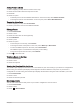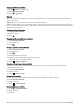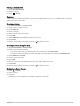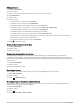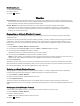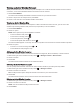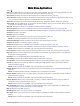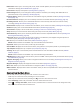User manual
Table Of Contents
- Table of Contents
- Introduction
- inReach Features
- Viewing the Main Pages
- Connected Features
- Navigation
- Where To? Page
- Waypoints
- Saving Your Current Location as a Waypoint
- Saving a Location on the Map as a Waypoint
- Navigating to a Waypoint
- Finding a Waypoint
- Editing a Waypoint
- Deleting a Waypoint
- Changing the Photo for a Waypoint
- Increasing the Accuracy of a Waypoint Location
- Projecting a Waypoint from a Saved Waypoint
- Moving a Waypoint on the Map
- Finding a Location Near a Waypoint
- Setting a Waypoint Proximity Alarm
- Adding a Waypoint to a Route
- Repositioning a Waypoint to Your Current Location
- Routes
- Recordings
- Courses
- Weather
- Main Menu Applications
- Customizing the Main Menu
- Garmin Adventures
- Setting an Alarm
- Calculating the Size of an Area
- BirdsEye Imagery
- Camera and Photos
- Dog Tracking
- Using the Flashlight
- Geocaches
- Using the inReach Remote
- Marking and Starting Navigation to a Man Overboard Location
- Selecting a Profile
- Setting a Proximity Alarm
- Satellite Page
- Sending and Receiving Data Wirelessly
- Using the VIRB Remote
- Customizing the Device
- Custom Data Fields and Dashboards
- Rotating the Screen
- Setup Menu
- System Settings
- Display Settings
- Bluetooth Settings
- Wi‑Fi Settings
- Routing Settings
- Turning On Expedition Mode
- Setting the Device Tones
- Camera Settings
- Geocaching Settings
- Wireless Sensors
- Fitness Settings
- Marine Settings
- Menu Settings
- Position Format Settings
- Changing the Units of Measure
- Time Settings
- Accessibility Settings
- Profiles
- Resetting Data and Settings
- Device Information
- Appendix
- Index
Adding Points to a Route
1 While navigating a route, select a location on the map.
2 Select the information bar at the top of the screen.
3 Select Go.
4 Select an option:
• To add the point as an intermediate destination in the current route, select Add as Via Point.
• To change the current route destination to the new point, select Set as New Destination.
Viewing the Active Route
1 While navigating a route, select Active Route.
2 Select a point in the route to view additional details.
Editing a Route
1 Select Route Planner.
2 Select a route.
3 Select the route name to edit it (optional).
4 Select Edit Route.
5 Select a point.
6 Select an option:
• To view the point on the map, select Review.
• To change the order of the points on the route, select Move Up or Move Down.
• To insert an additional point on the route, select Insert Before.
The additional point is inserted before the point you are editing.
• To remove the point from the route, select Remove.
7 Select to save the route.
Viewing a Route on the Map
1 Select Route Planner.
2 Select a route.
3 Select the map tab.
Viewing the Elevation Plot of a Route
The elevation plot displays the elevations for a route based on your route setting. If your device is configured for
direct routing, the elevation plot displays the straight-line elevations between route points. If your device is
configured for on-road routing, the elevation plot displays the elevations along the roads included in your route.
1 Select Route Planner.
2 Select a route.
3 Select the elevation plot tab.
Reversing a Route
You can switch the start and end points of your route to navigate the route in reverse.
1 Select Route Planner.
2 Select a route.
3 Select > Reverse Route.
Navigation 25