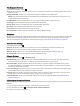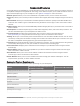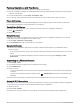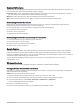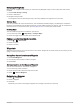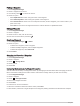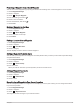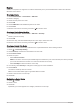User manual
Table Of Contents
- Table of Contents
- Introduction
- inReach Features
- Viewing the Main Pages
- Connected Features
- Navigation
- Where To? Page
- Waypoints
- Saving Your Current Location as a Waypoint
- Saving a Location on the Map as a Waypoint
- Navigating to a Waypoint
- Finding a Waypoint
- Editing a Waypoint
- Deleting a Waypoint
- Changing the Photo for a Waypoint
- Increasing the Accuracy of a Waypoint Location
- Projecting a Waypoint from a Saved Waypoint
- Moving a Waypoint on the Map
- Finding a Location Near a Waypoint
- Setting a Waypoint Proximity Alarm
- Adding a Waypoint to a Route
- Repositioning a Waypoint to Your Current Location
- Routes
- Recordings
- Courses
- Weather
- Main Menu Applications
- Customizing the Main Menu
- Garmin Adventures
- Setting an Alarm
- Calculating the Size of an Area
- BirdsEye Imagery
- Camera and Photos
- Dog Tracking
- Using the Flashlight
- Geocaches
- Using the inReach Remote
- Marking and Starting Navigation to a Man Overboard Location
- Selecting a Profile
- Setting a Proximity Alarm
- Satellite Page
- Sending and Receiving Data Wirelessly
- Using the VIRB Remote
- Customizing the Device
- Custom Data Fields and Dashboards
- Rotating the Screen
- Setup Menu
- System Settings
- Display Settings
- Bluetooth Settings
- Wi‑Fi Settings
- Routing Settings
- Turning On Expedition Mode
- Setting the Device Tones
- Camera Settings
- Geocaching Settings
- Wireless Sensors
- Fitness Settings
- Marine Settings
- Menu Settings
- Position Format Settings
- Changing the Units of Measure
- Time Settings
- Accessibility Settings
- Profiles
- Resetting Data and Settings
- Device Information
- Appendix
- Index
Projecting a Waypoint from a Saved Waypoint
You can save a new waypoint by projecting the distance and bearing from a saved waypoint to a new location.
1 Select Waypoint Manager.
2 Select a waypoint.
3 Select > Project Waypoint.
4 Enter the bearing, and select .
5 Select a unit of measure.
6 Enter the distance, and select .
7 Select Save.
Moving a Waypoint on the Map
1 Select Waypoint Manager.
2 Select a waypoint.
3 Select > Move Waypoint.
4 Select a location on the map.
5 Select Move.
Finding a Location Near a Waypoint
1 Select Waypoint Manager.
2 Select a waypoint.
3 Select > Find Near Here.
4 Select a category.
The list displays locations near the selected waypoint.
Setting a Waypoint Proximity Alarm
You can add a proximity alarm for a waypoint. Proximity alarms alert you when you are within a specified range
of a particular location.
1 Select Waypoint Manager.
2 Select a waypoint.
3 Select > Set Proximity.
4 Enter the radius.
When you enter an area with a proximity alarm, the device sounds a tone.
Adding a Waypoint to a Route
1 Select Waypoint Manager.
2 Select a waypoint.
3 Select > Add to Route.
4 Select a route.
Repositioning a Waypoint to Your Current Location
You can change the position of a waypoint. For example, if you move your vehicle, you can change the location
to your current position.
1 Select Waypoint Manager.
2 Select a waypoint.
3 Select > Reposition Here.
The waypoint location changes to your current location.
Navigation 23