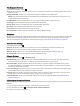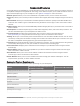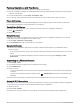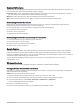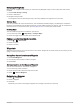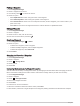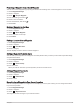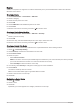User manual
Table Of Contents
- Table of Contents
- Introduction
- inReach Features
- Viewing the Main Pages
- Connected Features
- Navigation
- Where To? Page
- Waypoints
- Saving Your Current Location as a Waypoint
- Saving a Location on the Map as a Waypoint
- Navigating to a Waypoint
- Finding a Waypoint
- Editing a Waypoint
- Deleting a Waypoint
- Changing the Photo for a Waypoint
- Increasing the Accuracy of a Waypoint Location
- Projecting a Waypoint from a Saved Waypoint
- Moving a Waypoint on the Map
- Finding a Location Near a Waypoint
- Setting a Waypoint Proximity Alarm
- Adding a Waypoint to a Route
- Repositioning a Waypoint to Your Current Location
- Routes
- Recordings
- Courses
- Weather
- Main Menu Applications
- Customizing the Main Menu
- Garmin Adventures
- Setting an Alarm
- Calculating the Size of an Area
- BirdsEye Imagery
- Camera and Photos
- Dog Tracking
- Using the Flashlight
- Geocaches
- Using the inReach Remote
- Marking and Starting Navigation to a Man Overboard Location
- Selecting a Profile
- Setting a Proximity Alarm
- Satellite Page
- Sending and Receiving Data Wirelessly
- Using the VIRB Remote
- Customizing the Device
- Custom Data Fields and Dashboards
- Rotating the Screen
- Setup Menu
- System Settings
- Display Settings
- Bluetooth Settings
- Wi‑Fi Settings
- Routing Settings
- Turning On Expedition Mode
- Setting the Device Tones
- Camera Settings
- Geocaching Settings
- Wireless Sensors
- Fitness Settings
- Marine Settings
- Menu Settings
- Position Format Settings
- Changing the Units of Measure
- Time Settings
- Accessibility Settings
- Profiles
- Resetting Data and Settings
- Device Information
- Appendix
- Index
Navigating a Driving Route
Before you can navigate street routes, you must have City Navigator maps or other maps with street routes
installed.
1 Select Profile Change > Driving.
2 Select a destination.
3 Navigate using the map.
Turns appear in the text bar along the top of the map. Audible tones signal turns in the route.
Optional Maps
You can use additional maps with the device, such as BirdsEye satellite imagery, City Navigator, and Garmin
HuntView
™
Plus detailed maps. Detailed maps may contain additional points of interest, such as restaurants or
marine services. For more information, go to buy.garmin.com or contact your Garmin dealer.
Enabling Maps
You can enable map products installed on your device.
1 From the map, select > Map Setup > Configure Maps.
2 Select the toggle switch to enable each installed map.
Finding a Location Near Another Location
1 Select > > Search Near.
2 Select an option.
3 Select a location.
Waypoints
Waypoints are locations you record and store in the device. Waypoints can mark where you are, where you are
going, or where you have been.
Saving Your Current Location as a Waypoint
1 Select Mark Waypoint.
2 If necessary, select a field to edit the waypoint.
3 Select Save.
Saving a Location on the Map as a Waypoint
You can save a location on the map as a waypoint.
1 From the map, select a location.
2 Select the information bar at the top of the screen.
3 Select > Save as Waypoint.
Navigating to a Waypoint
1 Select > Waypoints.
2 Select a waypoint.
3 Select Go.
By default, your route to the waypoint appears as a straight, colored line on the map.
Navigation 21