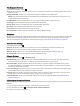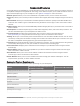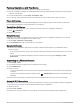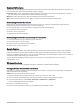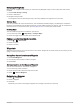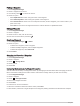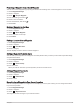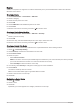User manual
Table Of Contents
- Table of Contents
- Introduction
- inReach Features
- Viewing the Main Pages
- Connected Features
- Navigation
- Where To? Page
- Waypoints
- Saving Your Current Location as a Waypoint
- Saving a Location on the Map as a Waypoint
- Navigating to a Waypoint
- Finding a Waypoint
- Editing a Waypoint
- Deleting a Waypoint
- Changing the Photo for a Waypoint
- Increasing the Accuracy of a Waypoint Location
- Projecting a Waypoint from a Saved Waypoint
- Moving a Waypoint on the Map
- Finding a Location Near a Waypoint
- Setting a Waypoint Proximity Alarm
- Adding a Waypoint to a Route
- Repositioning a Waypoint to Your Current Location
- Routes
- Recordings
- Courses
- Weather
- Main Menu Applications
- Customizing the Main Menu
- Garmin Adventures
- Setting an Alarm
- Calculating the Size of an Area
- BirdsEye Imagery
- Camera and Photos
- Dog Tracking
- Using the Flashlight
- Geocaches
- Using the inReach Remote
- Marking and Starting Navigation to a Man Overboard Location
- Selecting a Profile
- Setting a Proximity Alarm
- Satellite Page
- Sending and Receiving Data Wirelessly
- Using the VIRB Remote
- Customizing the Device
- Custom Data Fields and Dashboards
- Rotating the Screen
- Setup Menu
- System Settings
- Display Settings
- Bluetooth Settings
- Wi‑Fi Settings
- Routing Settings
- Turning On Expedition Mode
- Setting the Device Tones
- Camera Settings
- Geocaching Settings
- Wireless Sensors
- Fitness Settings
- Marine Settings
- Menu Settings
- Position Format Settings
- Changing the Units of Measure
- Time Settings
- Accessibility Settings
- Profiles
- Resetting Data and Settings
- Device Information
- Appendix
- Index
Disconnecting or Removing a Wireless Headset
1 Select Setup > Bluetooth > Audio Device.
2 Select your headset.
3 Select an option:
• To temporarily disconnect a headset without deleting it from the paired devices list, select Disconnect
Device.
• To delete a headset from the paired devices list, select Remove.
Navigation
You can use the GPS navigation features on your device to navigate a saved activity, route, or course.
• Your device records your path as an activity. Activities use corridor navigation. When navigating a saved
activity, it cannot be recalculated (Recordings, page 26).
• A route is a sequence of waypoints or locations that leads you to your destination. If you depart from the
original route, the device recalculates the route and provides new directions (Routes, page 24).
• A course can have multiple destinations, and can be created point to point or on routable roads. When
navigating a saved course, you can choose to navigate using the direct path with no map adjustments or
recalculations, or following roads and trails with recalculations as needed. You can convert saved activities
and routes to courses (Courses, page 29).
Where To? Page
You can use the page to find a destination to navigate to. Not all Where To? categories are available in all
areas and maps.
Navigating to a Destination
1 Select .
2 Select a category.
3 If necessary, select > Spell Search, and enter the destination name or part of the name.
4 Select a destination.
5 Select Go.
6 If necessary, select the activity type.
7 If necessary, select the route calculation method.
Your route appears as a colored line on the map.
8 Navigate using the map (Navigating with the Map, page 12) or compass (Navigating with the Compass,
page 13).
Stopping Navigation
From the map or compass, select > Stop Navigation.
Finding an Address
You can use the preloaded City Navigator
®
maps on the Montana 700i/750i device to search for addresses.
You can purchase City Navigator maps for the Montana 700 device. See Optional Maps, page 21 for more
information.
1 Select > Addresses.
2 Select Search Area, and select an option:
• Select Enter City/Postal Code, and enter the city or postal code.
• Select Enter State/Province, and enter the state or province.
3 Select Number, and enter the house number.
4 Select Street Name, and enter the street.
20 Navigation