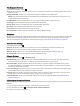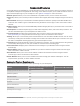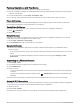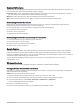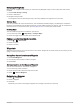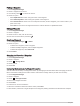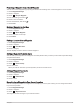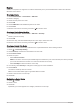User manual
Table Of Contents
- Table of Contents
- Introduction
- inReach Features
- Viewing the Main Pages
- Connected Features
- Navigation
- Where To? Page
- Waypoints
- Saving Your Current Location as a Waypoint
- Saving a Location on the Map as a Waypoint
- Navigating to a Waypoint
- Finding a Waypoint
- Editing a Waypoint
- Deleting a Waypoint
- Changing the Photo for a Waypoint
- Increasing the Accuracy of a Waypoint Location
- Projecting a Waypoint from a Saved Waypoint
- Moving a Waypoint on the Map
- Finding a Location Near a Waypoint
- Setting a Waypoint Proximity Alarm
- Adding a Waypoint to a Route
- Repositioning a Waypoint to Your Current Location
- Routes
- Recordings
- Courses
- Weather
- Main Menu Applications
- Customizing the Main Menu
- Garmin Adventures
- Setting an Alarm
- Calculating the Size of an Area
- BirdsEye Imagery
- Camera and Photos
- Dog Tracking
- Using the Flashlight
- Geocaches
- Using the inReach Remote
- Marking and Starting Navigation to a Man Overboard Location
- Selecting a Profile
- Setting a Proximity Alarm
- Satellite Page
- Sending and Receiving Data Wirelessly
- Using the VIRB Remote
- Customizing the Device
- Custom Data Fields and Dashboards
- Rotating the Screen
- Setup Menu
- System Settings
- Display Settings
- Bluetooth Settings
- Wi‑Fi Settings
- Routing Settings
- Turning On Expedition Mode
- Setting the Device Tones
- Camera Settings
- Geocaching Settings
- Wireless Sensors
- Fitness Settings
- Marine Settings
- Menu Settings
- Position Format Settings
- Changing the Units of Measure
- Time Settings
- Accessibility Settings
- Profiles
- Resetting Data and Settings
- Device Information
- Appendix
- Index
Connect IQ Features
You can add Connect IQ features to your device from Garmin and other providers using the Connect IQ app. You
can customize your device with data fields, widgets, and apps.
Data Fields: Allow you to download new data fields that present sensor, activity, and history data in new ways.
You can add Connect IQ data fields to built-in features and pages.
Widgets: Provide information at a glance, including sensor data and notifications.
Apps: Add interactive features to your device, such as new outdoor and fitness activity types.
Downloading Connect IQ Features
Before you can download features from the Connect IQ app, you must pair your Montana device with your
smartphone (Pairing a Smartphone with Your Device, page 18).
1 From the app store on your smartphone, install and open the Connect IQ app.
2 If necessary, select your device.
3 Select a Connect IQ feature.
4 Follow the on-screen instructions.
Downloading Connect IQ Features Using Your Computer
1 Connect the device to your computer using a USB cable.
2 Go to apps.garmin.com, and sign in.
3 Select a Connect IQ feature, and download it.
4 Follow the on-screen instructions.
Garmin Explore
The Garmin Explore website and mobile app allow you to plan trips and use cloud storage for your waypoints,
routes, and tracks. They offer advanced planning both online and offline, allowing you to share and sync data
with your compatible Garmin device. You can use the mobile app to download maps for offline access, and then
navigate anywhere without using your cellular service.
You can download the Garmin Explore app from the app store on your smartphone, or you can go to
explore.garmin.com.
Wireless Headsets
Your device can send audio navigation prompts to a Bluetooth enabled wireless headset.
Pairing a Wireless Headset with Your Device
Before you can receive navigation prompts through your headset, you must pair your device with a compatible
headset with Bluetooth technology.
NOTE: Only one headset can be active at a time.
1 Place your headset and your Montana device within 10 m (33 ft.) of each other.
2 On your headset, enable Bluetooth technology and make it visible to other Bluetooth devices.
3 On your Montana device, select Setup > Bluetooth > Audio Device > Add Device.
A list of nearby Bluetooth devices appears.
4 Select your headset from the list.
Your device sends navigation prompts to your headset as you navigate a route.
Connected Features 19