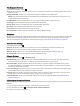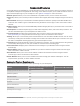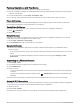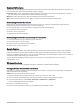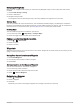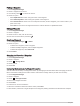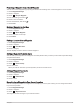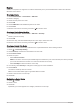User manual
Table Of Contents
- Table of Contents
- Introduction
- inReach Features
- Viewing the Main Pages
- Connected Features
- Navigation
- Where To? Page
- Waypoints
- Saving Your Current Location as a Waypoint
- Saving a Location on the Map as a Waypoint
- Navigating to a Waypoint
- Finding a Waypoint
- Editing a Waypoint
- Deleting a Waypoint
- Changing the Photo for a Waypoint
- Increasing the Accuracy of a Waypoint Location
- Projecting a Waypoint from a Saved Waypoint
- Moving a Waypoint on the Map
- Finding a Location Near a Waypoint
- Setting a Waypoint Proximity Alarm
- Adding a Waypoint to a Route
- Repositioning a Waypoint to Your Current Location
- Routes
- Recordings
- Courses
- Weather
- Main Menu Applications
- Customizing the Main Menu
- Garmin Adventures
- Setting an Alarm
- Calculating the Size of an Area
- BirdsEye Imagery
- Camera and Photos
- Dog Tracking
- Using the Flashlight
- Geocaches
- Using the inReach Remote
- Marking and Starting Navigation to a Man Overboard Location
- Selecting a Profile
- Setting a Proximity Alarm
- Satellite Page
- Sending and Receiving Data Wirelessly
- Using the VIRB Remote
- Customizing the Device
- Custom Data Fields and Dashboards
- Rotating the Screen
- Setup Menu
- System Settings
- Display Settings
- Bluetooth Settings
- Wi‑Fi Settings
- Routing Settings
- Turning On Expedition Mode
- Setting the Device Tones
- Camera Settings
- Geocaching Settings
- Wireless Sensors
- Fitness Settings
- Marine Settings
- Menu Settings
- Position Format Settings
- Changing the Units of Measure
- Time Settings
- Accessibility Settings
- Profiles
- Resetting Data and Settings
- Device Information
- Appendix
- Index
Pairing a Smartphone with Your Device
1 Bring your compatible smartphone within 10 m (33 ft.) of your device.
2 On your compatible smartphone, enable Bluetooth technology, and download and open the Garmin Explore
or Garmin Connect app.
3 On your Montana device, select Setup > Pair Phone > Pair.
4 From the app, select the devices option and follow the on-screen instructions to pair your device.
Phone Notifications
Phone notifications require a compatible smartphone to be in range and paired with the device. When your
phone receives messages, it sends notifications to your device.
Viewing Phone Notifications
Before you can view notifications, you must pair your device with your compatible smartphone.
1 Select > Notifications.
2 Select a notification.
Hiding Notifications
Notifications are enabled by default when you pair your device with a compatible smartphone. You can hide
notifications so they do not appear on your device screen.
1 Select Setup > Bluetooth > Phone Setup.
2 Select Notifications to turn off notifications on the device.
Managing Notifications
You can use your compatible smartphone to manage notifications that appear on your Montana device.
Select an option:
• If you are using an iPhone
®
device, go to the iOS notifications settings to select the items to show on the
device.
• If you are using an Android smartphone, from the Garmin Connect app, select Settings > Smart
Notifications.
Connecting to a Wireless Network
1 Select Setup > Wi-Fi.
2 If necessary, select the toggle switch to enable Wi‑Fi technology.
3 Select Add Network.
4 Select an option:
• To select a broadcast wireless network, select a wireless network from the list and enter the password, if
necessary.
• To select a non-broadcast wireless network, select > Add Network, and enter the network SSID and
password.
The device stores the network information and connects automatically when you return to this location.
Setting Up Wi‑Fi Connectivity
Before you can use Wi‑Fi features, you must set up the Wi‑Fi connection using the Garmin Express
™
application.
1 Go to garmin.com/express, and download the Garmin Express application.
2 Select the device.
3 Select Tools > Utilities.
4 Follow the on-screen instructions to set up Wi‑Fi connectivity with the Garmin Express application.
18 Connected Features