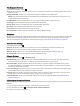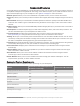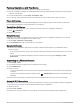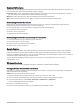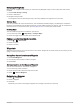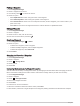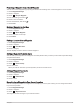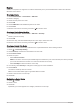User manual
Table Of Contents
- Table of Contents
- Introduction
- inReach Features
- Viewing the Main Pages
- Connected Features
- Navigation
- Where To? Page
- Waypoints
- Saving Your Current Location as a Waypoint
- Saving a Location on the Map as a Waypoint
- Navigating to a Waypoint
- Finding a Waypoint
- Editing a Waypoint
- Deleting a Waypoint
- Changing the Photo for a Waypoint
- Increasing the Accuracy of a Waypoint Location
- Projecting a Waypoint from a Saved Waypoint
- Moving a Waypoint on the Map
- Finding a Location Near a Waypoint
- Setting a Waypoint Proximity Alarm
- Adding a Waypoint to a Route
- Repositioning a Waypoint to Your Current Location
- Routes
- Recordings
- Courses
- Weather
- Main Menu Applications
- Customizing the Main Menu
- Garmin Adventures
- Setting an Alarm
- Calculating the Size of an Area
- BirdsEye Imagery
- Camera and Photos
- Dog Tracking
- Using the Flashlight
- Geocaches
- Using the inReach Remote
- Marking and Starting Navigation to a Man Overboard Location
- Selecting a Profile
- Setting a Proximity Alarm
- Satellite Page
- Sending and Receiving Data Wirelessly
- Using the VIRB Remote
- Customizing the Device
- Custom Data Fields and Dashboards
- Rotating the Screen
- Setup Menu
- System Settings
- Display Settings
- Bluetooth Settings
- Wi‑Fi Settings
- Routing Settings
- Turning On Expedition Mode
- Setting the Device Tones
- Camera Settings
- Geocaching Settings
- Wireless Sensors
- Fitness Settings
- Marine Settings
- Menu Settings
- Position Format Settings
- Changing the Units of Measure
- Time Settings
- Accessibility Settings
- Profiles
- Resetting Data and Settings
- Device Information
- Appendix
- Index
Trip Computer Settings
From the trip computer, select .
Reset: Resets all the trip computer values to zero. For accurate information, reset the trip information before
beginning a trip.
Change Dashboard: Changes the theme and information displayed on the dashboard.
NOTE: Your customized settings are remembered by the dashboard. Your settings are not lost when you
change profiles (Profiles, page 53).
Lock Data Fields: Locks the data fields. You can unlock the data fields to customize them.
Insert Page: Inserts an additional page of customizable data fields.
Remove Page: Removes an additional page of customizable data fields.
More Data: Adds additional data fields to the trip computer.
Less Data: Removes data fields from the trip computer.
Restore Defaults: Restores the trip computer to its factory default settings.
Altimeter
By default, the altimeter plot displays the elevation over the distance traveled. You can customize the altimeter
settings (Altimeter Settings, page 16). You can select any point on the plot to view details about that point.
You can customize the favorites bar to add the altimeter page (Customizing the Favorites Bar, page 52).
Altimeter Plot Settings
From the altimeter, select .
Altimeter: Disables the barometer, so the device only uses GPS data for elevation measurements.
Reset: Resets the altimeter data, including waypoint, track, and trip data.
Altimeter Setup: Enables you to open additional altimeter settings (Altimeter Settings, page 16).
Restore Defaults: Restores the altimeter to factory default settings.
Altimeter Settings
From the altimeter, select > Altimeter Setup.
Auto Calibration: Once allows the altimeter to automatically calibrate one time when you start an activity.
Continuous allows the altimeter to calibrate throughout the duration of your activity.
Barometer Mode: Variable Elevation allows the barometer to measure changes in elevation while you are
moving. Fixed Elevation assumes the device is stationary at a fixed elevation, so the barometric pressure
should only change due to weather.
Pressure Trending: Sets how the device records pressure data. Save Always records all pressure data, which
can be helpful when you are watching for pressure fronts.
Plot Type: Records elevation changes over a period of time or distance, records barometric pressure over a
period of time, or records ambient pressure changes over a period of time.
Calibrate Altimeter: Allows you to manually calibrate the barometric altimeter (Calibrating the Barometric
Altimeter, page 16).
Calibrating the Barometric Altimeter
You can manually calibrate the barometric altimeter if you know the correct elevation or the correct barometric
pressure.
1 Go to a location where the elevation or barometric pressure is known.
2 From the altimeter, select > Altimeter Setup > Calibrate Altimeter.
3 Follow the on-screen instructions.
16 Viewing the Main Pages